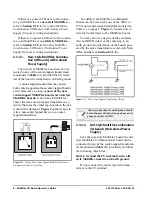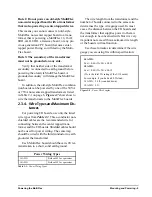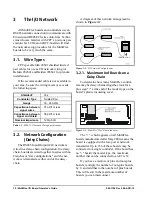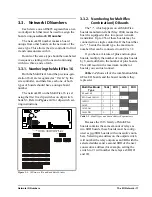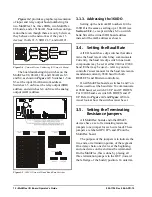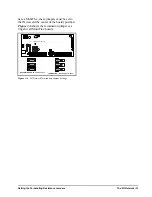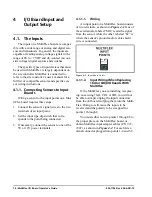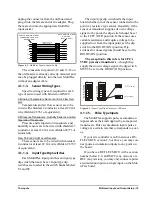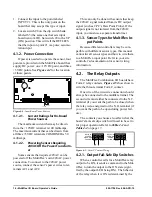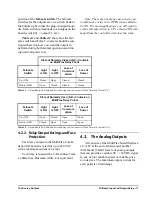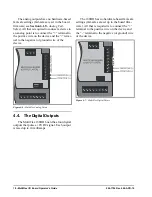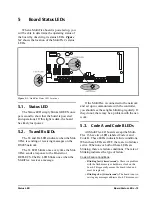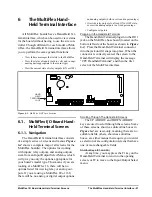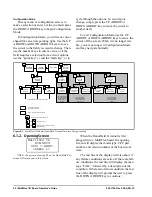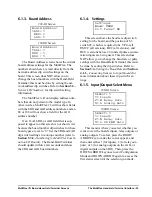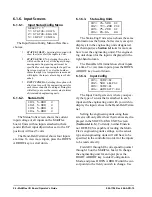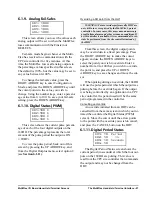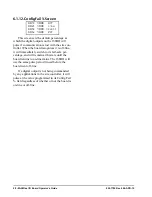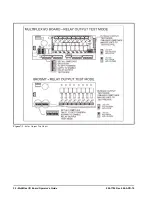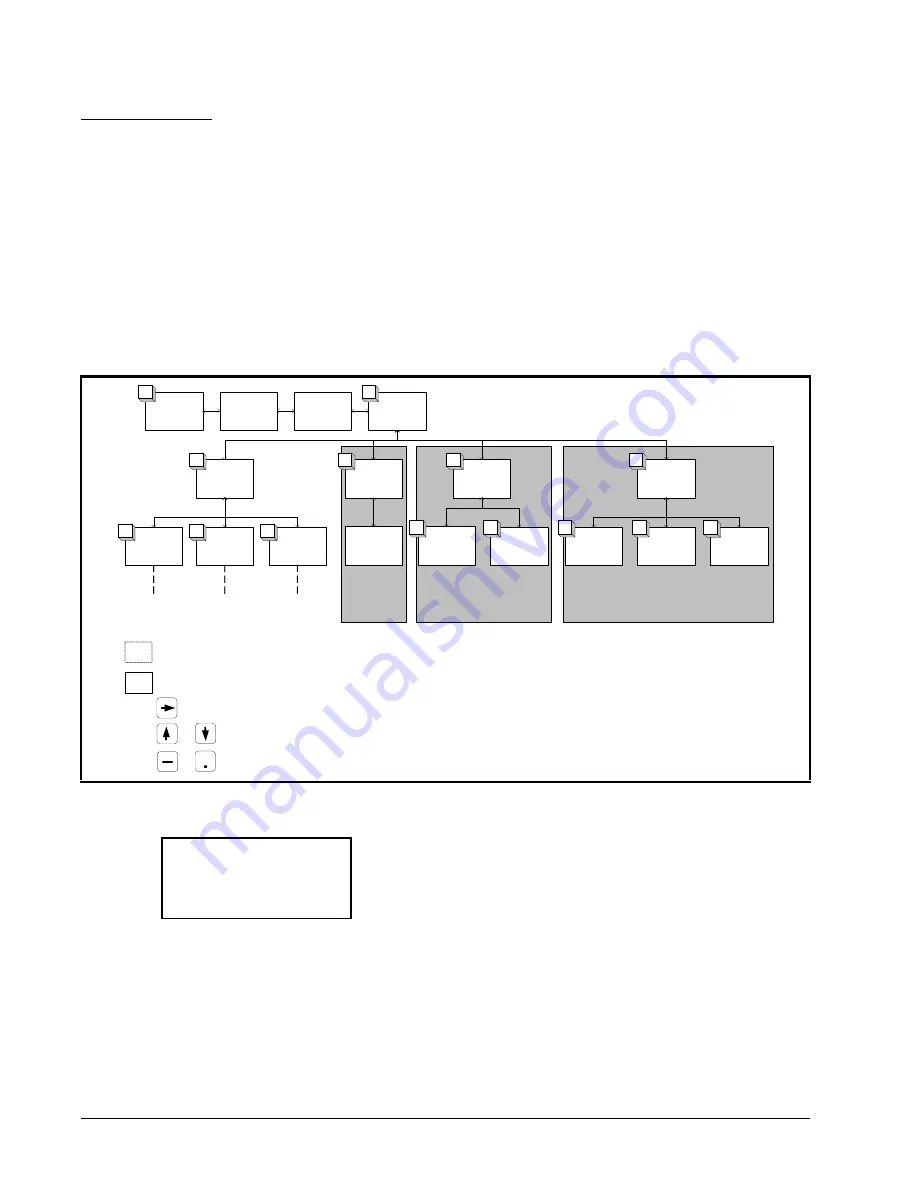
22 • MultiFlex I/O Board Operator’s Guide
Configuration Mode
On any menu or configuration screen, to
make a selection or enter a value you must press
the RIGHT ARROW key to begin Configuration
Mode.
In Configuration Mode, you will see a cursor
shaped like an arrow pointing right. Use the UP
ARROW and DOWN ARROW keys to move
the cursor to the field you want to change. Then,
use the number keys to enter a value, or if the
field requires a selection from a list of options,
use the “point key” (.) and the “dash key” (-) to
cycle through the options. To record your
change, simply press the UP ARROW or
DOWN ARROW key to move the cursor to
another field.
To exit Configuration Mode, use the UP
ARROW or DOWN ARROW keys to move the
cursor off the screen. When it is no longer visi-
ble, you are no longer in Configuration Mode
and may navigate normally.
6.1.2. Opening Screen
NOTE: At any time, pressing F1 on the Hand-Held Ter-
minal will return you to this screen.
When the Hand-Held Terminal is first
plugged in to a MultiFlex board, the opening
screen will display the model type, CPC part
number, and version number of the board soft-
ware.
The last line of the display will also show if
any failure conditions are active. If there are fail-
ure conditions, the last line will display the mes-
sage “FAIL:” followed by a description of the
condition. If there is no failure condition, the last
line of the display will prompt the user to press
the DOWN ARROW key to continue.
Figure 6-2 - MultiFlex I/O Board Hand-Held Terminal Interface Navigation Map
OPENING
SCREEN
BOARD
ADDRESS
SETTINGS
INPUT/
OUTPUT
SELECT
MENU
INPUT
STATUS/
CONFIG
STATUS
(VOLTS)
STATUS
(ENG. UNITS)
SELECT
ENG.
UNITS
RELAY
STATUS/
OVRD 1-4
RELAY
STATUS/
OVRD 5-8
ANALOG
STATUS/OVR
(VOLTS)
ANALOG
FAIL-SAFES
ANALOG
STATUS
MENU
DIGITAL
STATUS -
PWM %
- PERIOD
(SECONDS)
CONFIG
FAIL %
DIGITAL
STATUS
MENU
F1
F2
1
3
3
3
3
1
2
2
1
1
2
2
ONLY AVAILABLE
ON BOARDS WITH
RELAY OUTPUTS
(168, 168AO,
88, 88AO,
168DO)
ONLY AVAILABLE
ON BOARDS WITH
ANALOG OUTPUTS
(168AO, 88AO)
ONLY AVAILABLE
ON BOARDS WITH
DIGITAL OUTPUTS
(168DO)
READ-ONLY SCREENS
(NO EDITABLE FIELDS)
=
=
MENU or CONFIGURATION SCREEN
AND
AND
TO ENTER CONFIGURATION MODE
TO SELECT FIELD
TO SELECT FIELD VALUES (OR USE
NUMBER KEYS)
OTHER SCREENS (4 INPUTS per SCREEN)
MULTIFLEX 16
810-3013
VER: 1.00F01
(PRESS
)
Summary of Contents for 810-3013
Page 1: ...026 1704 Rev 6 06 APR 10 MultiFlex I O Board Installation and Operation Manual ...
Page 2: ......
Page 4: ......