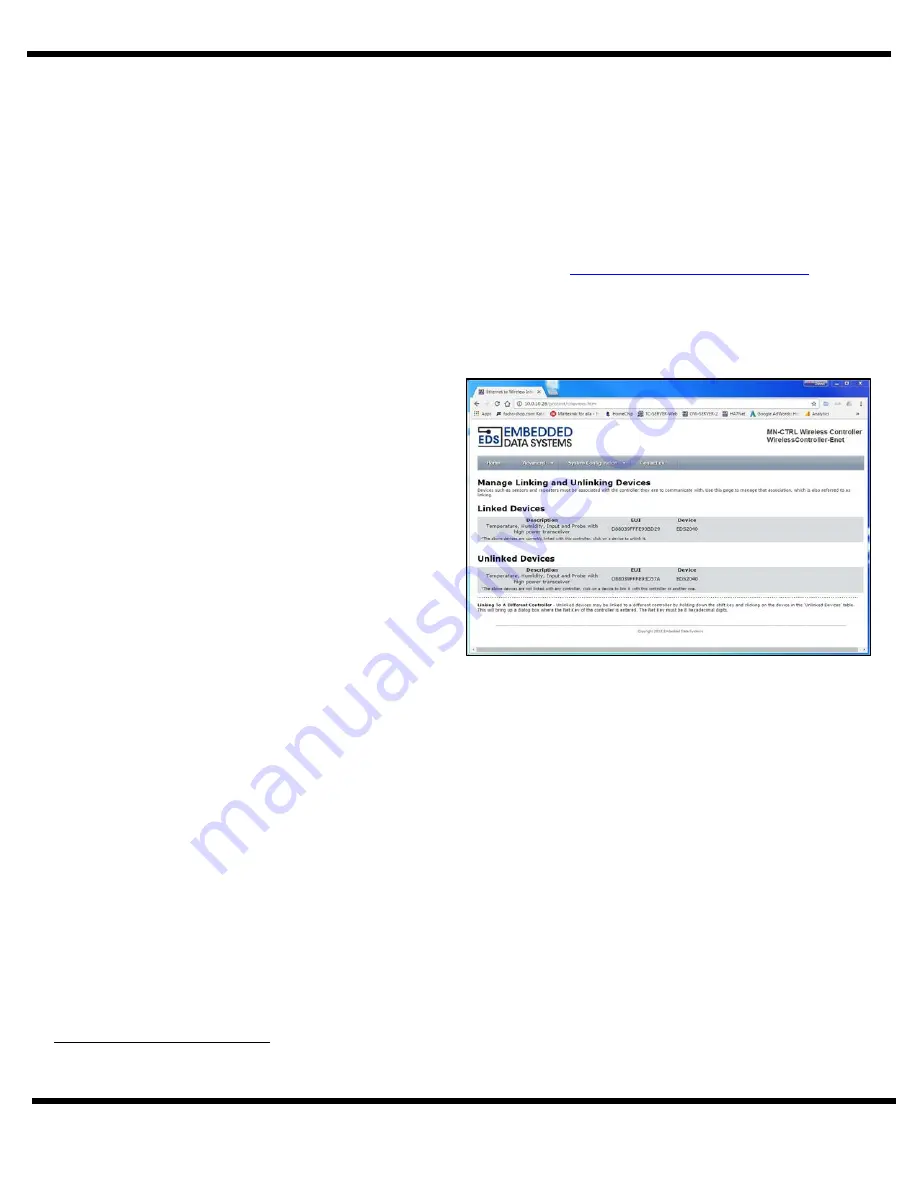
© 2020 Embedded Data Systems, LLC.; 2019 Fortune Drive; Lawrenceburg, KY 40342; Phone/Fax 502-859-5490 8 / 10
EN-USERMAN MN-RTD4W-H V1.0 10.09.2020
LINKING PROCEDURE (CABLE FREE)
1.
Apply power to the MeshNet Controller.
The green PWR/ACT LED located on the front of the Controller will
begin to flash at one-second intervals, indicating that the product is operating normally. Power must be 5 volts +/-
10% at 400 milliamp.
2. Connect the MeshNet Controller to your Network
. Connect a live network cable to the Ethernet Port on the
device. The green LED on the Ethernet connector will light, indicating a valid network connection. The yellow LED
on the Ethernet connector blinks only when there is network traffic.
3.
Determine the IP address of the MeshNet Controller
by checking your DHCP server logs or using EDS
Appliance Scanner Software available from the EDS website and
http://short.eds.bz/apps-edsscanner
. If the
MeshNet Controller does not find a DHCP server running on your network, it will default to the following IP
address: 169.254.1.1.
4.
Navigate to the MeshNet Controller
. Type the IP address of the MeshNet Controller into your web browser
(e.g., http://192.168.1.27) and press enter. Go to System Configuration>Devices. When the name and password
is requested, enter “
admin
” for the name and “
eds
” for the password. A page similar to below will appear:
5.
Insert AA batteries into sensor
. Once this is
done the sensor will appear
in the “Unlinked
Devices” section.
6.
Click the unlinked sensor.
A window will pop up
confirming you want to link the sensor. Click “OK”.
The sensor will move to the “Linked Devices”
section upon its next transmission. (Sensors at
power up transmit every 10 seconds for the first
minute then they move to the configured
transmission rate which is 1 minute by default.)
7.
Congratulations!
You have successfully installed
a MeshNet Wireless Sensor System.
Please refer
to the Web Access section of the Operation Manual
to obtain an understanding of the function of each
of the web pages served by the MeshNet
Controller.
Some things to keep in mind:
•
Support is provided for MeshNet Controller IP address identification only when utilizing the EDS Appliance
Scanner Software (http://short.eds.bz/apps-edsscanner)
.
Please consult your network administrator if you cannot
locate the DHCP address.
•
For instructions on appropriate placement of the components of the MeshNet Wireless Sensor System,
please refer to Proper Placement section of the Operation Manual.
7
Previously linked MeshNet sensors (which were not unlinked) will not appear.
A hard reset (page 4) should be
performed to move the sensor into an unlinked state.










