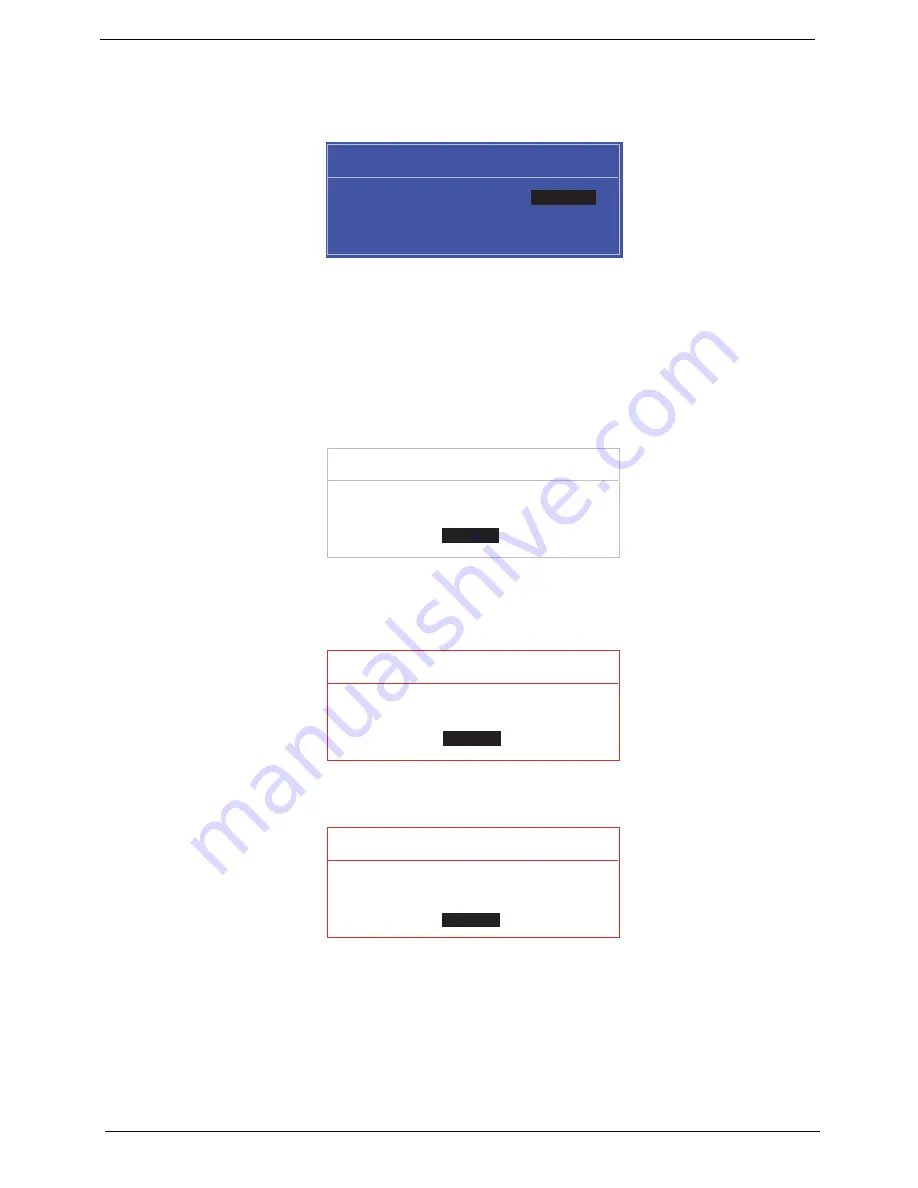
26
Chapter 2
Changing a Password
1.
Use the
↑
and
↓
keys to highlight the Set Supervisor Password parameter and press the
Enter
key. The
Set Password box appears.
2.
Type the current password in the Enter Current Password field and press
Enter
.
3.
Type a password in the Enter New Password field. Retype the password in the Confirm New Password
field.
4.
Press
Enter
. After setting the password, the computer sets the User Password parameter to “Set”.
5.
If desired, you can enable the Password on boot parameter.
6.
When you are done, press F10 to save the changes and exit the BIOS Setup Utility.
If the verification is OK, the screen will display the following message.
The password setting is complete after the user presses
Enter
.
If the current password entered does not match the actual current password, the screen will show you the
Setup Warning.
If the new password and confirm new password strings do not match, the screen will display the following
message.
S e t S u p e r v i s o r P a s s w o r d
E n t e r C u r r e n t P a s s w o r d [ ]
[ ]
E n t e r N e w P a s s w o r d [ ]
C o n f i r m N e w P a s s w o r d [ ]
[ ]
S e t u p N o t i c e
C h a n g e s h a v e b e e n s a v e d .
[ C o n t i n u e ]
[
C o n t i n u e
]
S e t u p W a r n i n g
I n v a l i d P a s s w o r d .
[ C o n t i n u e ]
[
C o n t i n u e
]
S e t u p W a r n i n g
P a s s w o r d s d o n o t m a t c h .
R e - e n t e r p a s s w o r d .
[ C o n t i n u e ]
[
C o n t i n u e
]
Summary of Contents for G430 Series
Page 6: ...VI ...
Page 10: ...X Table of Contents ...
Page 13: ...Chapter 1 3 System Block Diagram ...
Page 68: ...58 Chapter 3 4 Disconnect the following four 4 cables from the Mainboard A B C D ...
Page 81: ...Chapter 3 71 4 Using both hands lift the Thermal Module clear of the Mainboard ...
Page 83: ...Chapter 3 73 4 Lift the CPU Fan clear of the Mainboard as shown ...
Page 89: ...Chapter 3 79 5 Lift the LCD Panel clear of the module ...
Page 97: ...Chapter 3 87 9 The Antennas and cables appear as shown when correctly installed ...
Page 102: ...92 Chapter 3 2 Replace the four 4 screws and screw caps provided ...
Page 107: ...Chapter 3 97 5 Replace the FFC and press down as indicated to secure it to the Upper Cover ...
Page 118: ...108 Chapter 3 17 Replace the two 2 screws securing the LCD Module to the Lower Cover ...
Page 126: ...116 Chapter 3 ...
Page 154: ...144 Chapter 6 eMachines G630 G430 Exploded Diagrams Main Assembly 1 2 3 4 5 ...
Page 165: ...Chapter 6 155 ...
Page 186: ...Appendix A 176 ...
Page 192: ...182 Appendix B ...
Page 194: ...184 Appendix C ...
Page 198: ...188 ...






























