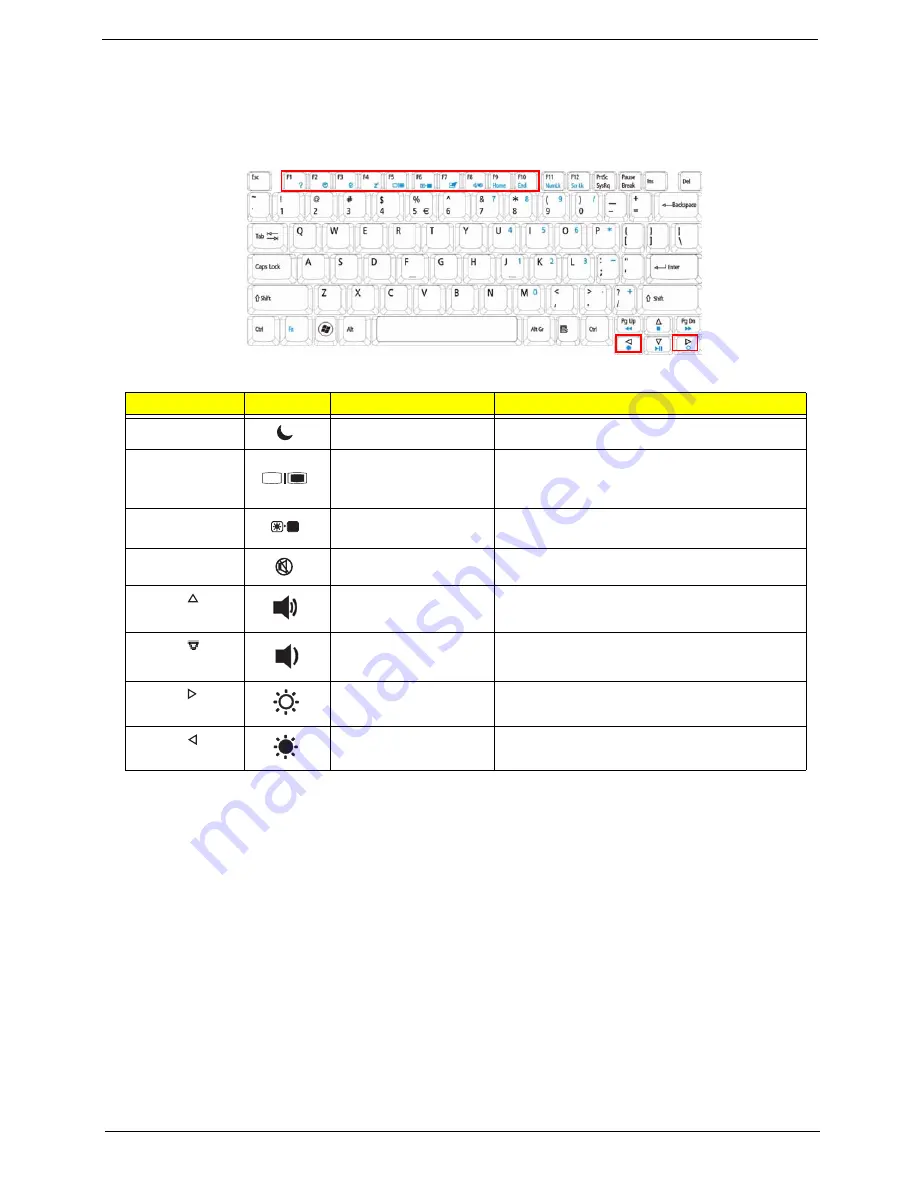
Chapter 1
13
Hot Keys
The computer employs hotkeys or key combinations to access most of the computer’s controls like screen
brightness, volume output and the BIOS utility.
To activate hot keys, press and hold the <
Fn>
key before pressing the other key in the hotkey combination.
Hotkey
Icon
Function
Description
<Fn> + <F4>
Sleep
Puts the computer in Sleep mode.
<Fn> + <F5>
Display toggle
Switches display output between the display
screen, external monitor (if connected) and
both.
<Fn> + <F6>
Screen blank
Turns the display screen backlight off to save
power. Press any key to return.
<Fn> + <F8>
Speaker toggle
Turns the speakers on and off.
<Fn> + <
>
Volume up
Increases the sound volume.
<Fn> + <
>
Volume down
Decreases the sound volume.
<Fn> + < >
Brightness up
Increases the screen brightness.
<Fn> + < >
Brightness down
Decreases the screen brightness.
Summary of Contents for G430 Series
Page 6: ...VI ...
Page 10: ...X Table of Contents ...
Page 13: ...Chapter 1 3 System Block Diagram ...
Page 68: ...58 Chapter 3 4 Disconnect the following four 4 cables from the Mainboard A B C D ...
Page 81: ...Chapter 3 71 4 Using both hands lift the Thermal Module clear of the Mainboard ...
Page 83: ...Chapter 3 73 4 Lift the CPU Fan clear of the Mainboard as shown ...
Page 89: ...Chapter 3 79 5 Lift the LCD Panel clear of the module ...
Page 97: ...Chapter 3 87 9 The Antennas and cables appear as shown when correctly installed ...
Page 102: ...92 Chapter 3 2 Replace the four 4 screws and screw caps provided ...
Page 107: ...Chapter 3 97 5 Replace the FFC and press down as indicated to secure it to the Upper Cover ...
Page 118: ...108 Chapter 3 17 Replace the two 2 screws securing the LCD Module to the Lower Cover ...
Page 126: ...116 Chapter 3 ...
Page 154: ...144 Chapter 6 eMachines G630 G430 Exploded Diagrams Main Assembly 1 2 3 4 5 ...
Page 165: ...Chapter 6 155 ...
Page 186: ...Appendix A 176 ...
Page 192: ...182 Appendix B ...
Page 194: ...184 Appendix C ...
Page 198: ...188 ...
















































