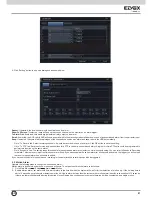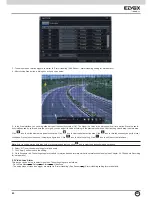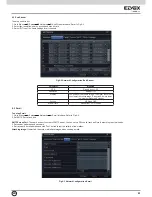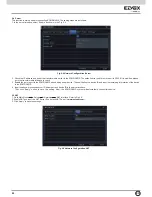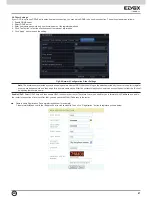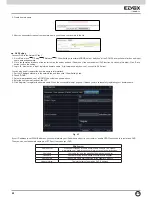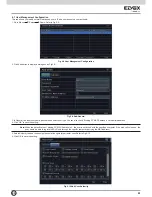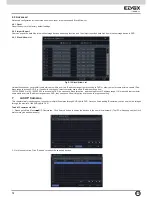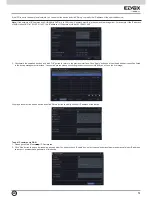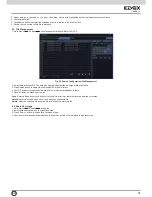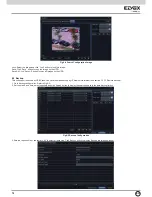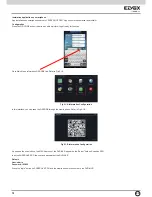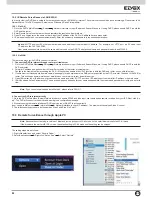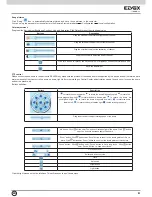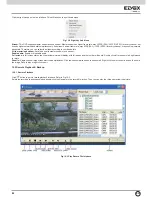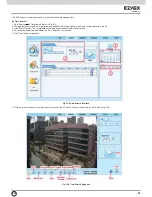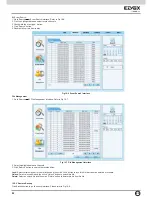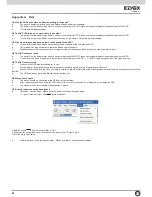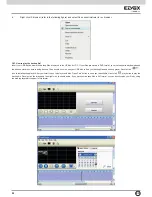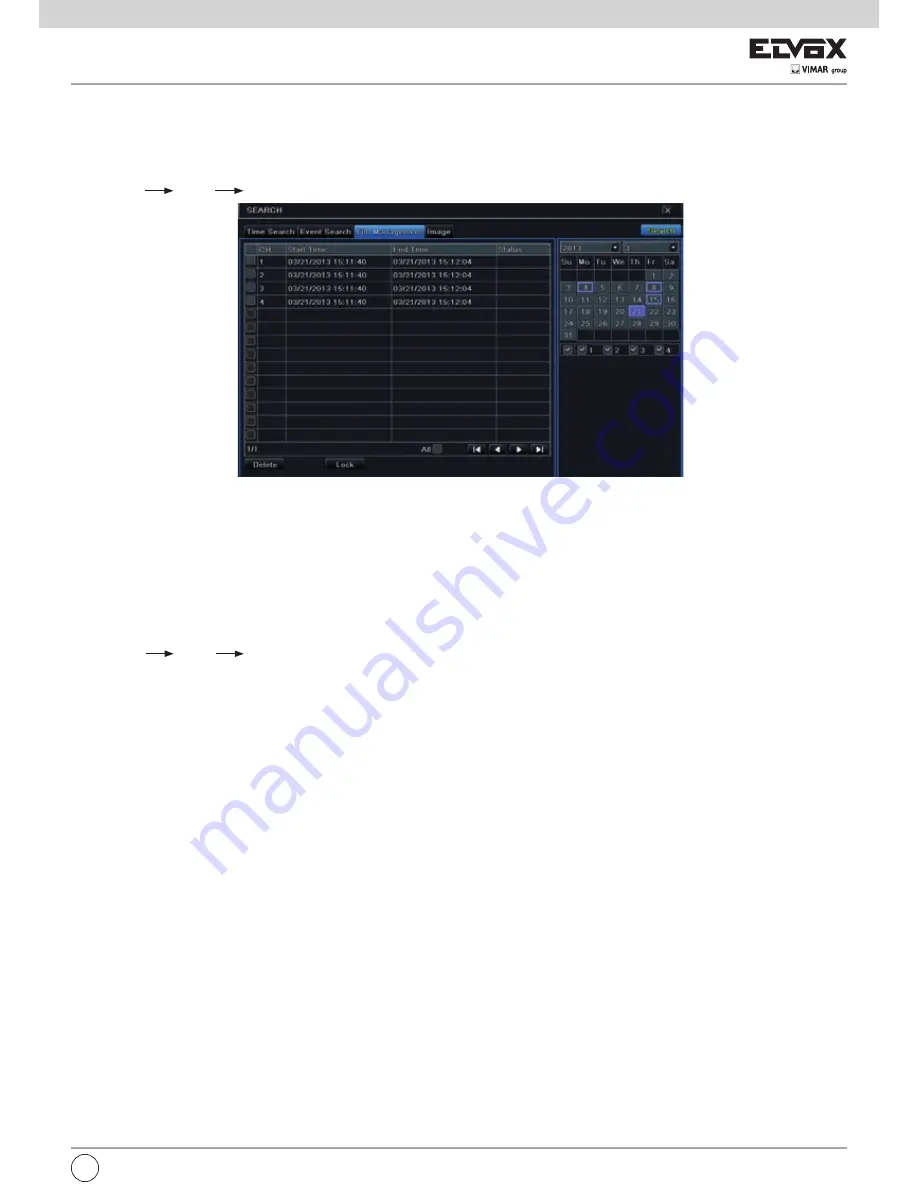
75
2. Select date and channels on the right hand side. A data with highlighted borderline indicates presence of data.
3. Checkmark Motion.
4. Click Search button to display the searched event information in the event list box.
5. Double check a certain record file to playback.
Fig 8-3 Search Configuration-File Management
2. Select date and channels. The date with highlighted borderline indicates presence of data.
3. Click Search button to display the searched files in the file list box.
4. Use “All” button to lock/unlock or delete all files in the file management column.
5. Double click an unlocked item to play.
Lock:
Select a file and click Lock button to lock this file, after that, that file will not be deleted or covered.
Unlock:
Select a locked file and click “Lock” button to unlock this file
Delete:
Select an unlocked file and click “Delete” button to delete this file.
8.4 Search by Image
1. Go to Menu
Search
Image tab.
2. Select data and channels on the right hand side.
3. Press “Search” button to search for a recorded image.
4. Once an alarm image has been identified, the user can double click the image to play recording.
8.3 File Management
1. Go to Menu
Search
File Management interface. Refer to Fig 8-3:
EN
Summary of Contents for 46540.H16
Page 95: ...93 ...