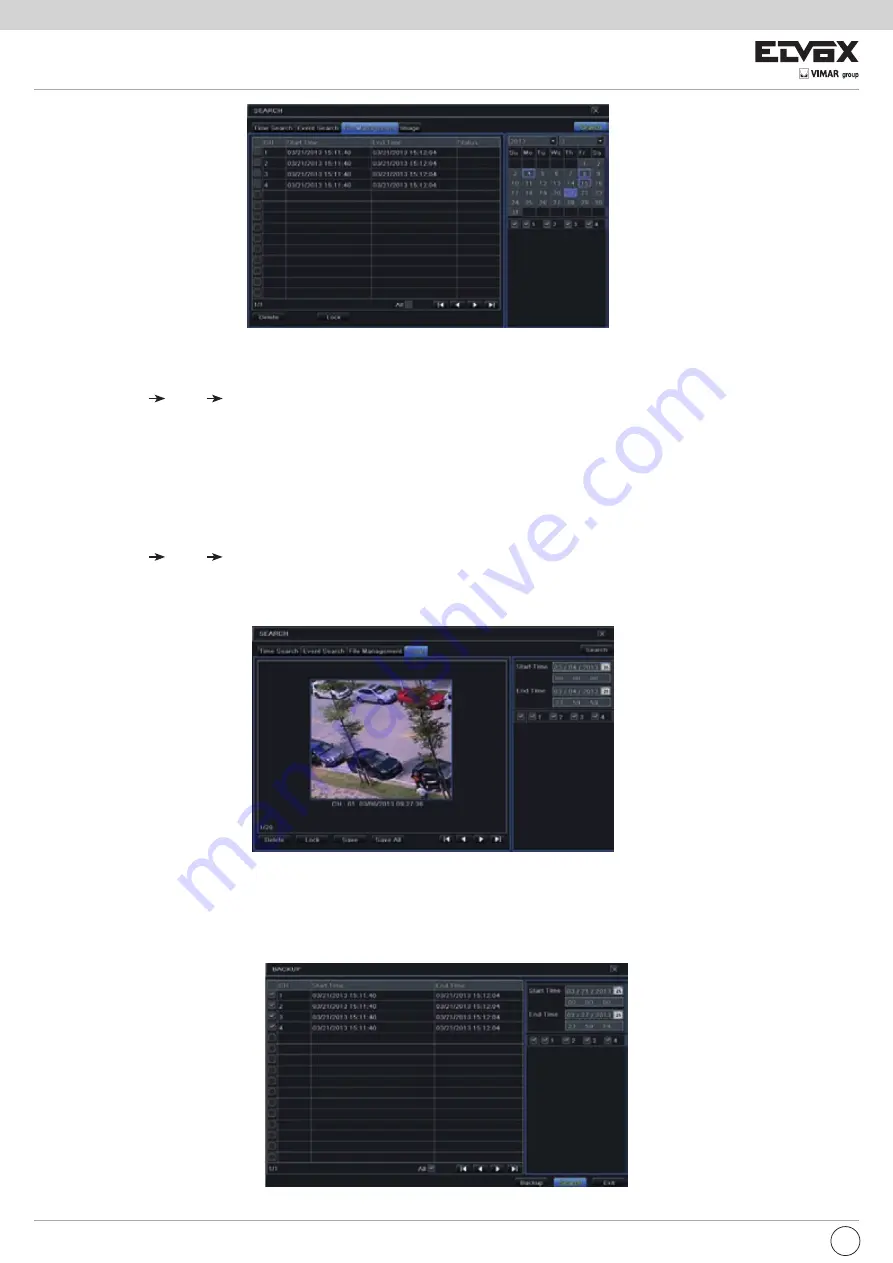
64
Fig 6-3 Search Configuration-File Management
6.5 Backup
This unit supports backup by built-in SATA DVD Writer with USB Flash. You can also make backup by IE browser via internet (see section 8.5.2 Remote
backup).
1 - Go to backup configuration. Refer to Fig 6-5.
2 - Set the start & end time, select channels and click “Search” button to display the searched data in the data backup list box.
Fig 6-5 Search Configuration-Image
6.3 File Management
1 - Go to Main Menu Search File Management interface. Refer to Fig 6-3.
2 - Select date and channels. The date with highlighted borderline indicates presence of data.
3 - Click Search button to display the searched files in the file list box.
4 - Use “All” button to lock/unlock or delete all files in the file management column.
5 - Double click an unlocked item to play.
Lock:
Select a file and click Lock button to lock this file, after that, that file will not be deleted or covered.
Unlock:
Select a locked file and click “Lock” button to unlock this file.
Delete: Select an unlocked file and click “Delete” button to delete this file.
6.4 Search by Image
1 - Go to Main Menu Search Image tab.
2 - Select data and channels on the right hand side.
3 - Press “Search” button to search for a recorded image.
4 - Once an alarm image has been identified, the user can double click the image to play recording.
Fig 6-4 Search Configuration-Image
EN





























