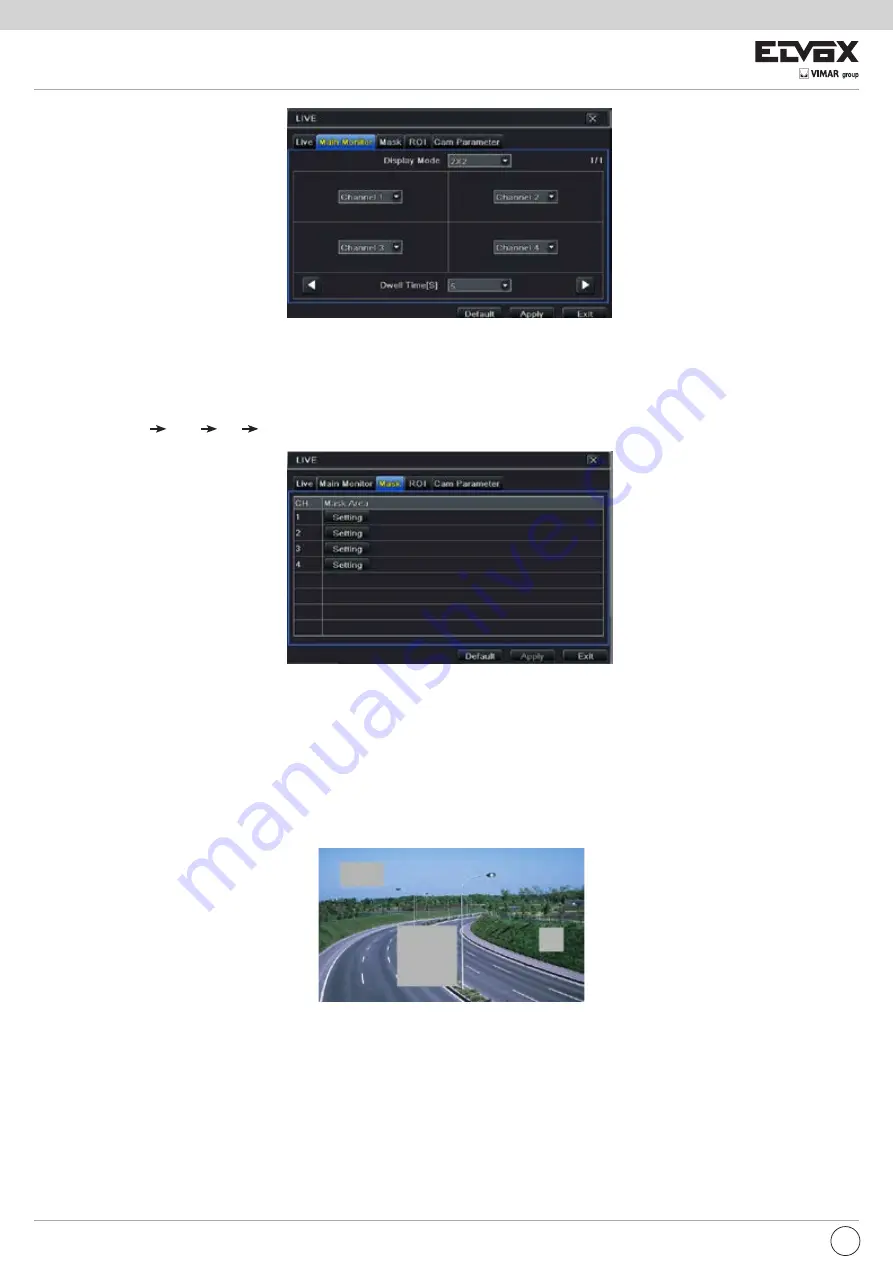
52
Fig 5-7 Live Configuration-Main Monitor
5.2.3 Mask
If there is something you don’t want to display in the live image, you can set mask. For a given channel a maximum of three areas can be masked. If the mask
function is not available in the added IP camera, the mask function here will not take effect.
To set up mask area:
1 - Go to Main Menu Setup Live Mask interface.
Fig 5-8 Live Configuration-Mask
2 - Click “Setting” button to go to live image.
3 - Press and drag the left mouse button to set mask area as shown below.
4 - Right click to exit the mask setting interface.
5 - Click “Apply” button to save the setting.
To delete mask area
1 - Click “Setting” button in the mask interface.
2 - Select a certain masked area and double click to delete that masked area.
3 - Then click “Apply” button to save the setting.
Fig 5-9 Setting Mask Area
EN






























