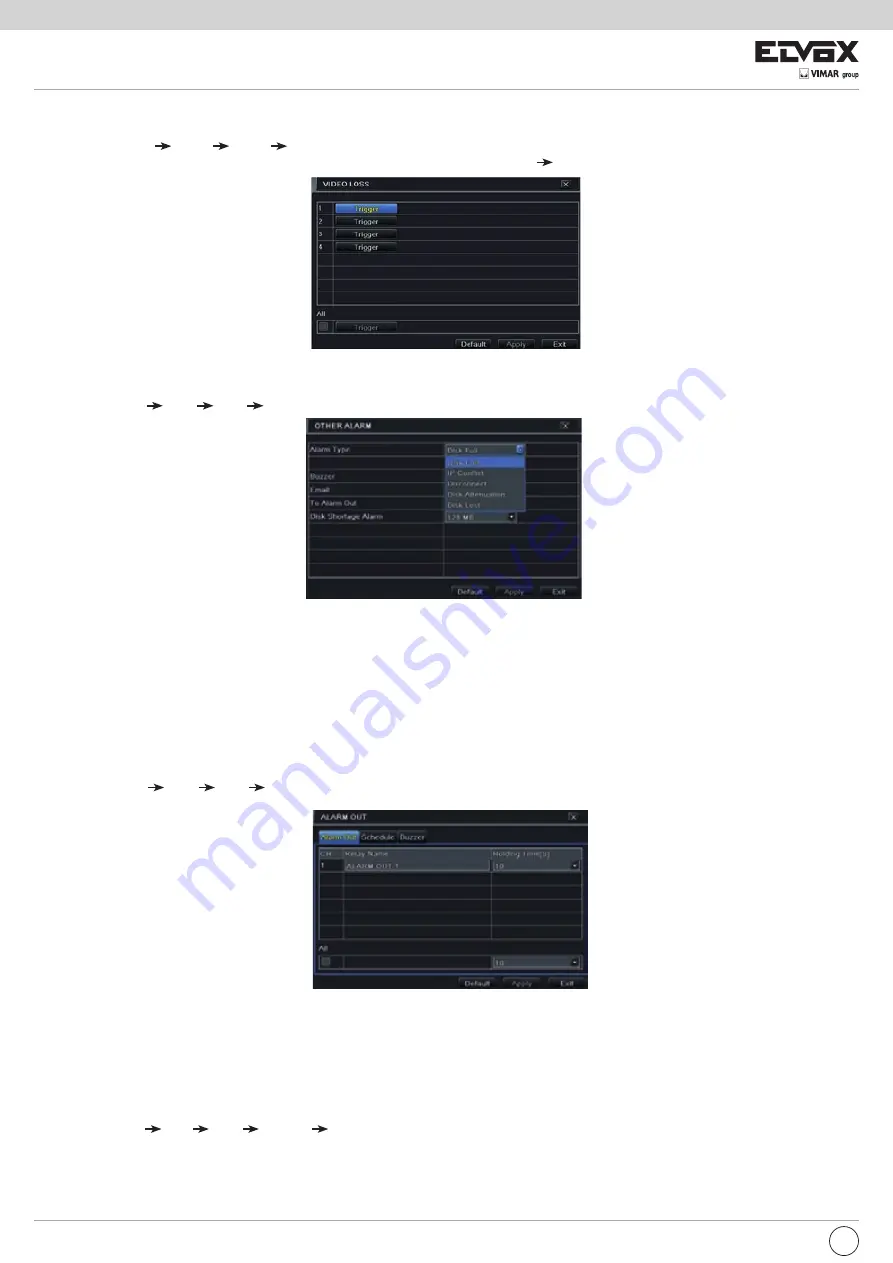
58
Fig 5-21 Other Alarm
2 - Use the dropdown menu and select the event or the alarm.
3 - Check the required trigger options.
If the selected event is “Disk Full”, then use the drop down box for “Disk Shortage Alarm” to choose a threshold value for remaining HDD space. If the threshold
value is reached, the system will trigger the Disk Full Alarm.
4 - Click “Apply” to save the setting.
5.6.5 Alarm Out
Alarm out includes three sub menus: alarm out, schedule and buzzer.
To set up alarm out:
1 - Go to Main Menu Setup Alarm Alarm Out. Refer to Fig 5-22.
Fig 5-22 System Configuration-Alarm Out
EN
5.6.4 Other Alarm
This tab gives a choice to configure alarm for Disk Full, IP Conflict, the Disconnect event, etc.
1 - Go to Main Menu Setup Alarm Other Alarm. Refer to Fig 5-21.
5.6.3 Video Loss Alarm
This device can be set up to detect video loss. The setting steps are as follows:
1- Go to Main Menu
Setup
Alarm
Video Loss.
2- The setup steps of video loss trigger are similar to “Alarm Handling” (See Sensor
Alarm Handling setting for more details).
2 - Input relay name and select hold time.
3 - Go to Schedule tab. This will go to schedule setup interface. The setting steps for schedule for alarm out are similar to normal schedule setup (see Chapter
5.5.1 for details).
This step is very important for alarm out. Even if you have enabled alarm out in the motion based alarm or sensor based alarm, you will not see the result
of alarm out if no schedule is added here.
To set up buzzer:
1 - Go to Main Menu Setup Alarm Alarm Out Buzzer.
2 - Checkmark Buzzer and set buzzer alarm hold time. This would trigger the buzzer when the system is on an alarm.
Fig 5-20 Video Loss Alarm






























