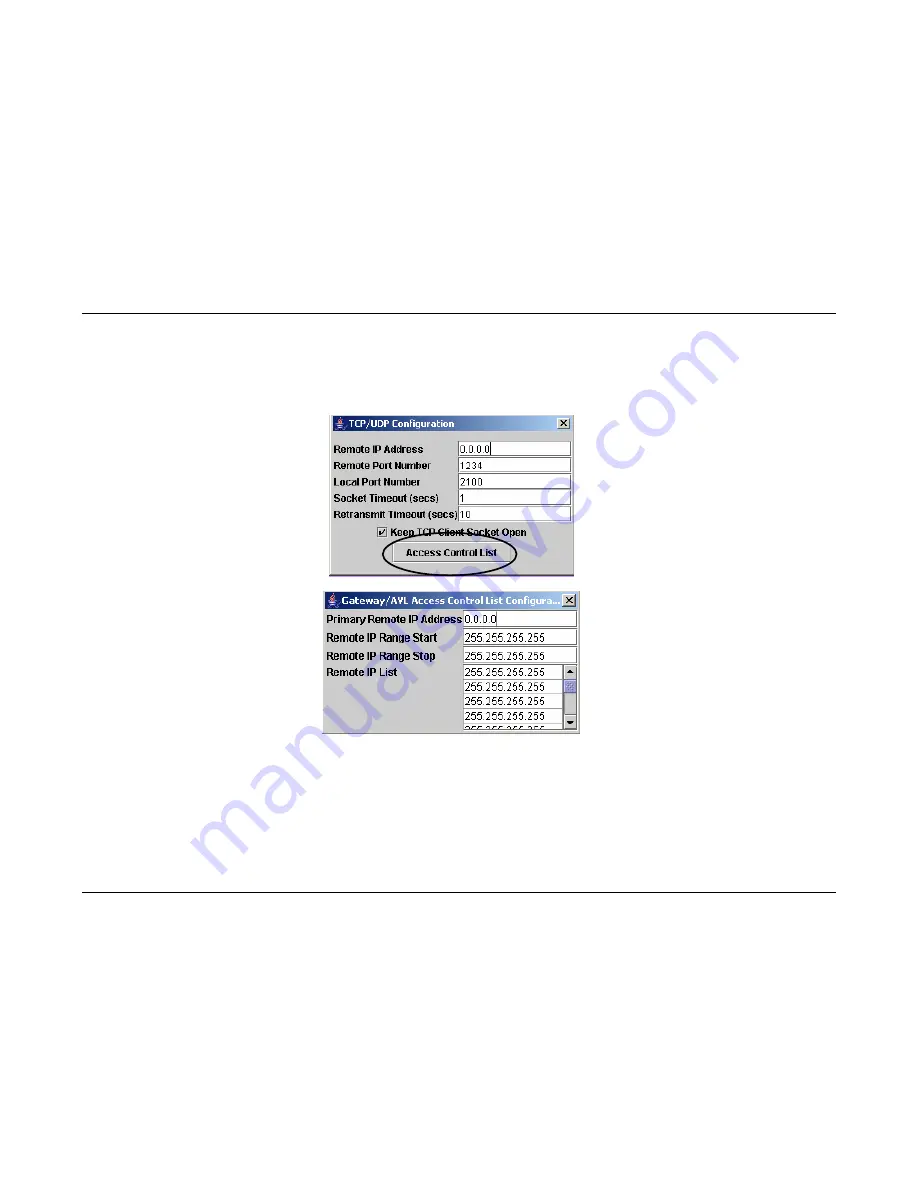
Remote Configuration Guide
elutions.com
31
Access Control List Configuration Menu – Gateway/AVL
The iR1600 Gateway/AVL Access Control List (ACL) Configuration Menu allows you to populate IP addresses for query. The menu is a look-
up table that can store a range of IP addresses and up to 30 IP addresses within the list. When the modem is in either Gateway or AVL
operating mode, it will act as a “listener” and will use the ACL to query for IP addresses specified on this list.
Summary of Contents for iR1600
Page 1: ...iR1600 Rugged Modem iR1600 GPS Enabled Modem Remote Configuration Guide ...
Page 2: ...This page intentionally left blank ...
Page 6: ...IR1600 Modem This page intentionally left blank ...
Page 8: ...IR1600 Modem elutions com 2 This page intentionally left blank ...
Page 20: ...IR1600 Modem elutions com 14 This page intentionally left blank ...
Page 68: ...IR1600 Modem elutions com 62 This page intentionally left blank ...






























