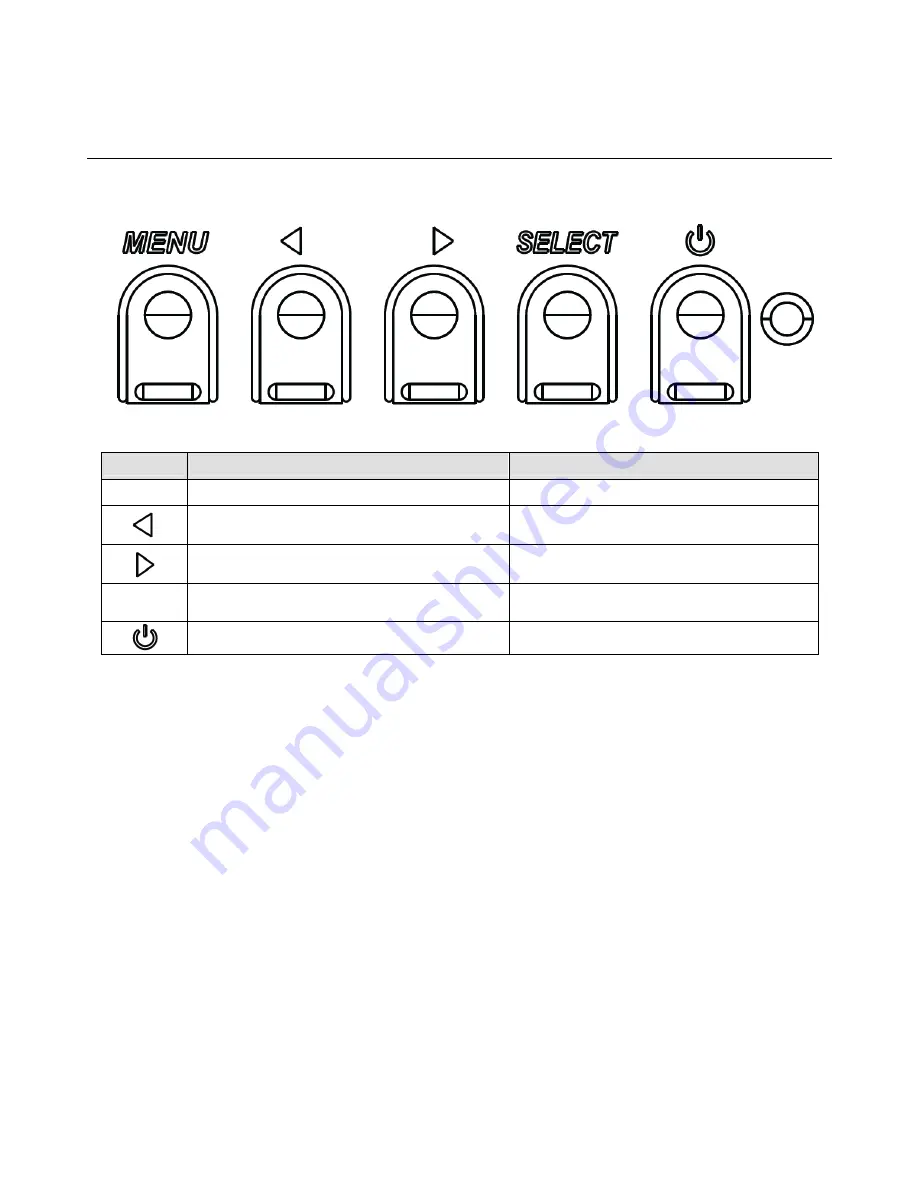
User Manual: Interactive Digital Signage
SW601990 Rev J, Page 16 of 37
On-Screen Display (OSD) Connected Through the RJ45
Connection
Five OSD buttons can be found on the OSD remote. There is an LED light which shows the
current state of the monitor. The following are the functions that relate to the designated button.
The buttons and their functionality are:
Button
Function when OSD is not displayed:
Function when OSD is displayed:
Menu
Display OSD main menu
Return to previous OSD menu
Display OSD Audio source submenu
Decrease value of selected parameter /
select previous menu item
Hot key for changing video source*
Increase value of selected parameter /
select next menu item
Select
Display Audio and Video Parameters Menu
Select parameter for adjustment /
select submenu to enter
Power for the monitor
Toggles the power status of the monitor
*The hot key allows the user to quickly change the input video source. If the user accidently
presses this key, they can quickly press the Menu button to cancel a video source change.
Using the OSD buttons controls an on-screen graphical user interface which displays on top of
your input video, allowing intuitive adjustment of the following display parameters:
















































