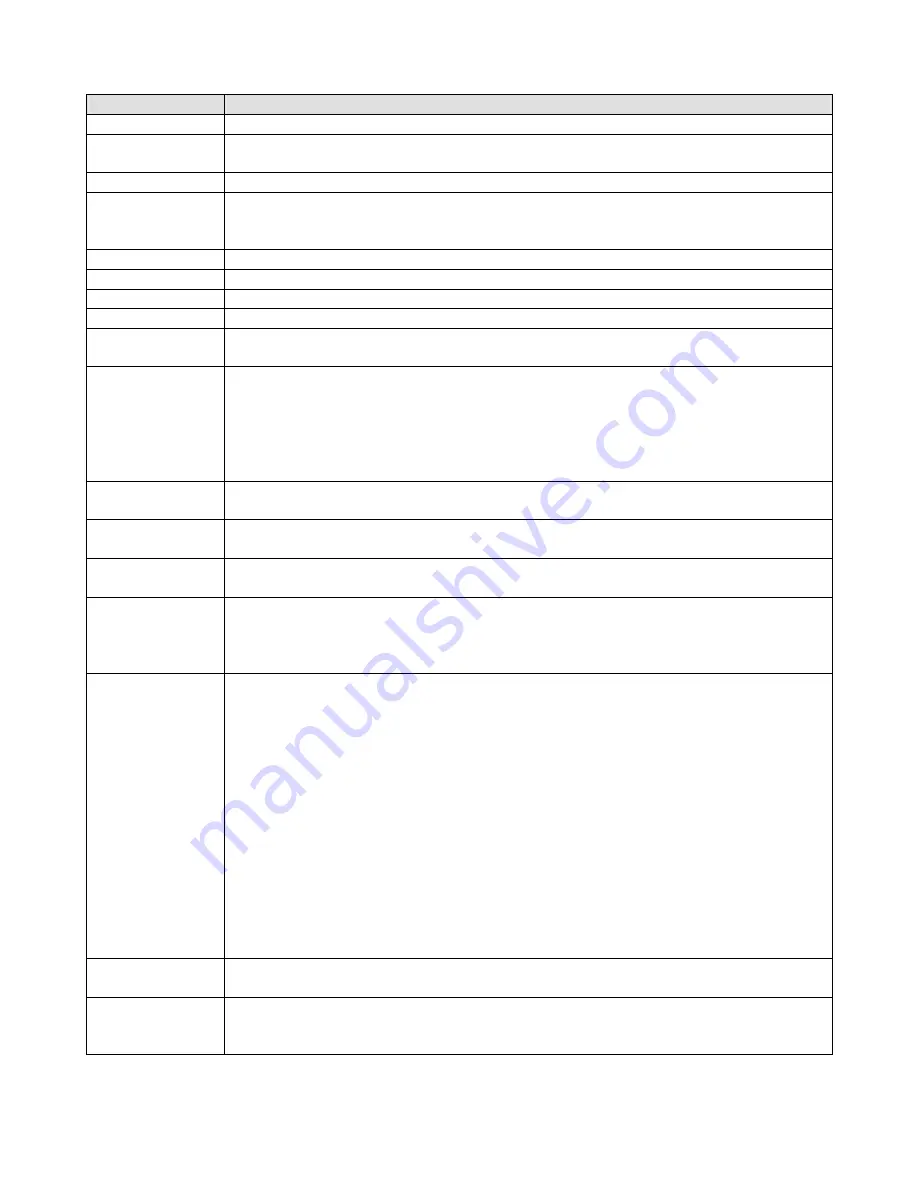
User Manual: Interactive Digital Signage
SW601990 Rev J, Page 17 of 37
Parameter
Available Adjustment
Main Menu
Video Settings, Audio Settings, Color Settings and Other Settings can be selected
Video Settings
Video Source, Brightness, Contrast, Black Level, Sharpness and Aspect Ratio are
available in this menu.
Video Source
Allows the user to switch between the available video sources.
Audio Settings
Allows the user to toggle the mute setting. Also, the volume of the internal speakers
or headphones can be adjusted.
Default: Not Muted, Volume at 50
Color Settings
Displays the Color Adjust and Color Preference Menus
HDMI
Allows HDMI video to be displayed on the monitor
VGA Port
Allows VGA video to be displayed on the monitor
DisplayPort
Allows DisplayPort video to be displayed on the monitor
Elo Computer
Module
ECM DP – DisplayPort is the standard video output of Elo Computer modules. If
HDMI video input is found, the video source can be switched.
Video Source
The monitor continually scans for active video from VGA, DisplayPort, HDMI, and
the Computer Module. This adjustment selects which of those input ports should be
displayed.
If an Elo Computer Module or Intel OPS computer module has been detected,
video priority is given to the computer module before any of the external sources.
Brightness
Increase/decrease monitor brightness.
Default: 65
Contrast
Increase/decrease monitor contrast.
Default: 50
VGA Settings
Allows user to change the H. position, V. position, Clock and Phase.
If VGA is selected, the Auto-Adjust feature is available.
Sharpness
Adjusts sharpness of the displayed images.
Default: no sharpness adjustment
Sharpness function is disabled when the input source ratio is the same as the
panels native ratio
Aspect Ratio
Switches the scaling method between Fill Screen and Fill to Aspect Ratio.
Default: Fill Screen
Fill Screen – Scales the X- and Y-dimensions of the input video (up or down as
needed) to the displays native resolution.
Fill Aspect Ratio – Assuming a landscape orientation and an input video with
aspect ratio smaller than 16:9, scales the Y-dimension of the input video (up or
down as needed) to the displays Y-resolution, and scales the X-dimension to
maintain the aspect ratio (and fills the rest of the display with equal black bars on
the left and right).
- When the input source ratio is the same as the panel native ratio, this
function is disabled
Direct output - Input source is the same with output source and the image will be on
the center of the screen. No Scaling will occur.
Recalibration may be required when switching between these options.
Light Sensor
The light sensor can be toggled on or off. When the light sensor is enabled, the
brightness cannot be changed manually.
Auto Adjust
Automatically adjusts the system clock to the input analog VGA video signal,
affecting the H-position, V-position, Clock, and Phase menu items.
Not applicable when using HDMI video or the Computer Module.
















































