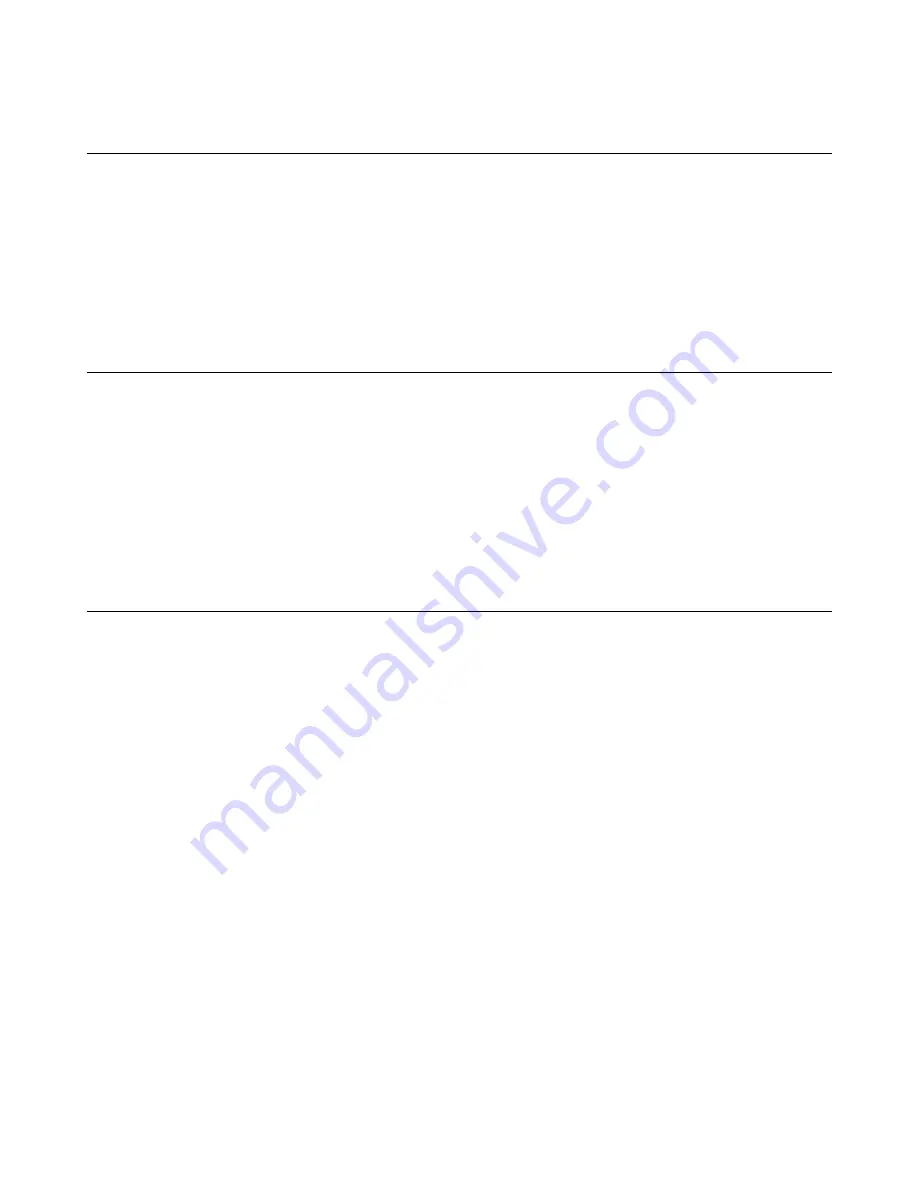
User Manual: Elo
®
PayPoint for Windows
UM600039 Rev B, Page 8 of 33
Operating System Setup
The initial setup of the operating system takes approximately 5-10 minutes. Additional time
might be needed for different touchcomputer hardware and operating system configurations.
You will need to plug in an external mouse and/or keyboard into the touchcomputer connector
panel to execute these steps.
To set up the Microsoft® Windows® Operating System, for the touchcomputer, turn on the
touchcomputer by pressing the power button, then follow the on-screen instructions.
Changing from Windows 7 64bit OS to 32bit Operating System
When the system is booting up, repeatedly press the down arrow “
↓
” key on an attached
keyboard in order to access the OS version change.
Once this option has been chosen, follow the on-screen steps to change the OS from 64bit to
32bit.
Note: When installing the 32bit version, all files that were previously installed on the 64 bit
version will be deleted.
Injecting a New Language
Windows can only run one language at any given time. The Elo Touch Solutions language
injection feature can be used to modify your language preference. English is set as the default
language, but you can change this language according to your preferences. To use the
language injection feature:
1. Power off your system completely.
2. Power on your system.























