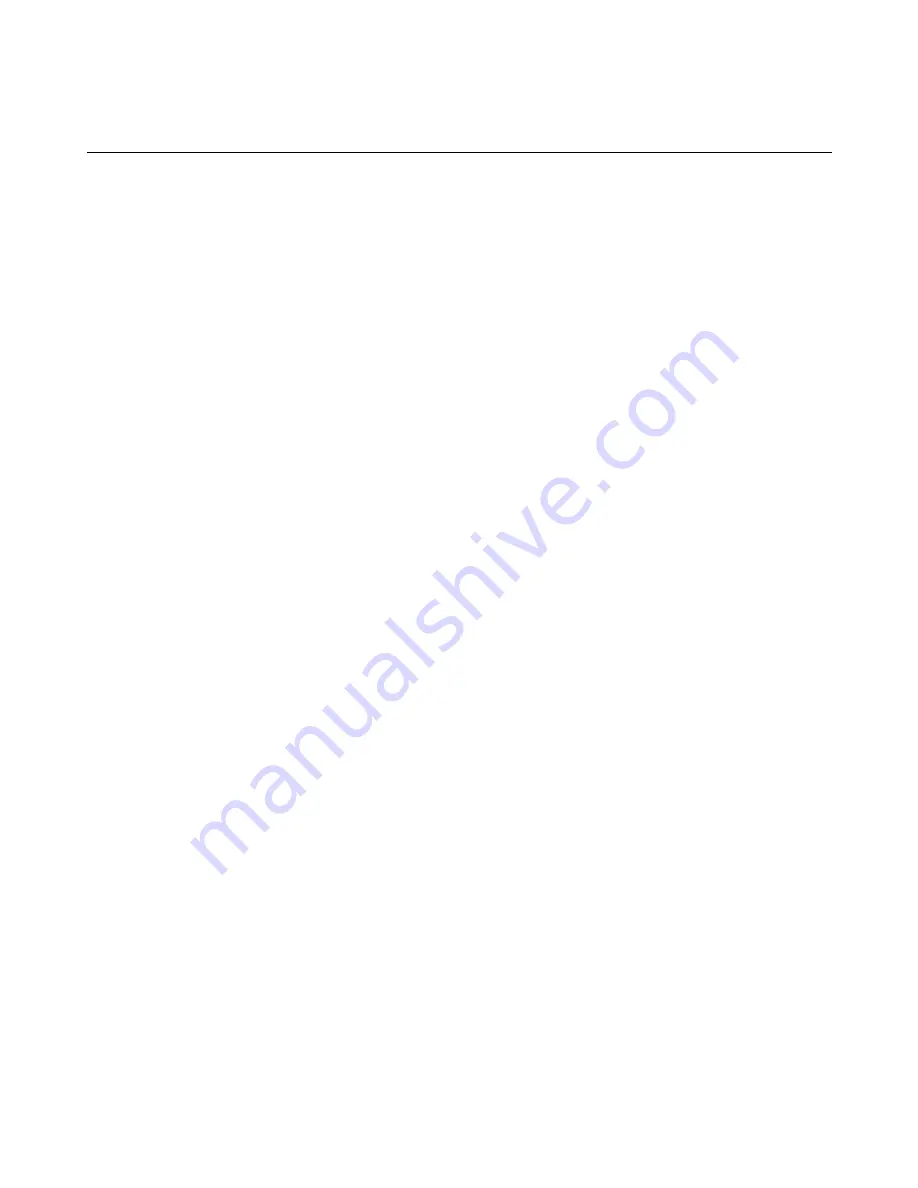
User Manual: Elo
®
PayPoint for Windows
UM600039 Rev B, Page 33 of 33
Getting in Touch with Us
Elo Touch Solutions
1033 McCarthy Blvd
Milpitas, CA 95035
To find out more about the extensive range of Elo Touch Solutions products, visit our website at
www.elotouch.com, or simply call the office nearest to you:
North America
Elo Touch Solutions
1033 McCarthy Blvd
Milpitas, CA 95035
Tel 800-ELO-TOUCH
Tel 1-408-597-8000
Fax 1-408-597-8050
Europe
Tel +32 (0) 16 70 45 00
Fax +32 (0) 16 70 45 49
Asia-Pacific
Tel +86 (21) 3329 1385
Fax +86 (21) 3329 1400
www.elotouch.com.cn
Latin America
Tel 786-923-0251
Fax 305-931-0124
www.elotouch.com
Disclaimer
Nothing herein shall be construed as limiting or reducing your obligations to comply with any applicable laws, regulations or industry
standards relating to security or otherwise including, but not limited to, PA-DSS and PCI DSS.
You or the retailer may undertake activities that may affect compliance. For this reason, Elo Touch Solutions is required to be
specific to only the standard software provided by it.
Use of Elo PayPoint products and services is subject to the Elo PayPoint Terms and Conditions of Use which may be found on Elo’s
website: www.elotouch.com.
The information in this document is for information purposes only and subject to change without notice. Elo Touch Solutions, Inc.
and its affiliates (collectively "Elo") makes no representations or warranties with respect to the contents herein, and specifically
disclaims any implied warranties of merchantability or fitness for a particular purpose. Elo reserves the right to revise this publication
and to make changes from time to time in the content hereof without obligation of Elo to notify any person of such revisions or
changes.
No part of this publication may be reproduced, transmitted, transcribed, stored in a retrieval system, or translated into any language
or computer language, in any form or by any means, including, but not limited to, electronic, magnetic, optical, chemical, manual, or
otherwise without prior written permission of Elo Touch Solutions, Inc.
Elo, the Elo logo, Elo Touch, Elo Touch Solutions, Elo TouchSystems and Elo PayPoint are trademarks of Elo Touch Solutions, Inc.
and its affiliates.
All other product and company names used herein may be trademarks of their registered owners.
First Edition (October 2014)
Copyright 2014 Elo Touch Solutions, Inc. All rights reserved.















