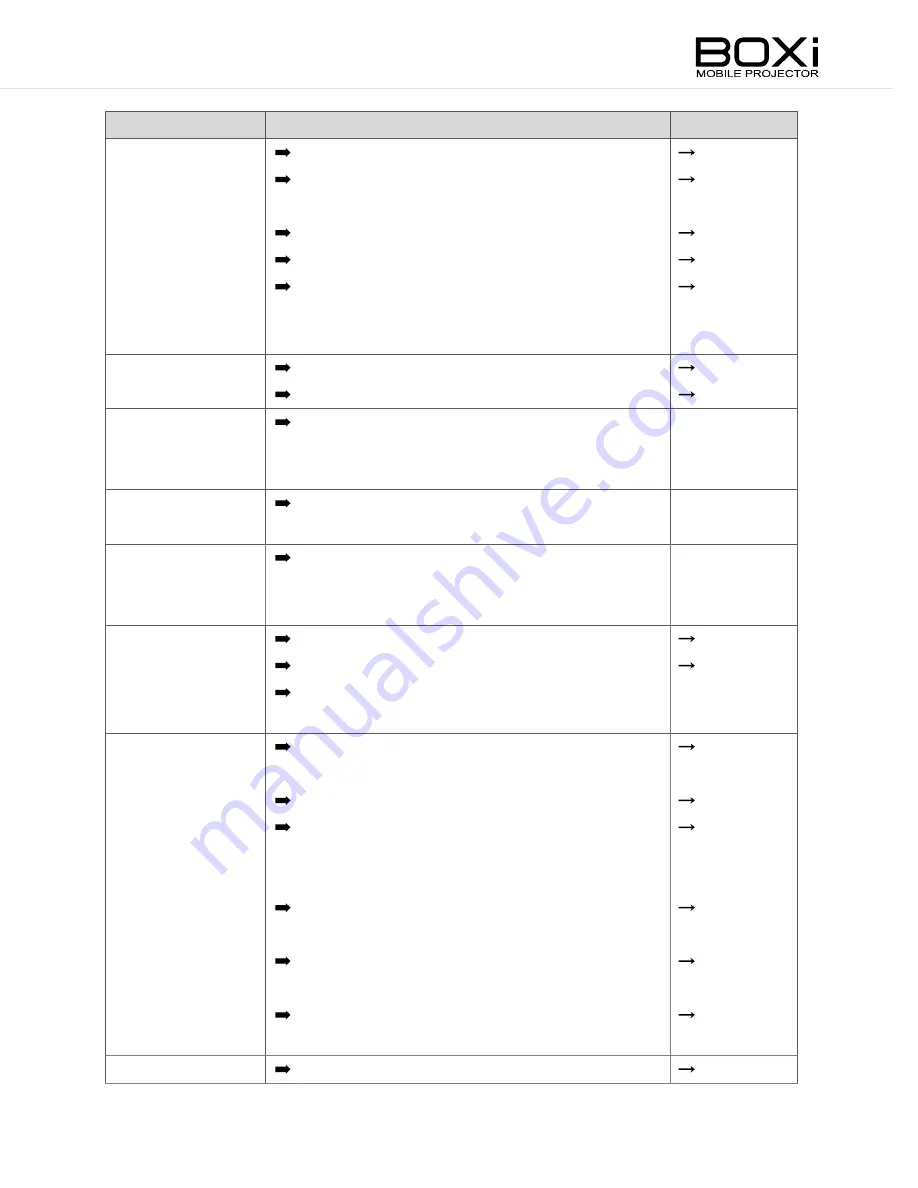
Problem
Check item
Related Page
Image is blurred.
Is the lens correctly adjusted?
P.29
Is the projector placed correctly to the
screen?
P.20
Is the lens dirty?
P.63
Is there condensation on the lens?
P.63
Is the distance between the projector and the
screen within the adjustable range of the
focus?
P.29
Image is unstable.
Is the video cable connected correctly?
P.24
Is the video cable damaged?
P.24
Bright dots or
black dots in the
image.
This is a common problem peculiar to the
display device. This is not a malfunction.
Vertical stripes in
the image.
This is due to the interference with the
screen. This is not a malfunction.
Color is uneven.
This is due to the diffraction of light which is
peculiar to the projector. This is not a
malfunction.
No sound.
Is the volume set to mute?
P.34
Is the volume adjusted to low?
P.32
Is the sound output from the connected
video source?
Remote control
cannot be
operated.
Is there enough remaining battery for the
remote control?
P.17
Is the polarity of the battery set correctly?
P.17
Is there any obstacle between the IR
transmitter of the remote control and the IR
receiver of the projector?
P.19
Is the remote control used within its
operating range?
P.19
Is the IR transmitter aimed at the IR
receiver?
P.19
Is the remote control receiving influence from
the fluorescent light?
P.19
Indicator flashes.
Refer to the list of indicators.
P.67
Summary of Contents for T-200
Page 1: ...Read the separate Keep this guide in a safe place for future reference English ...
Page 10: ...7 WARRANTY AND AFTER SALES SERVICE 75 ...
Page 19: ......
Page 78: ......










































