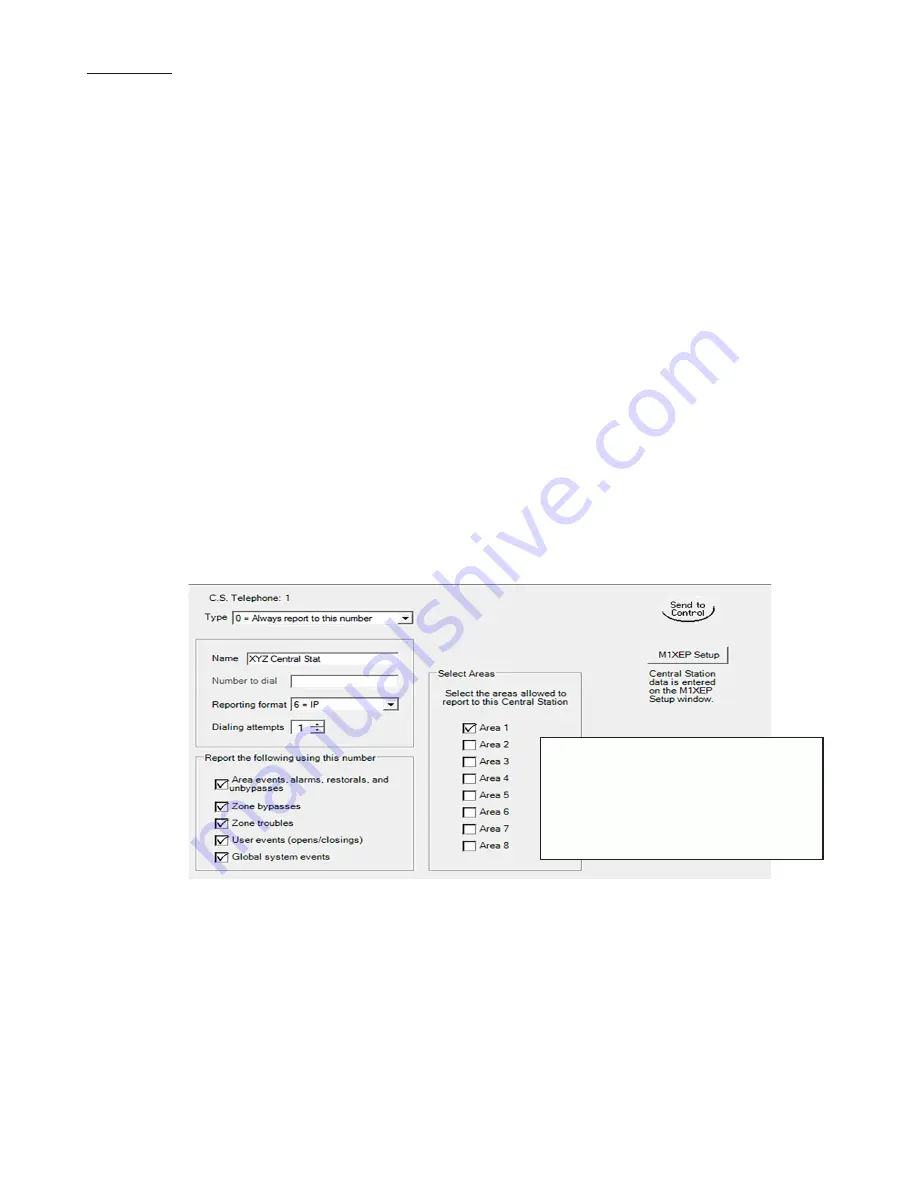
ELKC1M1 4GSM ElkCommBd Communicator
Page 9
ATTENTION: ElkRP displays a setup button
for the Elk-M1XEP however there is no need
to select this or attempt to setup anything from
here. The setup for the C1M1 (IP address,
Acct number, Port, DNIS, etc.) is managed
through the ElkLink portal and obtained from
there by the C1M1.
Step 8: Test and Verify Alarm Signal Transmissions via Cellular, IP, or both
Trip several alarms on the M1 Control and verify that the central station receives them.
If you are having problems getting reliable alarm signal transmissions, additional adjustments may be necessary.
• Recheck signal strength. You need at least 2 bars of service [
b 2
] to be assurred of reliable service.
• Check antenna connector and make sure it is seated correctly.
This should complete the Installation and Programming of the C1M1 Communicator.
The C1M1 should now be operational.
Telephone #1
- This is the one and only telephone number that MUST be programmed in order to use the C1M1.
Use the ElkRP Software
†
to program each option as follows:
7.2.1. Open/create the account file for the M1 Control and connect ElkRP using one of the methods mentioned in the box previous.
With the account open select
Telephones
from the left hand column. If Telephone #1 does not already exist, choose New
(or right click the mouse button) and add it. If Telephone #1 already exists then select edit its settings.
7.2.2. Program the Priority for Telephone #1 as: "Always Report".
7.2.3. There is no need to program a Name for Telephone #1. This is optional and may be skipped.
7.2.4. Program the Format for Telephone #1 as: IP (6)
7.2.5. There is no need to program the Number to Dial but the Dial Attempts should be set to at least 01.
7.2.6
For each of the Reporting events (Alarms, Users, Globals, etc.) place a check mark in the adjacent box of those you wish
to have the C1M1 report.
7.2.7
ElkRP will present a list of 8 checkboxes for selecting the Areas (partitions) to be reported to the Central Station. The C1M1
will not report an area if the acct number box is not checked. NOTE: The actual Account Number which identifies the M1
Customer to the Central Station is programmed and stored in the C1M1 via the ElkLink web portal. C1M1 reports that single
Acct number and includes extended information that identifies the area (partition) to the Central Station.
7.2.8
If you wish to setup Telephone #2 as a digital dialer backup to Telephone #1, add or edit Telephone #2 and program it as
type: "Backup." Telephone #1 will be the primary means of communications and Telephone #2 will only be used as digital
dialer backup should Telephone #1 (C1M1) be unsuccessful. Dual reporting (to both) may also be selected by configuring
the Type for both numbers as: "Always Report." Be aware that some Central Stations may charge additional fees for dual
reporting.
7.2.9
Select Communicator from the left hand column and review each of the different Reporting Codes (RCs) by category.
Program each reporting code (Zone, User, System Event, etc.) that needs to be reported by entering a non-zero value (e.g.
01, 99, etc.). Reporting codes with a value of 00 will NOT be reported.
7.2.10. Select the Send to Control button to program these settings. VERY IMPORTANT! ElkRP must be connected to the M1
Control in order to do this.
†
Not evaluated by UL












