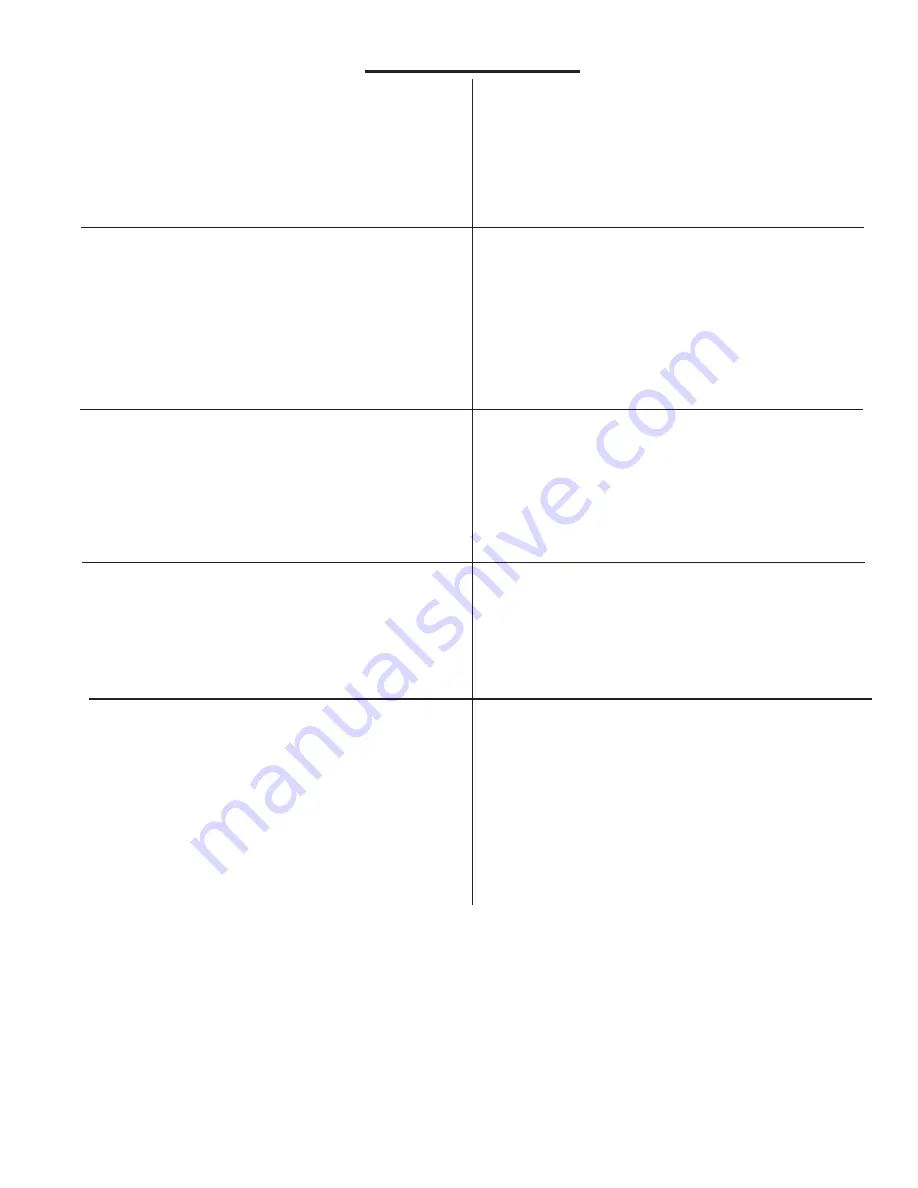
ELKC1M1 4GSM ElkCommBd Communicator
Page 3
QUICK START GUIDE
1: Establish a Telguard dealer account
Before activating a C1M1 device you will need to register
and establish a Telguard Online account. Contact Telguard
customer support for more information. This step may
be skipped if you already have a registered account with
Telguard.
2: Establish an ElkLink dealer account
Before activating a C1M1 device you will need to register and
establish a ElkLINK account. Contact Elk Products customer
support for more information. This step may be skipped if
you are already have a registered ElkLINK account with Elk.
3: Signal Strength Test * MANDATORY *
Always check the cellular signal strength in the proposed
mounting location. To do this, apply temporary power to the
C1M1 and hold the device close to the proposed mounting
location. Monitor the bars of signal on the 7 segment display.
We recommend a min. of
b 2
for reliable service.
CAUTION: Signal strength shown on your smartphone
is not a reliable comparison. It displays signal for voice,
not data. Voice is not the same as Data!
4: Mounting and Wiring
Turn OFF all power in the Control.
Physically mount the C1M1 in the M1 control enclosure.
Prepare and complete all the wiring connections.
Apply power.
5: Register (Activate) the C1M1 on Telguard
Log in to the Telguard website www.telguardonline.com using
your account credentials. Select the option for adding a new
subsriber. The required
Serial or ICCID
number can be
found on a printed label attached to the right side of the unit.
Complete all the appropriate information and click register.
6: Register (Authenticate) the C1M1 on ElkLink
Log in to the ElkLINK website www.elklink.com using your
account credentials. Select the Device tab and the option for
"New". The required
Device MAC
and
Device PIN
numbers
can be found on a printed label attached to the right side of
the unit. Complete all the appropriate information and click
Authenticate.
7: Program the M1 Communications Settings
Setup M1 Telephone #1 for CS reporting over IP. This can be
done from Keypad Installer Level programming or the ElkRP
PC Software.
8: Test
Test and verify Alarm Signal Transmissions.












