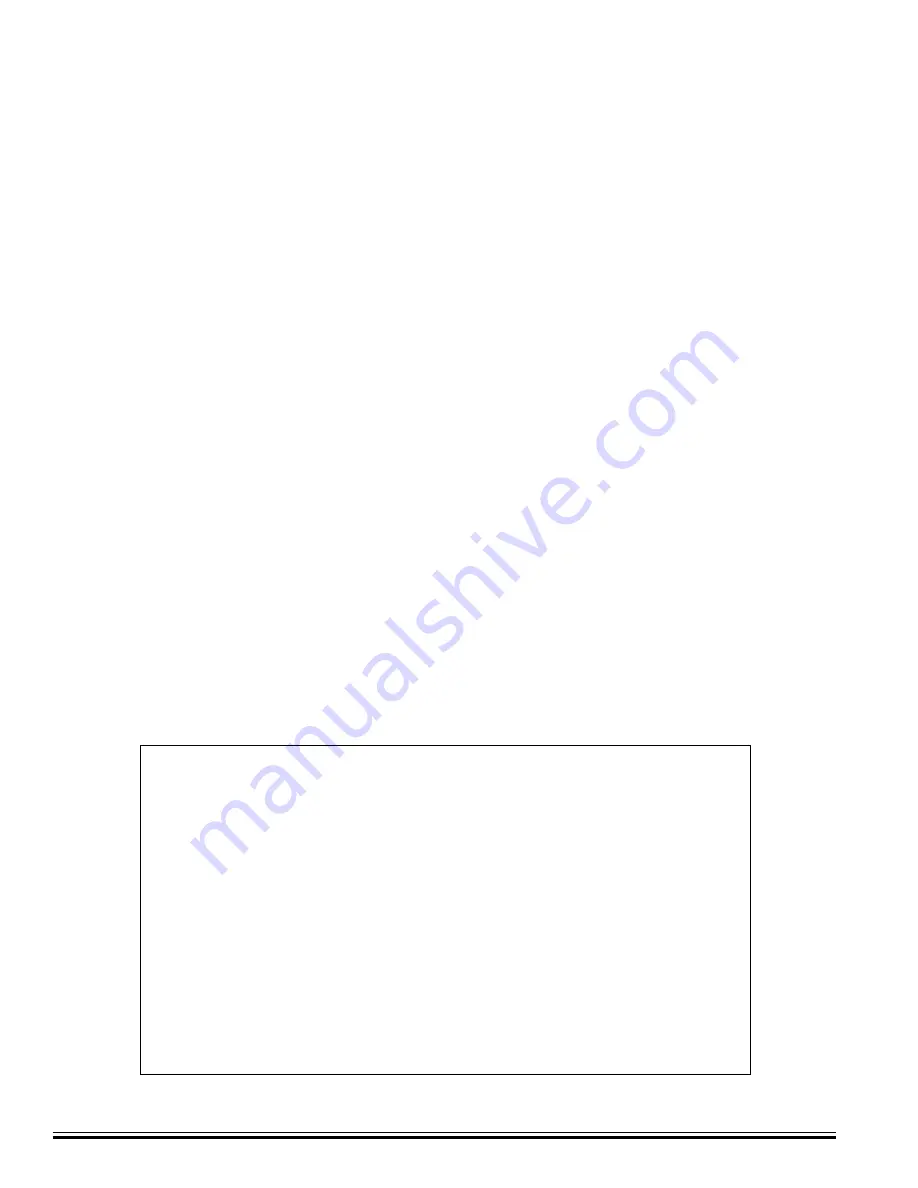
Ness
-M1XEP Installation Manual
Page 2
Table of Contents
Features and Specifications ......................................................................................................... 3
Basics of Networking .................................................................................................................... 4
Installation and Hookup ................................................................................................................ 5
Configuration and Setup .............................................................................................................. 6
Basic Network Setup .......................................................................................................................
6
Send Changes to M1XEP and Save ...............................................................................................
8
Setup of User Names & Passwords ...............................................................................................
8
Email Notification Setup ..................................................................................................................
9
Central Station Setup ....................................................................................................................
10
Notes on Router Setup .................................................................................................................
12
Other Ports Used By the M1XEP .................................................................................................
12
Connecting
Ness
RP to the Control over a Network .................................................................... 13
Updating the M1XEP Firmware .................................................................................................. 14
Using the Virtual Keypad Application ........................................................................................ 15
Glossary of Terms ....................................................................................................................... 21
Troubleshooting Guide ............................................................................................................... 22
IMPORTANT NOTICE:
The M1XEP has been shipped with the non-secure port enabled.
It is strongly recommended that you configure the M1XEP to use
the secure port for communications outside of the local network.
If you will connect to the local network using the non-secure
port, it is strongly recommended that the M1XEP be behind a
network router. Do not port forward the non-secure port to
outside the local network. If the non-secure port will not be used
it should be disabled in the M1XEP setup (refer to section 1.7 of
the configuration and setup).


































