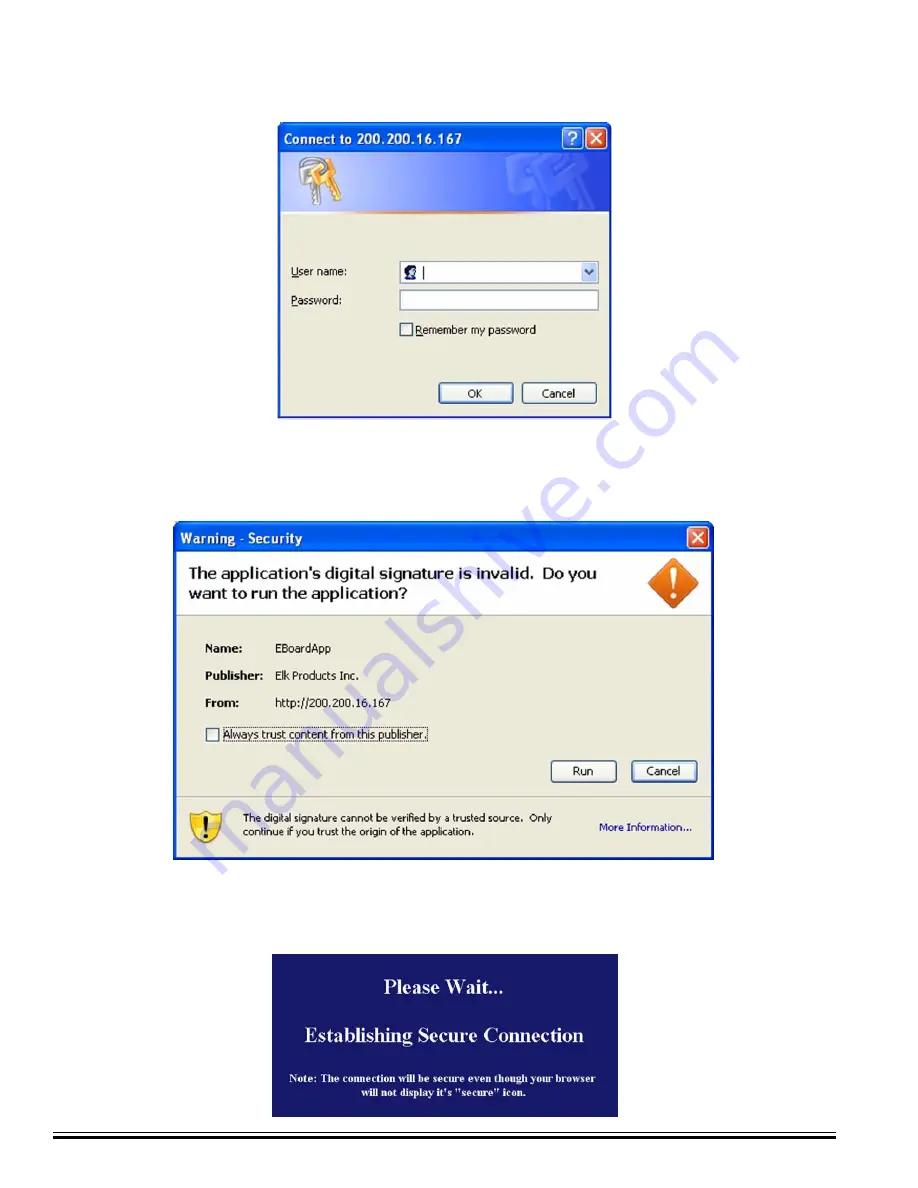
Ness
-M1XEP Installation Manual
Page 16
5.
Next, the "Please Wait" screen will appear. This will disappear once a secure SSL 128 bit encrypted connection
has been established. This may take several seconds.
4.
After a few seconds a security warning will appear, asking if you want to run the application. Clicking "Run" will
proceed to run the Java applet. Clicking "Cancel" will abort the connection. This screen will appear every time you
connect, unless you choose the "Always trust content from this publisher" option.
3.
The next screen is the User Name/Password prompt. Enter the User Name and Password that was setup using
the M1XEP Setup utility in
Ness
RP. Click 'OK' to continue. If you did not set up any usernames or passwords, you
will not see this prompt.























