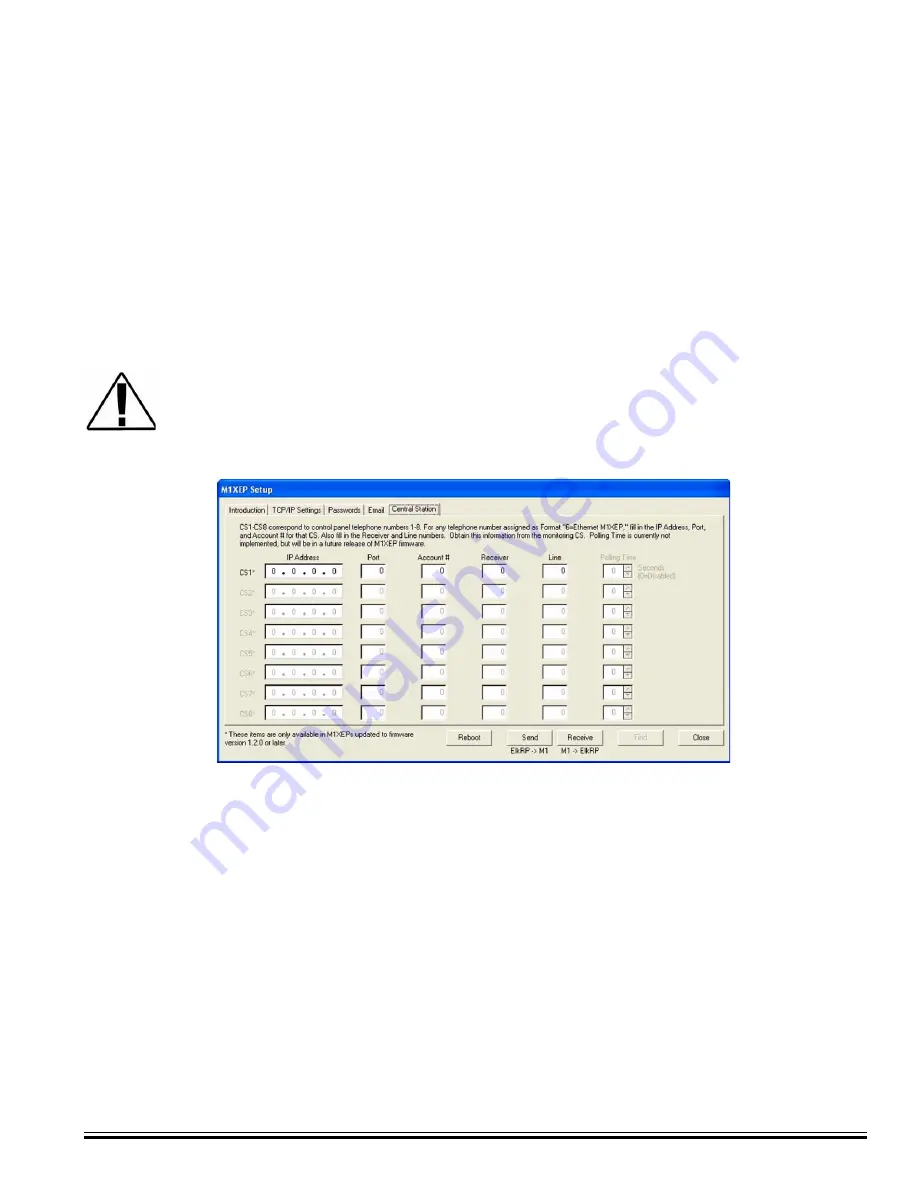
Ness
-M1XEP Installation Manual
Page 11
Central Station Alarm over Internet Monitoring is only supported by M1XEPs with firmware version
1.2.0 or later.
Internet Monitoring requires support from the Central Station. Special hardware
and software is required to allow the Central Station to receive alarm codes via the Internet. If
you are unsure if Internet Monitoring is supported or need further information, please contact the
Central Station.
After setting up the telephone account, click on the "M1XEP Setup" button. Select the Central Station tab. The IP
address, port number, and account number for the Central Station are entered here. This information is obtained
from the Central Station.
The Central Station information must be entered in the CS fields that correspond with the
telephone account that is set up as Format 6 = Ethernet M1XEP. For example, if telephone ID’s
1 & 2 are setup as telephone dialer formats, and Telephone ID 3 is setup for “Ethernet” format,
you MUST program CS3 on the M1XEP “Central Station” setup screen with the appropriate
Central Station IP address, port number, account number, receiver, and line.
Line and Receiver numbers may also be entered on this screen. This information is obtained from the Central
Station and must be entered in the fields that correspond with the appropriate telephone account. Line and Receiver
numbers help the Central Station identify the account.
Polling time is not currently implemented, but will be in a future release of M1XEP firmware. The polling time fields
are grayed out.
!
!
When using alarm over internet monitoring, only 1 account number is required regardless of
the areas checkmarked on the corresponding telephone account setup page. The reports sent
to the Central Station will include the area ID that the alarm, trouble, or event came from.
























