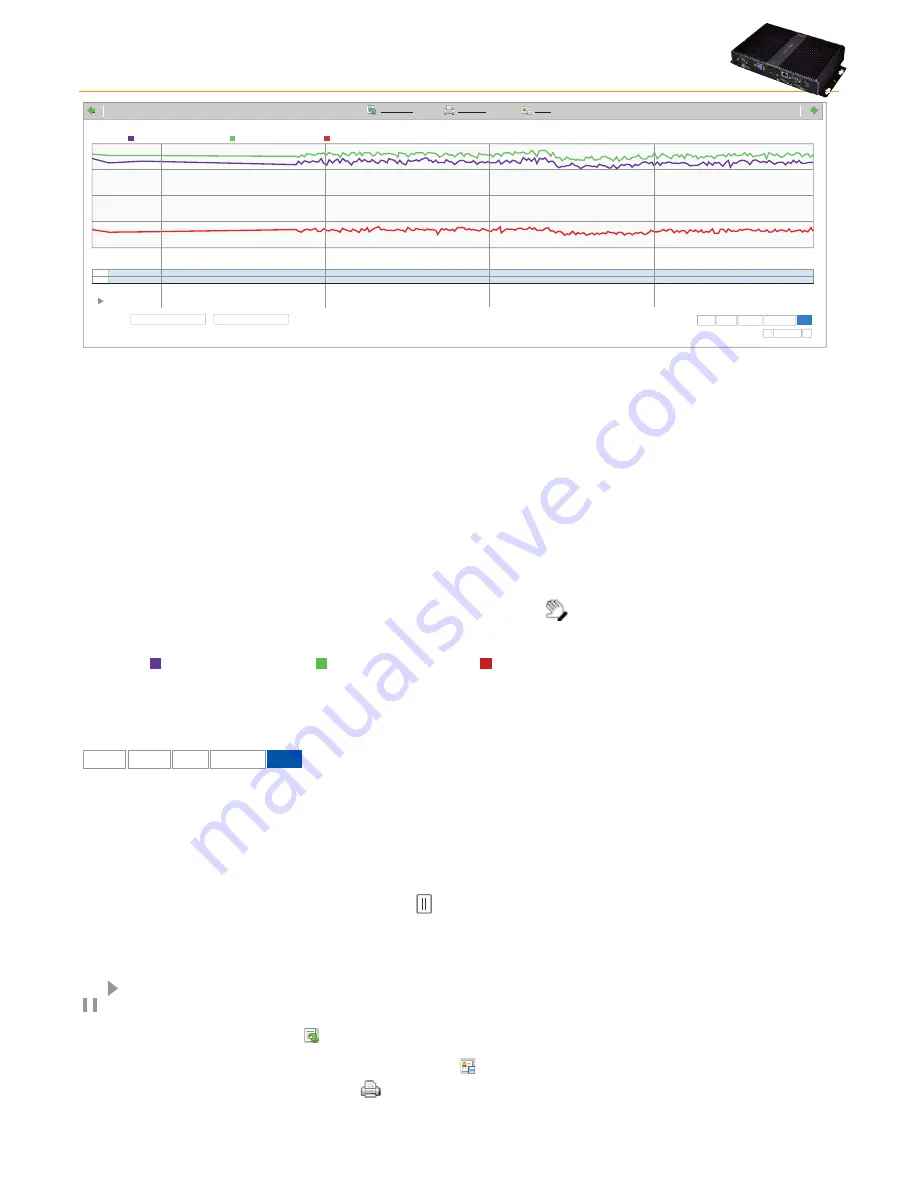
Televis
Go
Page 50/68
16:50
16:55
17:00
16:53:07
16:45
16:45
16:50
16:55
17:00
50
60
70
80
Device state
Analog input 1:
84,1
%RH
Analog input 2:
86,1
%RH
Analog Input 3:
57,4
%RH
Analog:
Custom:
09-06-2009 16:42:53
09-06-2009 17:04:51
Snap
>
<
Zoom:
Export image
Print image
Profile
Last year
Max
1 Hour
1 Day
6 Hours
The curve showing how recordings (y-axis) varied over time (x-axis).
In particular, there is a line for each resource selected, showing trends in values over time: note that there is a label on the left (e.g.
0.10.09 ID 985LX Compressor 1) which highlights:
•
Device ID (e.g.: 0.10.09)
•
Device ID (e.g.: ID 985LX)
•
Resource name (e.g.: Compressor 1)
By definition, digital resources have only 2 statuses and are therefore represented by a bar:
•
Colored bar: resource was active
•
Plain bar: resource was inactive
The dots along trend lines indicate sample intervals for historical data.
The graph shown is interactive:
Moving the mouse along the lines of each resource, the pointer will change to a
; the values for the resource at that particular
point in time will be shown at the top (top right).
Analogue:
Analogue input 1:
84.1
%RH
Analogue input 2:
86.1
%RH Analogue input 3:
57.4
%RH
Each type of resource is shown in a different color; the resource can be shown/hidden by clicking on a box at the top.
Drag the hand to move back or forward in the time interval shown.
Zoom
Selection boxes to select a specific time band to display are at the bottom right.
1 hour
6 hours
Up to
1 day
Last year
• 1
hour
: shows graphs for the last hour in the previously selected time interval (step 1).
• 6
hours
: shows graphs for the last 6 hours in the previously selected time interval (step 1).
• 1
day
: shows graphs for the last day in the previously selected time interval (step 1).
• Last
year
: shows graphs for the last year in the previously selected time interval (step 1).
• Max
: shows graphs for the entire interval selected (step 1).
A custom interval can be selected on the left.
The custom interval can be modified by dragging cursors
at the bottom.
The
Add
selection box allows you to set the start the time interval on the day shown from 00:00 to 23:59 on the same day.
The
<
and
>
arrows move you back and forward in the 24 hour time interval.
Play Function
The button is on the bottom left: when you click the graph it will scroll automatically, replaying the trend over time recorded; click
to stop scrolling.
To export the data displayed, click the
icon or
Export.
The application will save data in a Csv file (which can be viewed in an
electronic spreadsheet like Microsoft Excel) in a user-defined PC.
To save the profile and make it available to retrieve later, click the
icon or
Profile
.
To print a screenshot of the current screen, click
.
Summary of Contents for TelevisGo
Page 4: ......
Page 67: ...TelevisGo Page 67 68...
















































