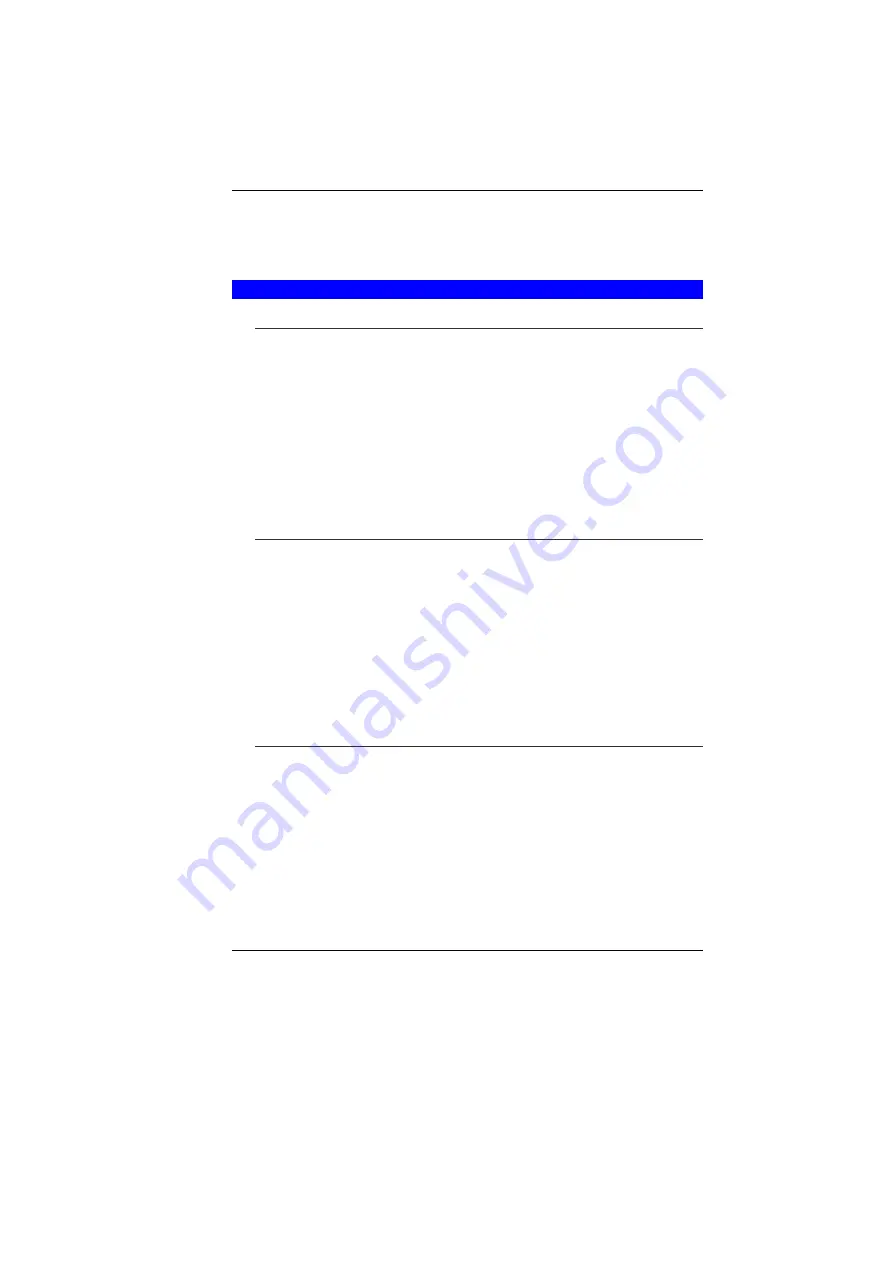
26
•
Do not rest heavy objects on the TouchPad or the TouchPad
buttons.
You can use the TouchPad with Microsoft Windows as well as non-
Windows applications.
T
HE
CD-ROM/DVD-ROM/C
OMBO
F
EATURES OF THE
CD-ROM/DVD-ROM/C
OMBO
M
ODULE
The features of the CD-ROM/DVD-ROM/Combo drive are listed
below.
•
The Audio Play feature allows you to play music CDs
•
Front panel load/unload button
•
Supports CD-DA, CD-ROM mode 1 and mode 2, Multi-
Session Photo CD™ , CD-I/Video CD (pcs.)
•
Low power consumption
•
12.7mm height
P
RECAUTIONS FOR
H
ANDLING
CD-ROM/DVD-ROM/C
OMBO
D
ISCS
•
Always hold the disc by the edges, avoid touching the
surface.
•
Use a clean, dry, cloth to remove dust, smudges, or
fingerprints. Wipe from the center outward.
•
Do not write or place objects on the surface of the disc.
•
Store discs in a cool dry place not to damage the disc.
•
Do not use benzene, thinners, or cleaners with detergent.
Only use CD-ROM/DVD-ROM/Combo cleaning kits.
•
Do not bend or drop the discs.
L
OADING A
D
ISC
To play a CD disc, follow the instructions listed below.
1.
Push the CD-ROM/DVD-ROM/Combo eject button on the CD
drive door. Gently pull the tray all the way out.
2.
Carefully lift the CD-ROM/DVD-ROM/Combo by the edges
and make sure the shiny surface is face down (the side with
no writing on it). Carefully insert the CD-ROM onto the tray.
Push the CD-ROM/DVD-ROM/Combo down gently so that it
snaps onto the center ring.
3.
Push the tray back into the drive.
Summary of Contents for 4000QBX
Page 1: ...i...
Page 2: ......
Page 46: ...38 Page intentionally left blank...
Page 51: ...43 3 When you have completed the entire configuration click OK...
Page 52: ...44 USING WIRELESS LAN NETWORK FOR CONNECTION TO INTERNET MICROSOFT S SERVICE PACK 2 OPTIONAL...
Page 56: ...48 THE MAIN MENU When the Setup program is accessed the following screen appears...
Page 57: ...49 THE ADVANCED MENU Selecting Advanced from the menu bar displays the Advanced menu...
Page 62: ...54 VIEW...
Page 63: ...55...
Page 64: ...56...
Page 65: ...57...
Page 66: ...58...
Page 67: ...59...
Page 68: ...60...
Page 69: ...61...
Page 70: ...62 HOTKEYS...
Page 71: ...63...
Page 72: ...64 Page intentionally left blank...
Page 78: ...70 Page intentionally left blank...
Page 79: ...71 Upgrading your System...
















































