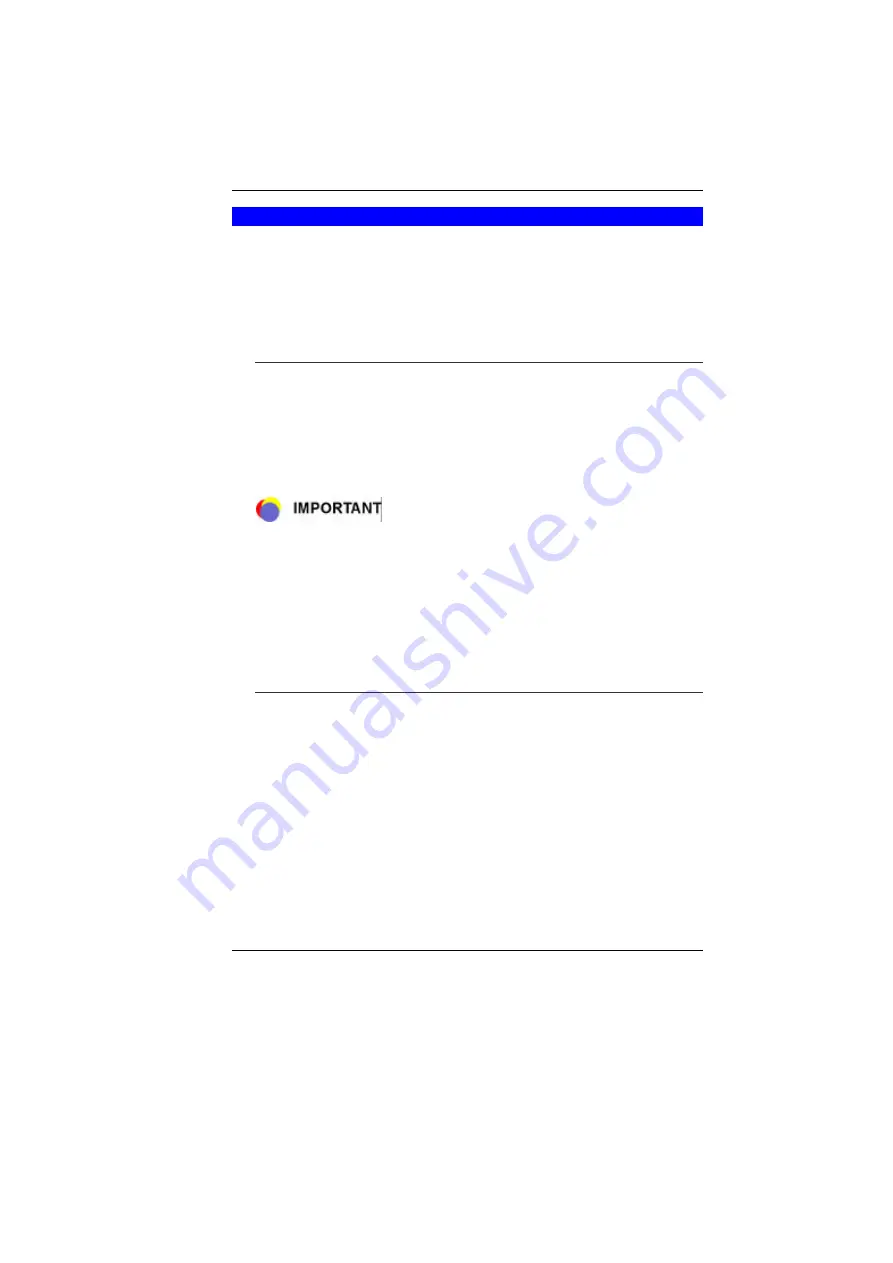
28
P
OWER
S
AVING
M
ODES
This section contains information on the Notebook’s power system,
including the AC Adapter, the battery system, recharging the
battery, and tips for conserving battery power.
The power system is comprised of two parts, the AC Adapter and
the battery system. The AC Adapter converts AC power from a wall
outlet to the DC power required by the computer.
T
HE
B
ATTERY
P
OWER
S
YSTEM
Before using the computer on battery power for the first time,
check the battery status icon on the Windows Toolbar to make
sure the battery is fully charged.
See Battery Status later in this section for a description and
explanation of the Windows Battery icon. Charging the battery
takes about 3 hours to charge when the system is in off state. If
possible, always charge the battery completely.
If you use the battery so frequently that it exceed more than 20 times
by fully discharging/charging in a single month alone, we
recommend you to perform the “Battery Calibration” process every 3
months to maintain the battery life. Please refer to the topic on
“Battery Calibration” describing how to calibrate your system
battery discussed on the latter part of this chapter.
If you discover the battery life is getting shorter, please perform the
“Battery Calibration” process immediately.
R
EMOVING THE
B
ATTERY
P
ACK
To remove the battery pack from its compartment, please refer to
Chapter 3,
Inserting and Removing the Battery Pack
.
Preparing the Battery Pack for Use
Before using the battery pack for the first time, the Smart Battery
IC within the battery pack should be calibrated in order to get
accurate reporting of remaining battery life status.
Summary of Contents for 4000QBX
Page 1: ...i...
Page 2: ......
Page 46: ...38 Page intentionally left blank...
Page 51: ...43 3 When you have completed the entire configuration click OK...
Page 52: ...44 USING WIRELESS LAN NETWORK FOR CONNECTION TO INTERNET MICROSOFT S SERVICE PACK 2 OPTIONAL...
Page 56: ...48 THE MAIN MENU When the Setup program is accessed the following screen appears...
Page 57: ...49 THE ADVANCED MENU Selecting Advanced from the menu bar displays the Advanced menu...
Page 62: ...54 VIEW...
Page 63: ...55...
Page 64: ...56...
Page 65: ...57...
Page 66: ...58...
Page 67: ...59...
Page 68: ...60...
Page 69: ...61...
Page 70: ...62 HOTKEYS...
Page 71: ...63...
Page 72: ...64 Page intentionally left blank...
Page 78: ...70 Page intentionally left blank...
Page 79: ...71 Upgrading your System...
















































