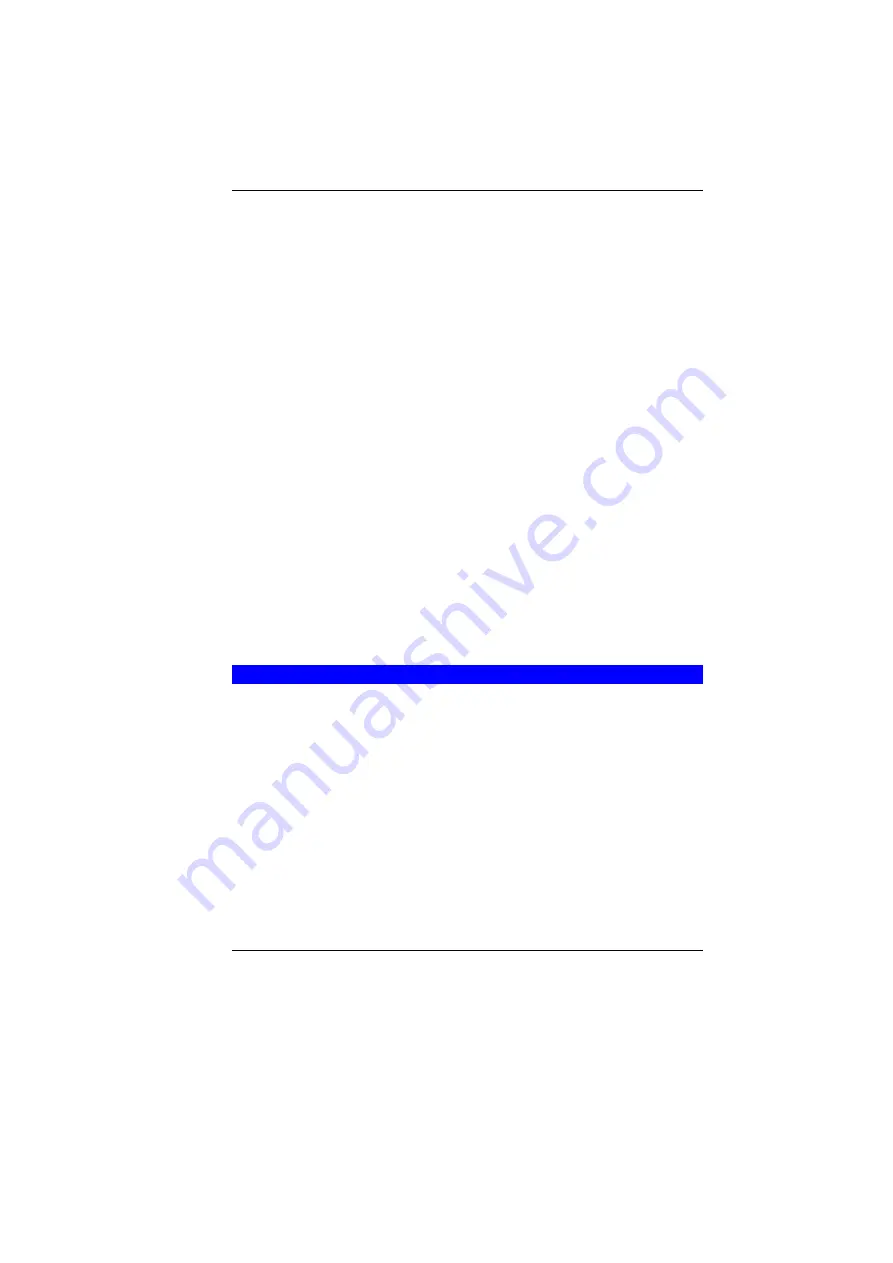
67
Normally, the only test routine visible on the screen will be the
memory test.
Two classifications of malfunctions can be detected during the
POST:
•
Error messages that indicate a failure with either the
hardware, the software, or the
Basic Input/Output System
(BIOS). These
critical malfunctions
prevent the computer
from operating at all or could cause incorrect and apparent
results. An example of a critical error is microprocessor
malfunction.
•
Messages that furnish important information on the power-
on and boot processes (such as memory status). These
non-critical malfunctions
are those that cause incorrect
results that may not be readily apparent. An example of a
non-critical error would be a memory chip failure.
In general, if the POST detects a system board failure (a critical
error), the computer halts and generates a series of beeps. If
failure is detected in an area other than the system board (such as
the display, keyboard, or an adapter card) an error message is
displayed on the screen and testing is stopped. It is important to
remember that the POST does not test all areas of the computer,
only those that allow it to be operational enough to run diagnostic
programs.
If your system does not successfully complete the POST, but
displays a blank screen, emits a series of beeps, or displays an
error code, consult your dealer.
G
ENERAL
H
ARDWARE
P
ROBLEMS
A few common hardware problems and suggested solutions are
presented in the table below:
Problem:
Failure in the installation of the Audio driver.
Solution:
Be sure to first remove the current audio device from
your system. Please follow the instruction on the installation of
audio driver.
Problem:
The display screen is dark
Solution:
Make sure that the computer is not in Suspend mode.
Check the Brightness controls for the screen. If the controls are
turned too far down, the screen will be dark.
Problem:
An incorrect date and time are displayed.
Summary of Contents for 4000QBX
Page 1: ...i...
Page 2: ......
Page 46: ...38 Page intentionally left blank...
Page 51: ...43 3 When you have completed the entire configuration click OK...
Page 52: ...44 USING WIRELESS LAN NETWORK FOR CONNECTION TO INTERNET MICROSOFT S SERVICE PACK 2 OPTIONAL...
Page 56: ...48 THE MAIN MENU When the Setup program is accessed the following screen appears...
Page 57: ...49 THE ADVANCED MENU Selecting Advanced from the menu bar displays the Advanced menu...
Page 62: ...54 VIEW...
Page 63: ...55...
Page 64: ...56...
Page 65: ...57...
Page 66: ...58...
Page 67: ...59...
Page 68: ...60...
Page 69: ...61...
Page 70: ...62 HOTKEYS...
Page 71: ...63...
Page 72: ...64 Page intentionally left blank...
Page 78: ...70 Page intentionally left blank...
Page 79: ...71 Upgrading your System...











































