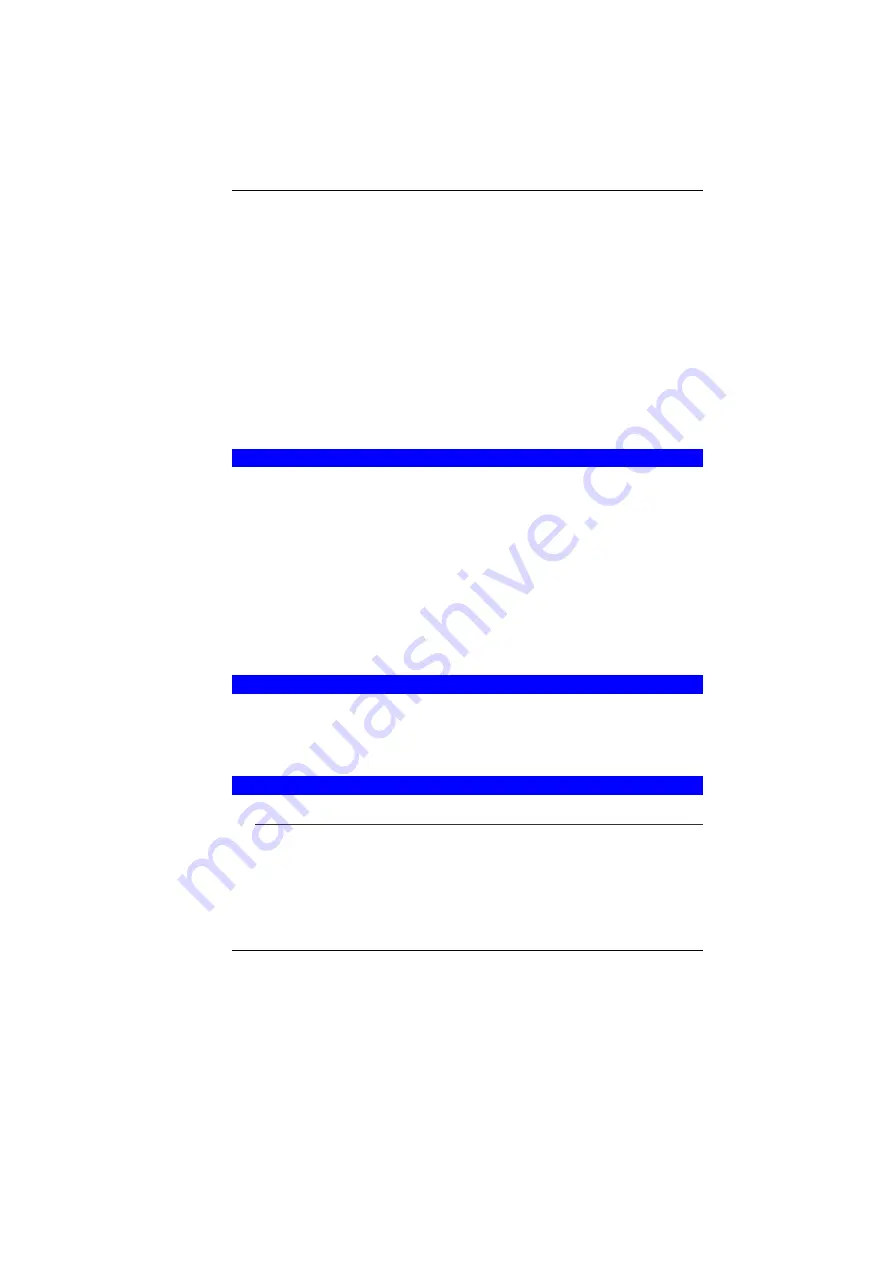
31
2.
Press the
è
arrow key until it reaches the “Exit” menu screen.
Again press the
ê
arrow key and select the “Battery
Calibration” item.
Press the [Enter] key and disconnect the AC adapter then
press the [Y] key until you hear continuous battery low-low
warning beeping sounds. The system will be fully discharge
and shutdown completely.
3.
Connect the AC adapter and let the battery fully recharge. The
“Battery Charge LED” of the notebook will light indicating it is
in charging status.
4.
When the battery charge LED turns off will indicate the system
is fully charged.
5.
Repeat step 1 to 4 once again.
6.
The battery is now fully calibrated.
R
ESETTING THE
S
YSTEM
After installing a software application package, you may be
prompted to reset the system to load the changed operating
environment. To reset the system, or “
reboot
,” press the
[Ctrl]+[Alt]+[Delete]
keys simultaneously. This is known as “
warm
boot
.” This key combination acts as “
software
” reset switch when
you encounter hardware or software problems, which lock up the
Notebook.
If this key combination does not shut down the Notebook, you can
reset the Notebook by using the Notebook’s power button. Should
the Notebook lock up for some reason, pressing this button powers
the Notebook off.
A
DJUSTING THE
B
RIGHTNESS
To adjust the brightness on the LCD screen, press and hold down
the
[Fn]
key in the lower left hand corner of the keyboard and
press the
[F7]
key to reduce the brightness or
[F8]
to increase the
brightness.
U
SING THE
W
INDOWS
H
ELP
W
INDOWS
For Windows XP help, click
Start
è
Help and Support
icon will
open the dialog box.
Summary of Contents for 4000QBX
Page 1: ...i...
Page 2: ......
Page 46: ...38 Page intentionally left blank...
Page 51: ...43 3 When you have completed the entire configuration click OK...
Page 52: ...44 USING WIRELESS LAN NETWORK FOR CONNECTION TO INTERNET MICROSOFT S SERVICE PACK 2 OPTIONAL...
Page 56: ...48 THE MAIN MENU When the Setup program is accessed the following screen appears...
Page 57: ...49 THE ADVANCED MENU Selecting Advanced from the menu bar displays the Advanced menu...
Page 62: ...54 VIEW...
Page 63: ...55...
Page 64: ...56...
Page 65: ...57...
Page 66: ...58...
Page 67: ...59...
Page 68: ...60...
Page 69: ...61...
Page 70: ...62 HOTKEYS...
Page 71: ...63...
Page 72: ...64 Page intentionally left blank...
Page 78: ...70 Page intentionally left blank...
Page 79: ...71 Upgrading your System...






























