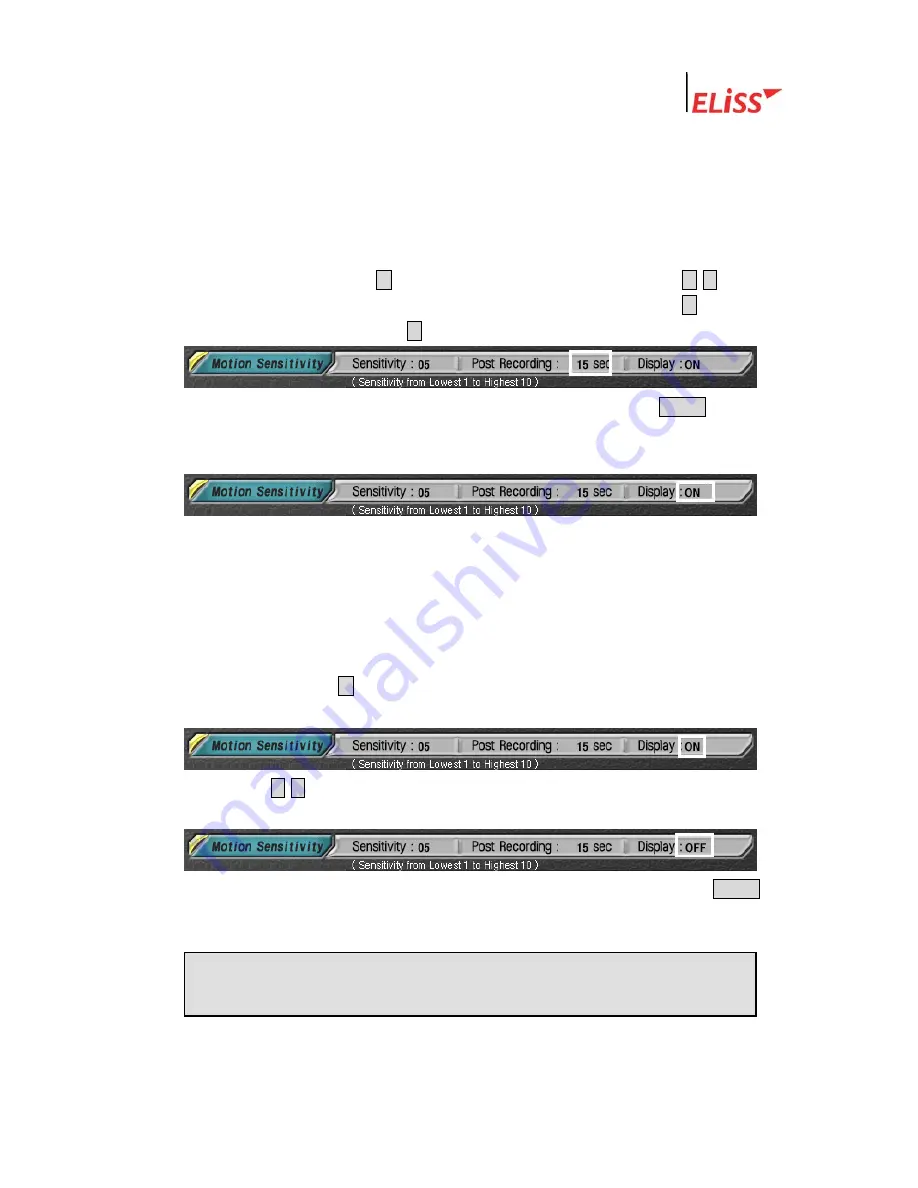
Linux DVR System
5.8.2.
Setup of Motion Continuance Time
This is a menu to setup recording time when moving is caught in Setup sphere in
case when Motion Storage is set at Storage Schedule of SETUP MODE. Basic setting is
set to 3 seconds.
① Move cursor by pressing ▶button, and change continuous time using ▲/▼button
among Direction Movement buttons. The number increases when ▲button is
pressed and decreases when ▼button is pressed.
② When the setup of Motion continuance time is completed, press ENTER button.
Then, yellow light around setup window is turned off and the cursor inside setup
window also disappears.
5.8.3.
Setup of Motion Sphere Display
When motion sphere is set at Motion Sphere Setup of SETUP MODE, set sphere is
displayed in blue color. When Display of Motion Sphere is set to ON, and movement
happens in Motion Sphere, the sphere sensed the movement is displayed in blue color
on the screen. Display ON/ OFF of Motion Sphere can be selected by the user. Basic
setting is set to OFF.
①
If the user presses ▶ button among Direction Movement buttons once more after
setting Motion Continuance Time, cursor is placed at Display.
②
By using ▲/▼button among Direction Movement buttons, User can select Display
ON/OFF of Motion Sphere.
③
When ON/OFF setting of Motion Sphere Display is completed and press ENTER
button, yellow light around Setup window is turned off and the cursor inside Setup
window also disappears.
※ When Overlay board was used in
ELiSS LD-1600, no motion sensing sphere
can be displayed in DISPALY MODE.
LeadTech
71






























