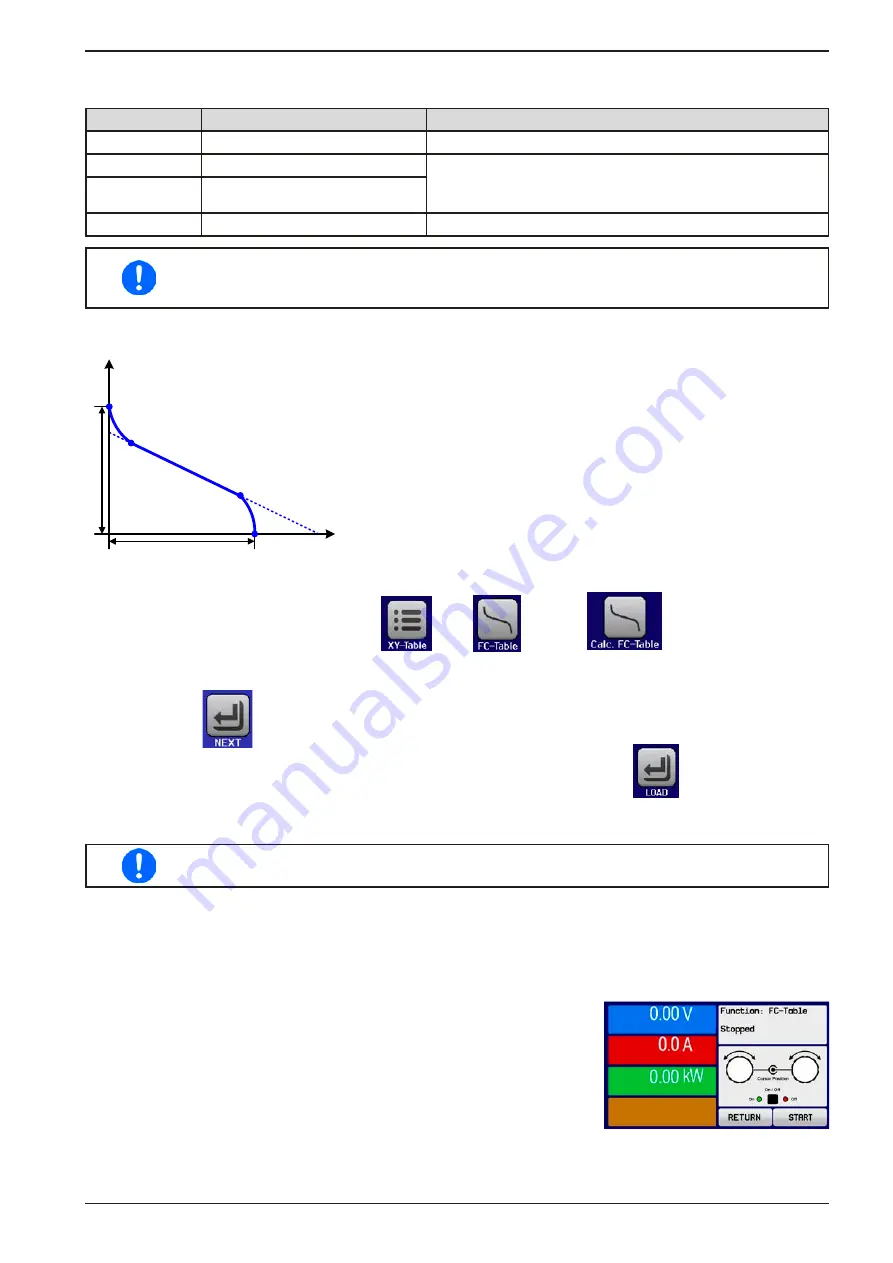
Page 73
EA Elektro-Automatik GmbH
Helmholtzstr. 31-37 • 41747 Viersen
Germany
Fon: +49 2162 / 3785-0
Fax: +49 2162 / 16230
www.elektroautomatik.de
PSI 9000 15U/24U Series
3.10.14.2 Usage
The following parameters can be set for the FC table function:
Value
Range
Description
Point 1: Uoc
0 V...U
Nom
Open circuit voltage at no load
Point 2+3: U
0 V...U
Nom
Voltage and current define the position of these two points
in the U-I coordinate system, which represent two support
-
ing points on the curve to be calculated
Point 2+3: I
0 A...I
Nom
Point 4: Isc
0 A...I
Nom
DC output current under short-circuit
All these parameters all freely adjustable and thus an unrealistic curve could result. In some
situations, the device would show a “Calculation error” after you tapped LOAD and loading of
the function will be aborted. In this situation, check your settings, probably revise and try again.
Schematic diagram:
Application and result:
I
U
U
oc
Isc
P2
P3
P1
P4
After setting up the four supporting points P1 thru P4, whereas P1 is at
position Uoc and 0 A and P4 is at position Isc and 0 V, the device will
calculate the function as UI table and load it to the XY generator.
Depending on the load current, which can be between 0 A and Isc, the
device will set a variable output voltage, whose progress between 0 V
and Uoc should result in a curve similar to the one depicted to the left.
The slope between P2 and P3 is depending on the values adjusted for
P2 and P3 and can be freely modified as long as P3’s voltage is lower
than the one of P2 and P3’s current is higher than the one of P2.
► How to configure the FC table
1.
In the function generator menu tap on
, then
and then
.
2.
Adjust the parameters of the four supporting points, as required for the simulation.
3.
Do not forget to adjust the global limits for current and power in the screen which you can access with
touch area
.
4.
After setting the values for the required signal generation, tap on touch area
.
After the function has been loaded to the internal XY generator, the simulation is ready to start.
The function can be saved to USB stick as table, as well as read via any of the digital interfaces.
In remote control, the function can’t be loaded or controlled.
From the screen where the XY function generator is controlled manually (start/stop), you can go back to the first
screen of the FC table function and use the formerly locked touch area to save the table to USB drive. In order to
do so, follow the on-screen instructions. The table can be used to analyse the values or to visualise it in Excel or
similar tools.
►
How to work with the FC table function
1.
With an appropriate load connected, for example a DC-DC converter,
start the function as described in
2.
The output voltage will be set depending on the load current, which is
defined by the connected load, and will decrease with increasing cur
-
rent. Without any load, the voltage will rise to the adjusted Uoc value.
3.
Stop the function run anytime as described in
.
















































