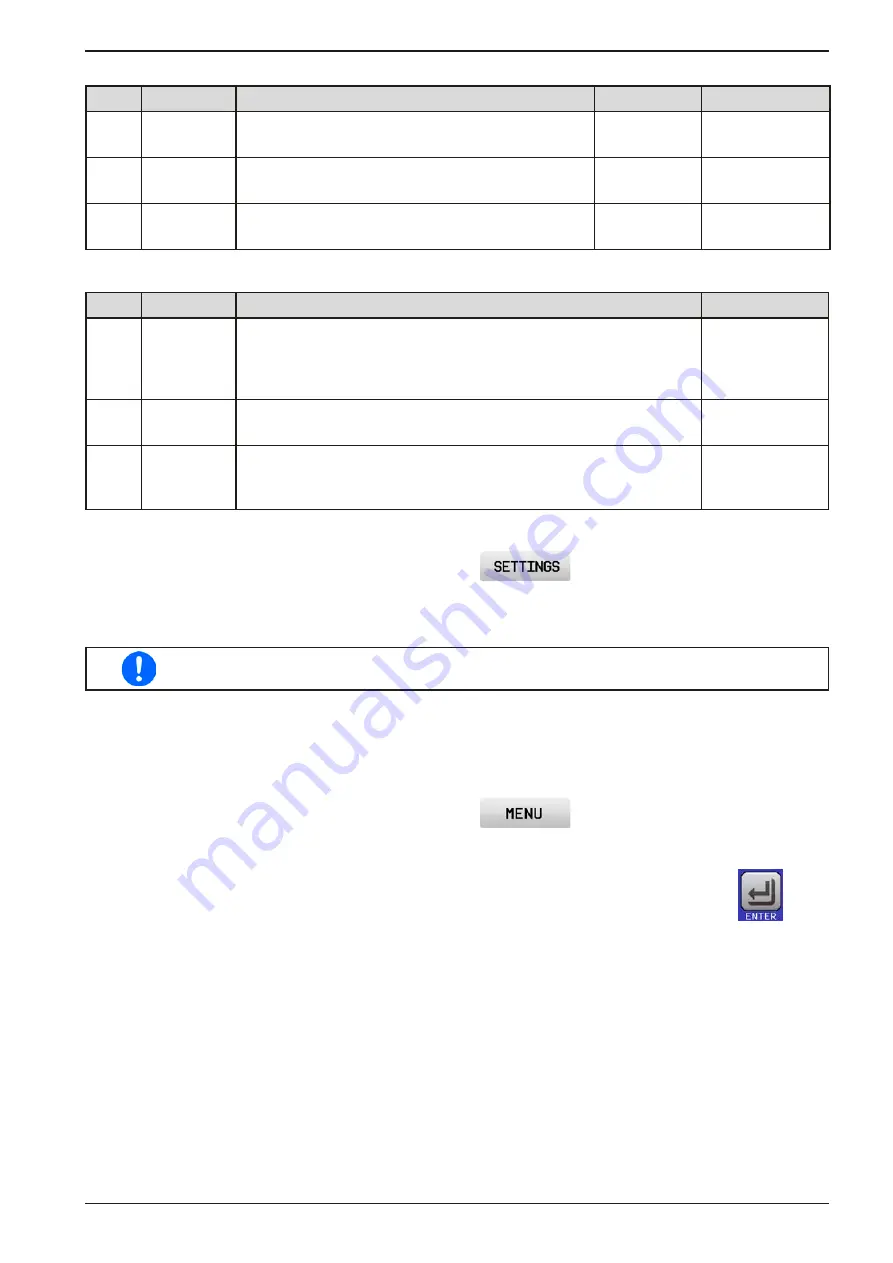
Page 58
EA Elektro-Automatik GmbH
Helmholtzstr. 31-37 • 41747 Viersen
Germany
Fon: +49 2162 / 3785-0
Fax: +49 2162 / 16230
www.elektroautomatik.de
EL 9000 B 15U/24U Series
Some device alarms are configurable:
Short Long
Description
Range
Indication
OVP
O
ver
V
oltage
P
rotection
Triggers an alarm if the DC input voltage reaches the
defined threshold. The DC input will be switched off. 0 V...1.1*U
Nom
Display, analog &
digital interface
OCP
O
ver
C
urrent
P
rotection
Triggers an alarm if the DC input current reaches the
defined threshold. The DC input will be switched off. 0 A...1.1*I
Nom
Display, digital
interface
OPP
O
ver
P
ower
P
rotection
Triggers an alarm if the DC input power reaches the
defined threshold. The DC input will be switched off. 0 W...1.1*P
Nom
Display, digital
interface
These device alarms can’t be configured and are based on hardware:
Short Long
Description
Indication
PF
P
ower
F
ail
AC supply over- or undervoltage. Triggers an alarm if the AC supply
is out of specification or when the device is cut from supply, for exam
-
ple when switching it off with the power switch. The DC input will be
switched off.
Display, analog &
digital interface
OT
O
ver
T
em-
perature
Triggers an alarm if the internal temperature reaches a certain limit.
The DC input will be switched off.
Display, analog &
digital interface
MSP
M
aster-
S
lave
P
rotection
Triggers an alarm if the master unit loses contact to any slave unit. The
DC input will be switched off. The alarm can be cleared by re-initialising
the MS system.
Display, digital IF
► How to configure the device alarms
1.
While the DC input is switched off tap the touch area
on the main screen.
2.
On the right side tap the arrow to select “
2. Protect
”.
3.
Set the limits for the equipment alarm relevant to your application if the default value of 103% resp. 110%
is unsuitable.
The set values can also be entered using a numeric pad, which appears when tapping the
numpad symbol on this screen.
The user also has the possibility of selecting whether an additional acoustic signal will be sounded if an alarm or
user defined event occurs.
► How to configure the alarm sound (also see “
„3.4.3. Configuration via MENU“
)
1.
While the DC input is switched off tap the touch area
on the main screen.
2.
In the menu page, tap “
HMI Settings”
.
3.
In the following menu page, tap “
Alarm Sound”
.
4.
In the settings page tap the button to select between alarm sound on or off and confirm with
.






























