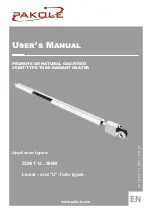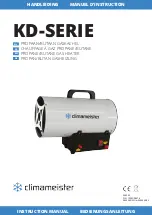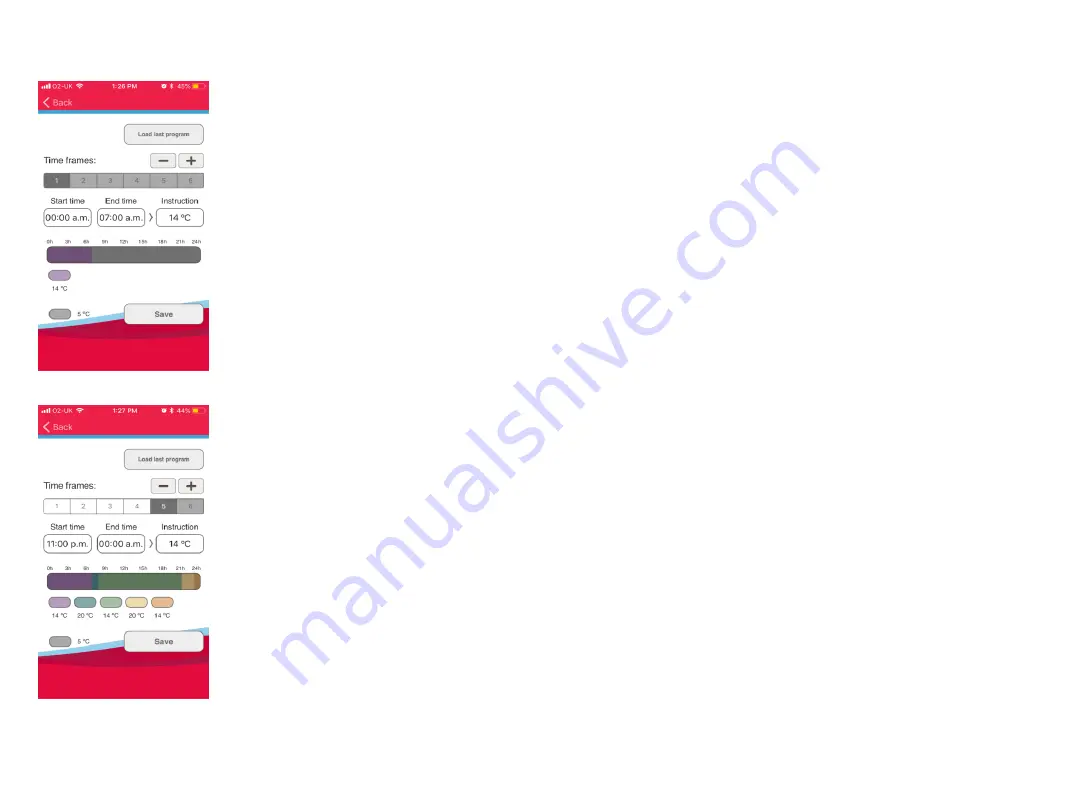
You will see that time frame 1 is highlighted in grey. The start time should default to 00:00am, leave this as it is and click
in the end time box. This is to set the temperature from midnight to the next time change which is likely to be when you
wake up in the morning. Lets say you want the room to be warm for an hour when you get up then an hour before you
go to bed. Click on end time and change this to 8am or whatever time you wake up at, then click on the instruction box
and change this to the temperature you want the room to be while you are asleep in bed, eg 14 degrees by using the
red+ button or the blue – button accordingly. Then press done.
You can now move on to your next time zone by pressing the + button in the top right of the screen, you will now notice that
time frame 1 has turned to white and time frame 2 is highlighted grey to show this is the time frame that we are currently
working on. This time frame is now when you get up and want to be warm for an hour. The start time should have defaulted to
8am as this was the end time of time frame 1. Each time frame defaults to 1 hour so it should already say 9am, if you are
happy with this then go straight to the instruction box, if not, click end time and change it to suit you. In the instruction box,
you will want to increase the set point temperature to make the room warm for this time frame, so adjust this accordingly for
example 20 degrees, then click done.
You now need to move on to the next time frame by pressing the + button at the top of screen. Again you should see
that time frame 1 and 2 have now gone white and time frame 3 is highlighted in grey. This time frame is now when
you want the room at a set back temperature as you are probably not in it and you will next want it to change around
an hour before bedtime. Again the start time will default to the previous time frames end time so you should be able
to leave that. Go to your end time and change this to the time you next want your room to be warm, eg 9pm, then
press accept. Now go to the instruction and select your desired set back temperature of around 14 degrees or
whatever suits you and then click done.
Now click on to the next time frame which will be time frame 4, this is when you want the room to be warm again as
you go to bed. The stat time should have defaulted to the last time frames end time, so just click on the end time and
change this to the time you want the radiator to go back to your set back temperature, so maybe around 11pm and
then change the instruction to your comfort temperature of around 20 degrees.
Now click on to the next time frame, which should be time frame 5 now. Your start time should have defaulted to
your previous time frames end time, the end time should have defaulted to 00:00am, if it hasn’t, select it and change
it to this time to complete your full days 24 hour cycle. Change the temperature in your instruction box to your
desired set back temperature which we previously set at 14 degrees and then press save
You have now completed the time setting for your chosen rooms, on your chosen days for your chosen times and
temperatures. Repeat this process selecting as many or as few radiators, days and times as suits you.
Summary of Contents for Aeroflow Series
Page 1: ...User friendly guide ...