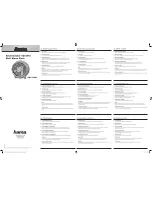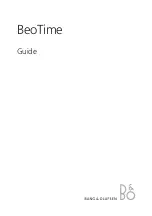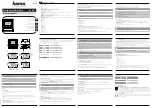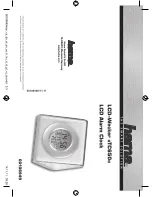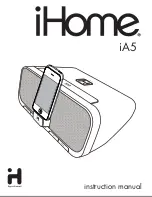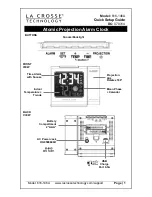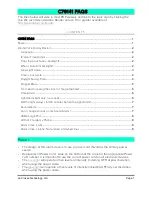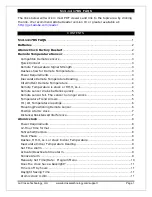This document is a property of ElectroFlip LLC (www.ElectroFlip.com).
No unauthorized reproduction is allowed.
8
3. Loop Recording
In loop recording, video files are saved and divided into multiple video file segments
automatically. When the microSD card is full, the oldest file or several files are automatically
deleted to free up the needed space for the device to continue recording. At the same time, it
will automatically calculate the available space and the effective space on the MicroSD, if the
available space or the effective space is too small, then the video recording stops until it delete’s
additional files to free more space. This cycle continues in a loop.
4. Continuous Video Recording
With the external power supply connected to the device, you
can continuously record video without the limitation of the
battery capacity. (4 hours of recording on battery at best)
NOTE:
If you set both loop recording and continuous recording,
this would let you record video without the limitation of battery
and storage capacity. It’s a way to ensure it records non-stop.
5. Super Long Time Recording
High quality-video compression algorithms for ultra-long video storage. This generates very
small video file, a 1-day video can be saved in a 1GB MicroSD card. Meaning a 32GB MicroSD
card could render 32 days worth of video when set to record non-stop and even longer if set to
record in motion detection mode.
This function must be set in the DV Hidden Menu under the Monitor Settings Menu.
6. Hidden Recording
This feature will enable the Clock Display mode when you initiate a recording. This discretely
hides the fact that you are recording, and displays a common digital clock while recording. You
will see a “
Blue Dot
” at the top right corner of the screen. For audio recording you will see a
“
Yellow Dot
” and “
||
” (pause symbol) indicates that the recording has been stopped by you
or automatically. By default this feature is enabled, but can be change this setting under the
Monitor Settings Menu.