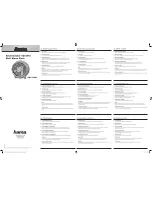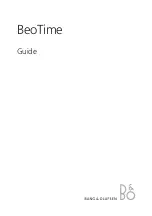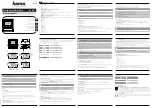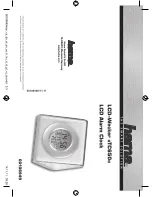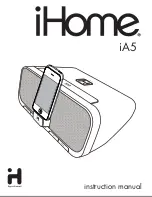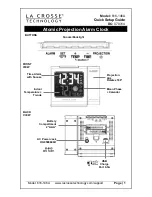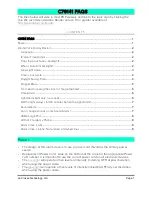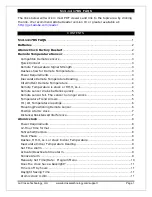This document is a property of ElectroFlip LLC (www.ElectroFlip.com).
No unauthorized reproduction is allowed.
7
camera to bring you back to the default menu.
3. Press the “
VOL+
” button just once, you should now be at the Video Player menu. Click
OK
button to enter the video player menu and see file list of videos.
4. Currently you wont see any video files in the file list, because they are intentionally
hidden to avoid someone from viewing your recordings. Press and hold "
VOL-
" and
"
VOL+
" key at the same time for 5 seconds. You will now see your video recording files
appear. Now select one to start the video player and begin playing the video file.
Note:
Recording video files are in the following File format:
VidYYMMDD_hhmmss.mp4
(year, month, day, hour, minute, seconds)
DIFFERENT TYPES OF RECORDING
1. Automatic Recording
Automatic recording means that if you play an MP3/MP4 (and video playback) file while
recording a video, the video recording will pause until the MP3/MP4 play is over. Then, the
system will enter clock display interface and then start recording automatically if there is no
operation in the main interface. On the contrary, manual recording means the video will not
continue video recording after the MP3/MP4 file completes.
To set this function, please access the DV Hidden menu by pressing and holding “
VOL-
”
and
“
VOL+
” button at the same time for 5 Seconds. Set
Automatic Recording
to either manual
or automatic mode.
2. Night Vision Recording
The device uses a professional OV7725 night vision camera lens/chipset that enhances the
video brightness to get a clearer video at night or in dark environment. The device will turn ON
the IR LED for night vision recording automatically when the light sensor detects low ambient
light. (This helps preserve battery power.)
To change the settings of this feature, access the DV Hidden Menu, then select cycle to the
Monitor Settings Menu.
Below is an example of a recording in different lighting scenarios: