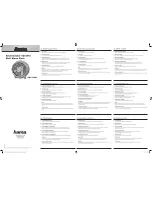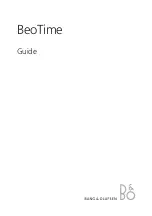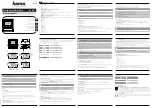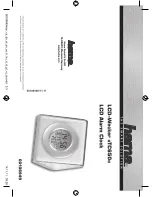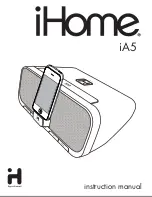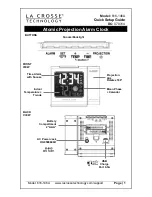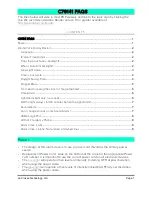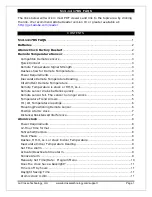LaMetric Time doesn't turn on
Please make sure your device is connected to a power outlet via USB cable and power
adapter.
Please use only adapters with 5V output voltage and 2A current (We strongly
recommend using only original power adapters and USB cables to power the device).
Press power button to turn on the device.
Summary of Contents for Time
Page 3: ......
Page 5: ......
Page 7: ......
Page 9: ......
Page 11: ...Look at your device If you see...
Page 16: ...iOS Android Wait a few seconds while LaMetric is connecting to Wi Fi network...
Page 18: ...iOS Android...