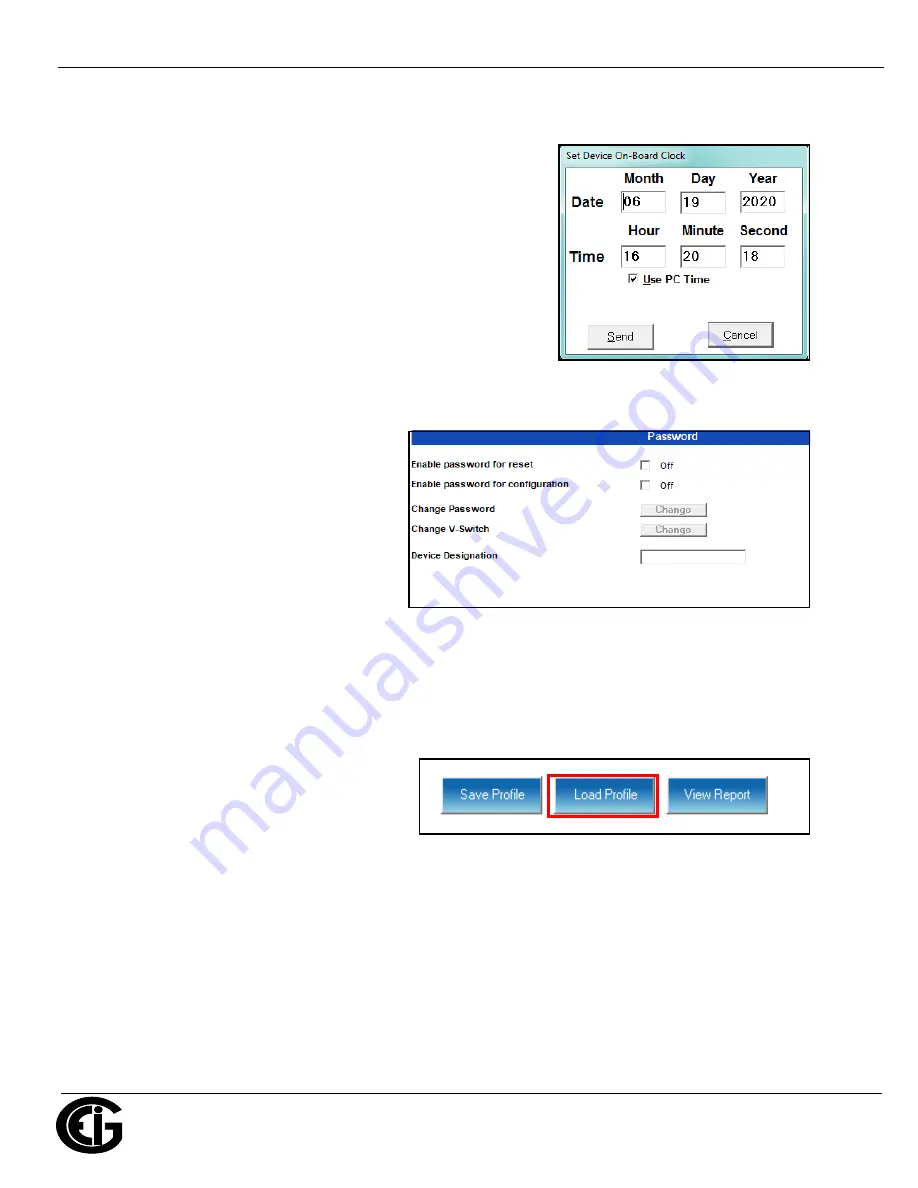
Doc
#
E145703 V.1.14
QS - 8
Shark® 100 Meter Quickstart
Electro
Industries/GaugeTech
™
Powered by Innovation™
Program Meter Time:
The meter is preset to Eastern time. To change the meter time:
1. From the Main screen’s Title bar, click Tools>Set Device Time.
2. You can either enter the time in the Time fields, or click Use
PC Time to set the time using your PC’s time.
3. Click Send.
Program Meter Name:
To enter a name/ID for the meter:
1. From the Device Profile screen, click
the Settings tab.
2. Input a new meter designation into the
Device Designation field. Note that it is
important to name each meter individu-
ally, since the meter name is used to
name the log databases when logs are
downloaded.
See Chapter 9 in the software manual
for an explanation of the other settings
in this screen.
IMPORTANT!
When you have made
changes to the meter’s Device Profile, click
Load Profile at the bottom of the Device Pro-
file screen to send the new settings to the
meter. The meter will reboot and then you can reconnect to it. Note that you can also click Save Profile
to save your changes without sending them to the meter.
Shark®, CommunicatorPQA®, MeterManagerPQA®, and EnergyPQA.com® are registered trademarks of Electro Industries/Gauge-
Tech.
https://electroind.com/








