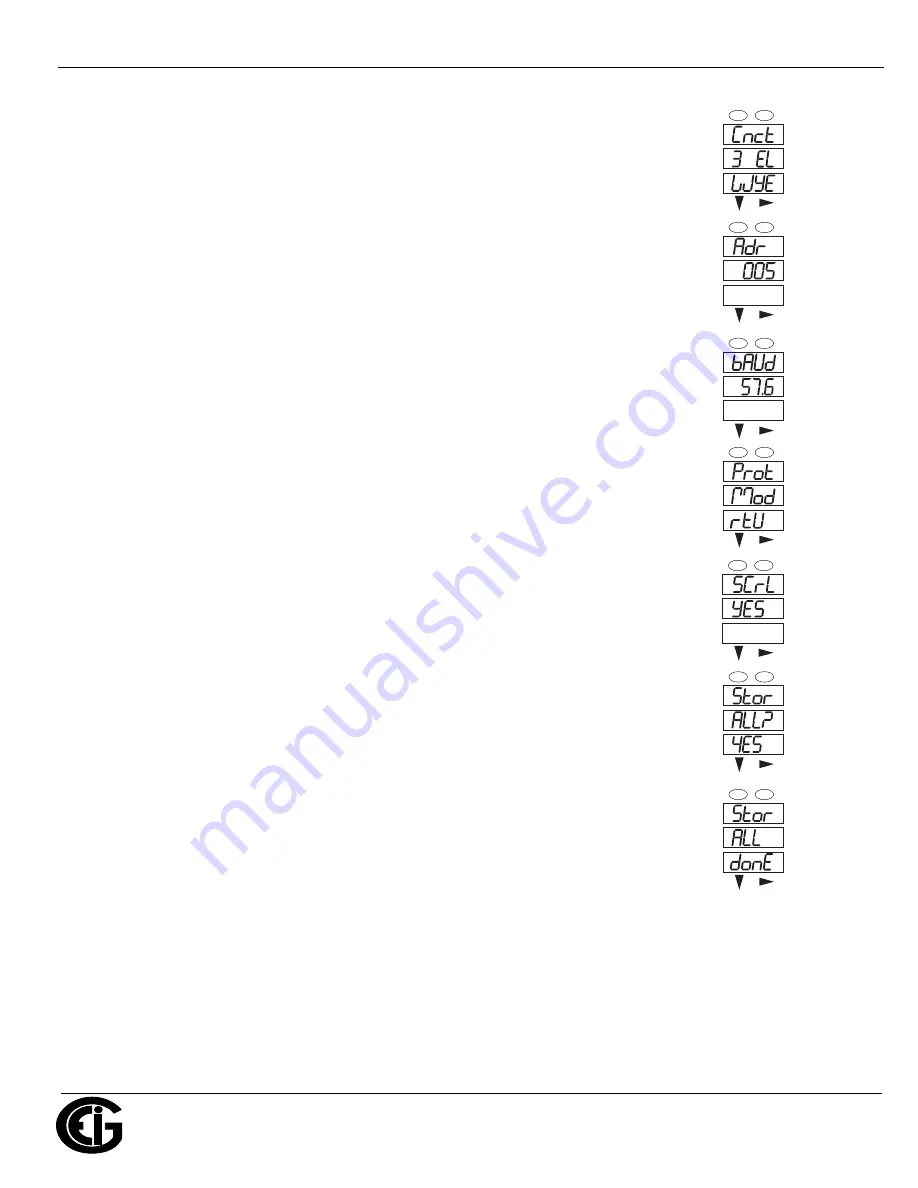
Doc
#
E145703 V.1.14
QS - 4
Shark® 100 Meter Quickstart
Electro
Industries/GaugeTech
™
Powered by Innovation™
10.Press the
ENTER
button to go to the Connection setting screen (Cnct). The current
setting is shown in the second line. Press the
DOWN ARROW
to choose another
value. You can choose 3 EL (element) WYE, 2 Ct del (Delta), or 2.5 EL WYE.
11.Press the
ENTER
button to go to the meter Address setting screen (Adr). The
meter’s current address is shown in the second line. To change the setting, press
the
DOWN
ARROW
until the value you want is displayed. Then press the
RIGHT
ARROW
to move to the next digit. Repeat until the setting is done. Valid address-
es are from 001 through 247.
IMPORTANT! If you are using the Ethernet
option (INP10)
do not change any settings - leave the address as 001.**
12.Press the
ENTER
button to go to the meter Baud Rate setting screen (bAUd). The
meter’s current Baud Rate is shown in the second line. Press the
DOWN ARROW
to choose another Baud Rate. You can choose 9600 (choose this for RS485
connection), 19.2 (19200), 38.4 (38400) or 57.6 (57600).
IMPORTANT! If you
are using the Ethernet option,
do not change any settings - leave the Baud Rate
as 57.6.**
13.Press the
ENTER
button to go to the meter Protocol setting screen (Prot). The
meter’s current Protocol is shown in the second and third lines. Press the
DOWN
ARROW
to choose another communication Protocol. You can choose Mod rtU
(Modbus RTU; choose this for RS485 connection), Mod ASCI (Modbus ASCII),
or dnp (DNP 3.0).
IMPORTANT! If you are using the Ethernet option,
do not
change any settings - leave the protocol as Mod rtU.**
14.Press the
ENTER
button to go to the Scroll setting screen (SCrL). The current
setting is shown in the second line. Press the
DOWN ARROW
to choose another
setting. You can choose YES (the meter readings will scroll on the display) or no
(the meter readings will not scroll on the display).
15.Press the
MENU
button twice. You will see the Store Settings screen (Stor ALL?)
The default setting is YES. To save the settings you’ve made, press the
ENTER
button. You will see the confirmation screen (Stor ALL done) and then the meter
resets.
NOTE:
If you do not want to save your settings, press the
RIGHT ARROW.
YES
changes to no. Press the
ENTER
button.
**The Shark
®
100 meter’s Ethernet communication settings are the default settings of
Address 1, Baud Rate 57.6 and Protocol Mod rtU. See the
Shark® 100/100T Meter Installation and
Operation Manual
(see page QS-1 for the download link) for additional configuration instructions for
the Shark
®
100 meter’s Ethernet port
A
B
C
-
-
-
MENU
ENTER
A
B
C
-
-
-
MENU
ENTER
A
B
C
-
-
-
MENU
ENTER
A
B
C
-
-
-
MENU
ENTER
A
B
C
-
-
-
MENU
ENTER
A
B
C
-
-
-
MENU
ENTER
A
B
C
-
-
-
MENU
ENTER








