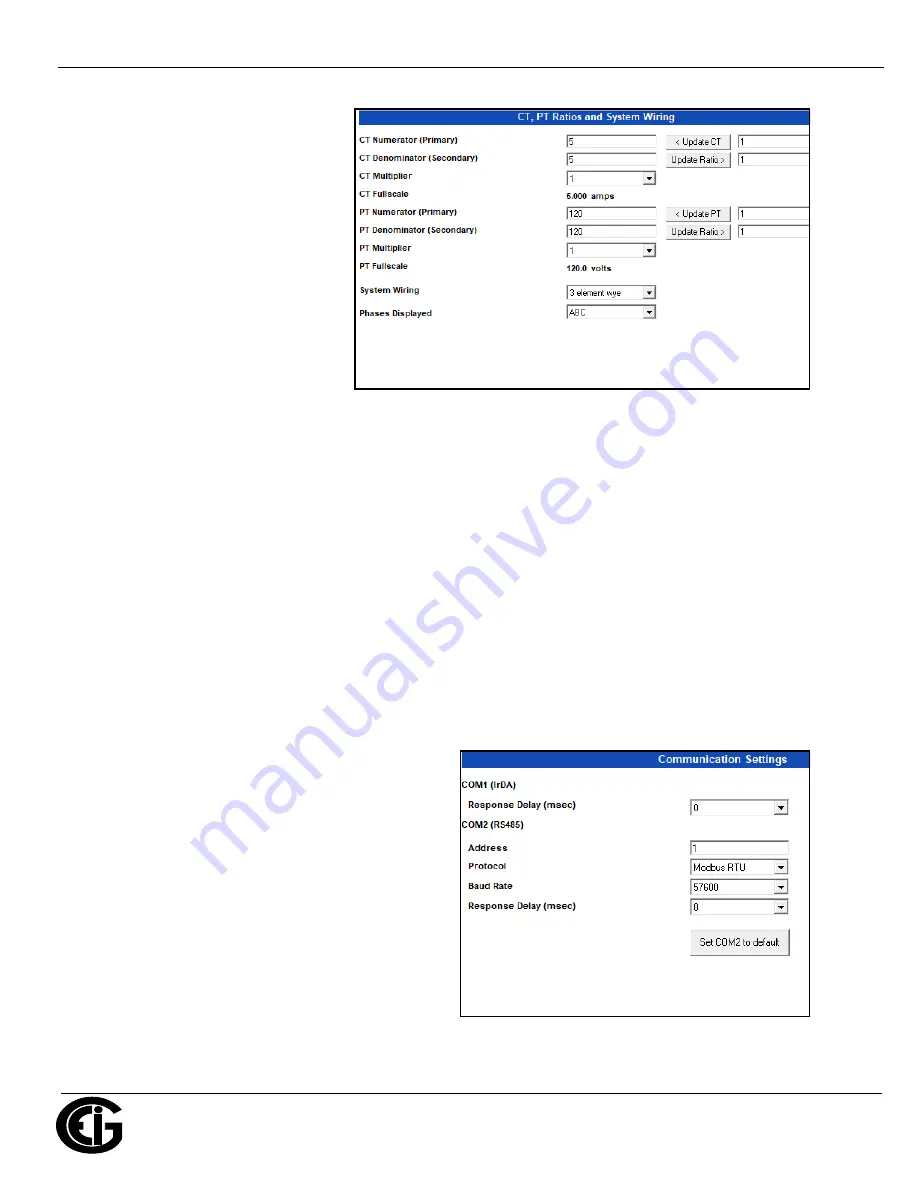
Doc
#
E145703 V.1.14
QS - 7
Shark® 100 Meter Quickstart
Electro
Industries/GaugeTech
™
Powered by Innovation™
Program CT, PT Ratios
1. This is the first Device Profile
screen. To return to this screen
from another settings screen,
click the Scaling tab.
2. These are the settings:
a. CT Numerator (enter value you
want), Denominator (display
only), Multiplier (1, 10, or
100), CT Fullscale (Calculated
automatically)
b. PT Numerator (enter value you
want), Denominator (enter
value you want), Multiplier (1,
10, 100, or 1000), PT Fullscale (Calculated automatically)
NOTE:
Voltage Full Scale = PT Numerator x PT Multiplier
Current Full Scale = CT Numerator x CT Multiplier
IMPORTANT!
Specify Primary and Secondary Voltage in Full Scale (NOT Ratios).
NOTE:
You can also enter the Ratios for CT/PT Numerator and Denominator and click the Update CT/
Update PT buttons to let the software calculate the Numerator, Denominator, and Multiplier for you.
You can then empty the Ratio fields and click the Update Ratio buttons to confirm the calculated set-
tings: you will see the same ratios you initially entered.
See Chapter 9 in the software manual for additional screen settings instructions (see page QS-1; alter-
natively, you can click Help>Contents from the CommunicatorPQA® software’s Main screen).
Program Communications:
1. Click the Communication tab.
2. The settings shown on the screen are the
default settings for the meter’s IrDA (COM1
and RS485 (COM2) ports. You can change the
settings, if necessary for your application.
To
revert to the default RS485 port settings, click
Set COM2 to default.








