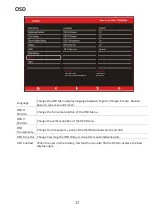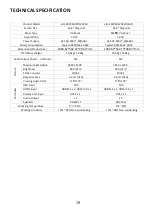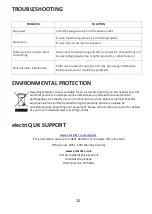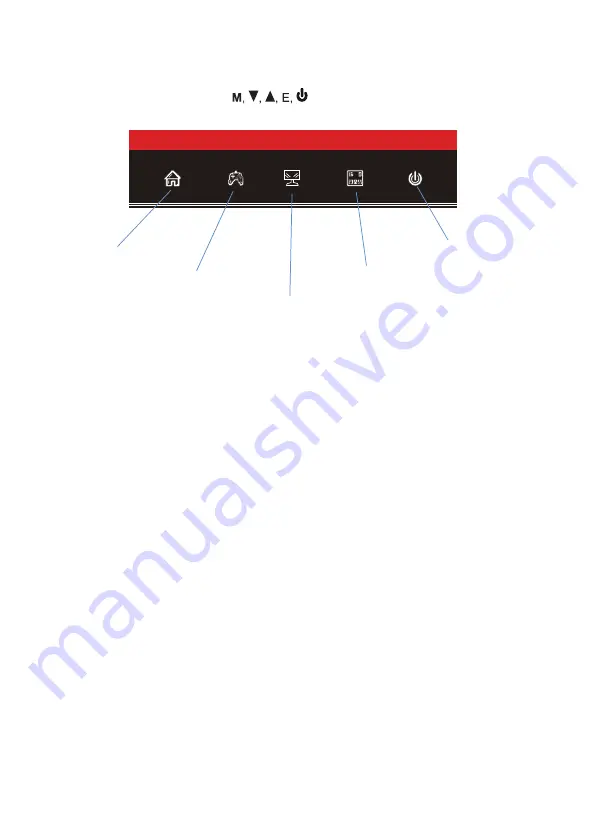
The On-Screen Display (OSD) Menu may be used to adjust your monitor's settings
and appears on screen after turning on the monitor and pressing the
M
button.
11
Main Menu
Display Crosshairs
LED Effects
RGB Range
Power Off
1. Press any one of the buttons ( ) to activate the navigation window
(Figure 1).
MENU OPTIONS
The menu for the monitor can be accessed by pressing the menu bu
�
on on the control panel. This menu
is
separated into the following sub menus: Input source, Brightness/Contrast, Colour S
e�
ngs, Picture Quality
S
e�
ngs, Display, Audio, Mul
�
-Window, OSD (On screen display), and other. Details of each menu can be
found in the following sec
�
on.
SHORTCUT BUTTONS
,