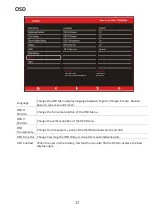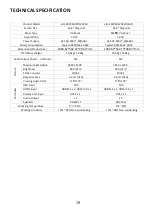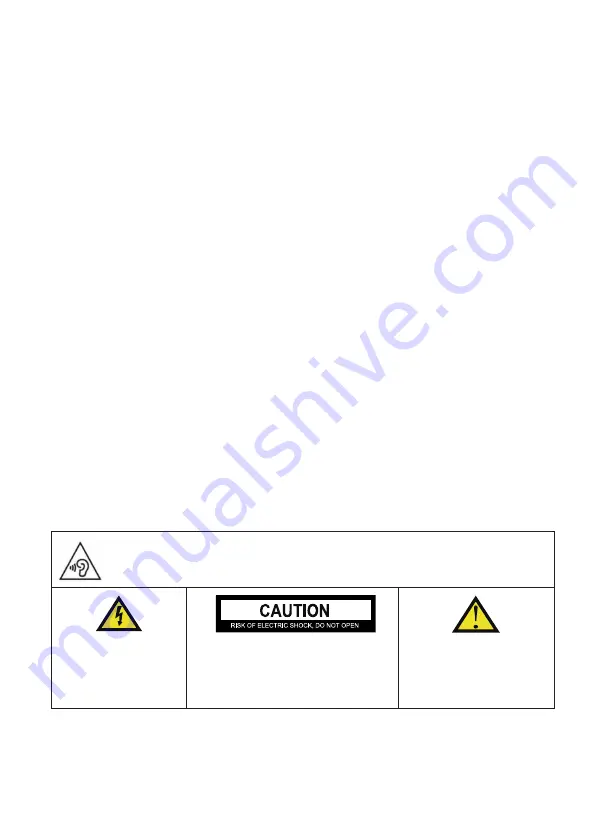
4
•
Disconnect the power immediately and seek professional help if the plug or cable
is damaged, liquid has spilt onto the unit, if accidentally exposed to water or
moisture, if anything accidentally penetrates the ven
�l
a
�
on slots or if the unit
does not work normally.
•
Do not remove the safety covers. There are no user serviceable parts inside.
Trying to service the unit yourself is dangerous and may invalidate the product's
warranty. Only quali
fi
ed personnel should service this apparatus.
•
Do not block ven
�l
a
�
on slots on the back cover. The monitor can be placed in a
cabinet but ensure at least 5cm (2") clearance all around. Do not tap or shake the
screen, this may damage internal components.
•
Due to our con
�
nuous product development, the opera
�
on and or features of
the product received may vary slightly from the informa
�
on provided within the
manual.
•
WARNING: To reduce the risk of
fi
re or electric shock, do not expose this
apparatus to rain or moisture. The apparatus shall not be exposed to dripping or
splashing and objects
fill
ed with liquids, such as vases, shall not be placed on the
apparatus.
•
WARNING: The wall plug socket is used as a disconnec
�
on device and should
remain readily accessible.
•
WARNING: The ba
�
eries shall not be exposed to excessive heat such as direct
sunlight or
fi
re.
•
Although every e
ff
ort is made to maintain the accuracy of the manual, due to
con
�n
uous product development, some varia
�o
n from the manual is possible.
•
The availability of features and se
�ngs m
ay vary depending on the input source and
method of connec
�o
n.
AT FULL VOLUME, PROLONGED LISTENING MAY DAMAGE THE
USER’S HEARING.
This warning sign is to
warn of dangerous
voltage inside the
product.
CAUTION: To reduce the risk of electric
shock, DO NOT remove the cover (or
back). No user serviceable parts inside.
Refer servicing to
quali
fi
ed service
personnel.
This warning sign is to alert
you of important
instruc
�
ons accompanying
the product.