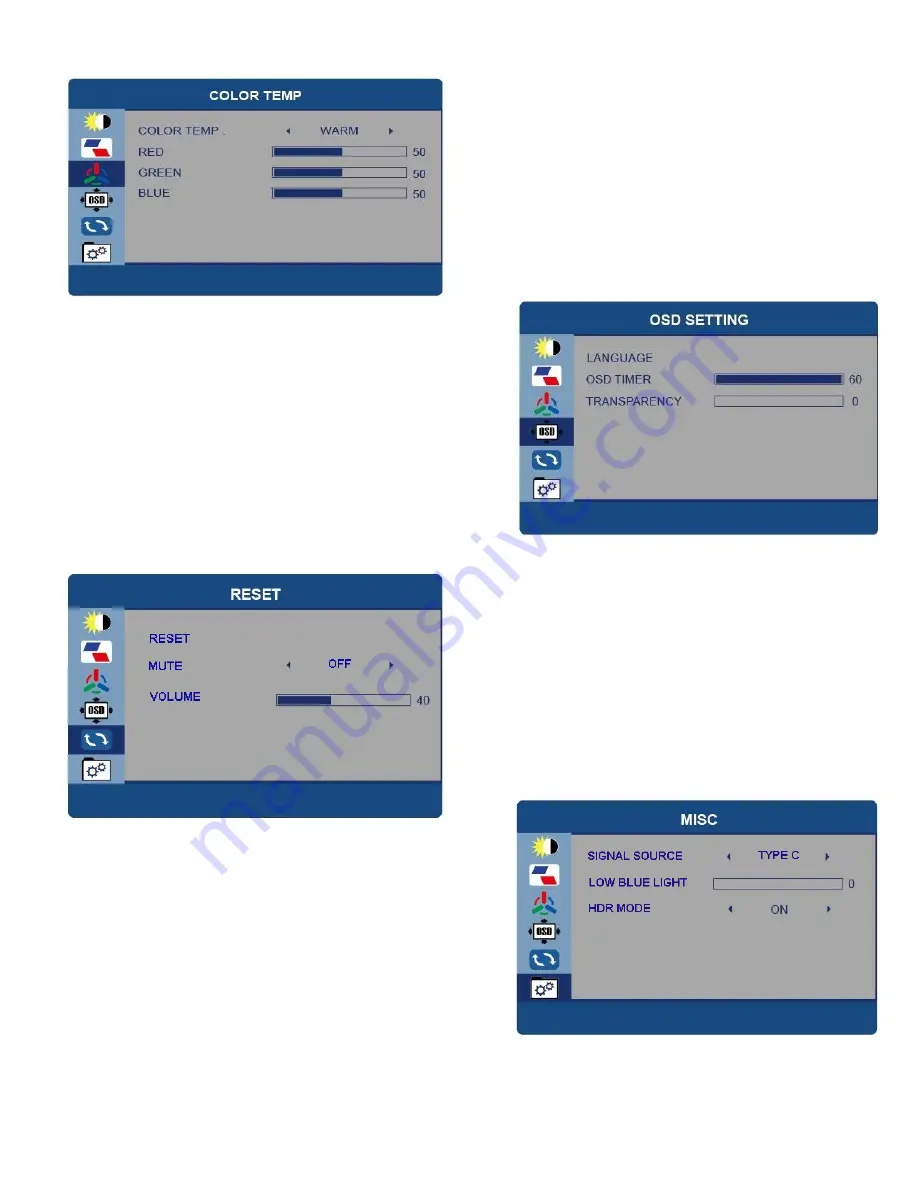
6
COLOR TEMP
COLOUR TEMP
– Change between
USER, WARM and COOL. In USER the
individual RED, GREEN and BLUE values
can be adjusted.
OSD SETTING
LANGUAGE
– Change the language of the
Menus.
OSD TIMER
– Adjust the amount of time the
menu is shown before the display returns to
normal operation.
TRANSPARANCY
– Adjust how see through the
menus are.
RESET
RESET
– Return the portable display to
factory settings.
MUTE
– Turn the sound On or Off
Volume
– Adjust the volume level between
0 and 100.
MISC
SIGNAL SOURCE
– Change the signal source
between USB Type C and HDMI.
LOW BLUE LIGHT
– Adjust the filtering of blue
light from the screen.
HDR MODE (High Dynamic Range)
– Change
between On, Auto and Off.





























