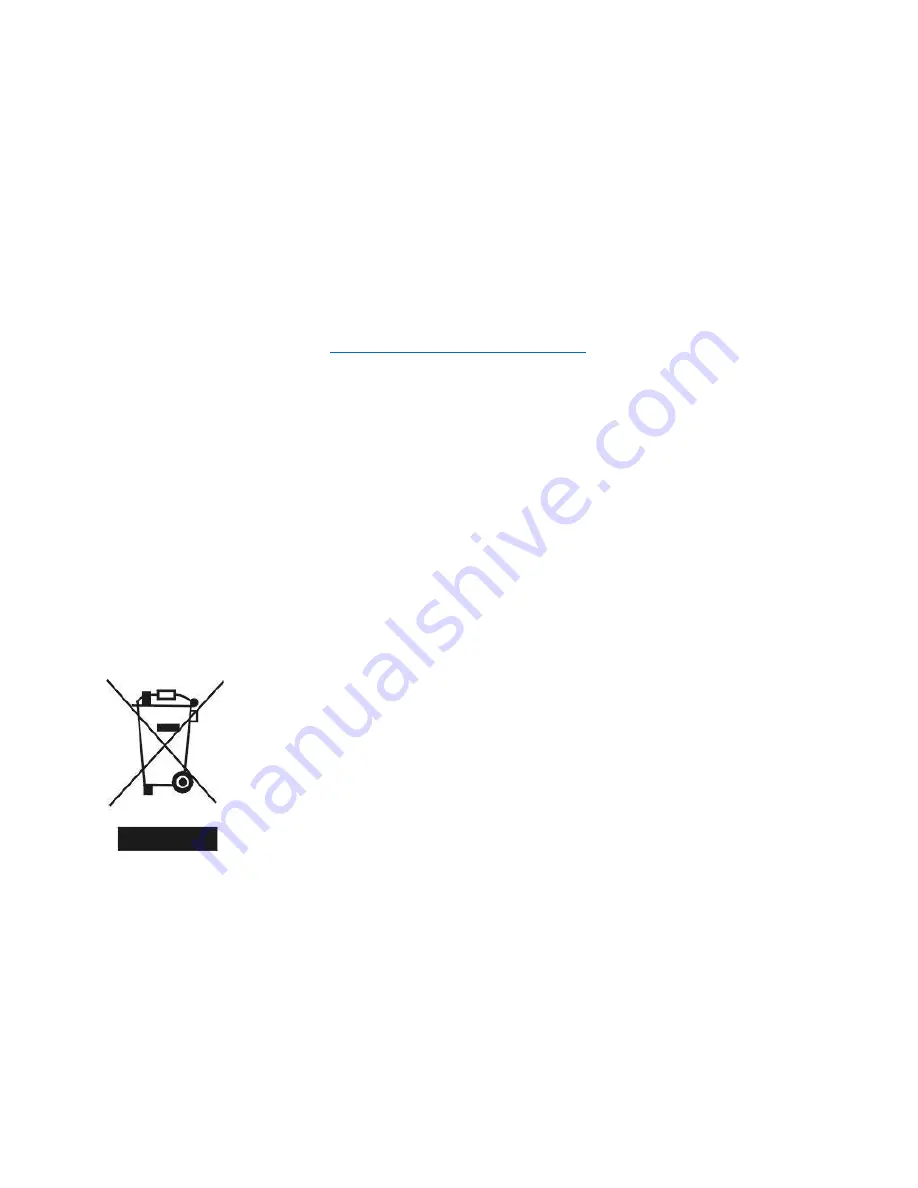
11
CLEANING AND MAINTENANCE
Before cleaning the monitor, unplug the monitor power cord from the electrical outlet
• When cleaning the antistatic screen, slightly moisten a clean, soft cloth with water. If
possible, use a dedicated screen-cleaning tissue or solvent for electrostatic coating.
• Do not use benzene, thinner, ammonia, abrasives, or compressed air.
• If you find white powder when you unpack your monitor, wipe it off with a cloth.
• Be careful when operating the monitor, as dark monitors are easier to scratch and leave
visible scratches than light monitors.
electriQ UK SUPPORT
Call: 0871 984 4416
Office hours: 9AM - 5PM Monday to Friday
www.electriQ.co.uk
Unit J6, Lowfields Business Park
Lowfields Way, Elland
West Yorkshire, HX5 9DA
Recycling facilities are now available for all customers at
which you can deposit your old electrical products.
Customers will be able to take any old electrical equipment to
participating sites run by their local councils. Please
remember that this equipment will be further handled during
the recycling process, so please be considerate when
depositing your equipment. Please contact the local council
for details of your local household waste recycling centers.





























