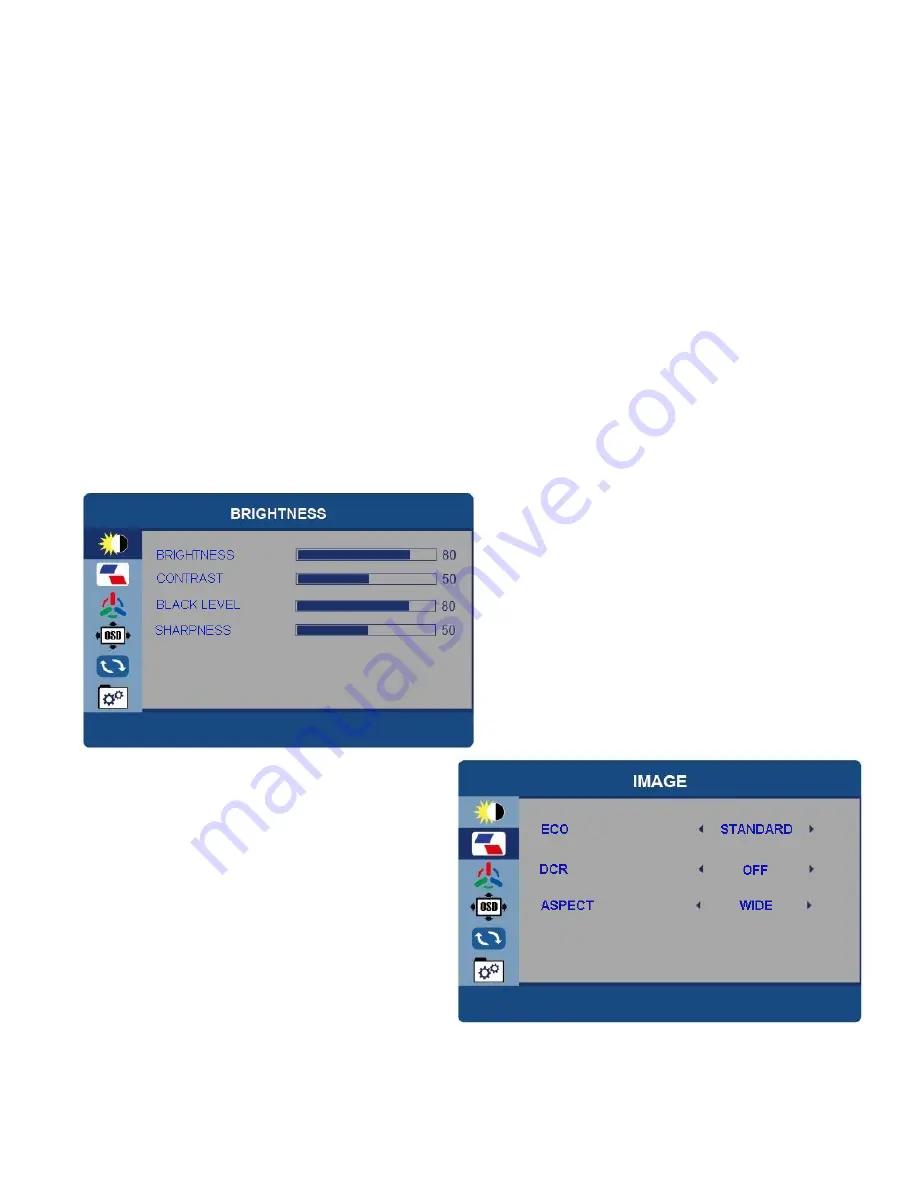
5
OPERATION
Press and hold the power button for 3 seconds to turn the monitor ON and
OFF. The screen will enter power saving mode when turned on unless
there is a suitable device connected.
The
ROCKER SWITCH is used to increase or decrease the volume and
adjust the brightness. Roll the switch up or down to adjust the settings. To
change between brightness and volume press the switch.
MAIN MENU
The portable display also includes a full settings menu which is navigated
using the rocker switch. Press and hold the rocker switch for over 3
seconds to enter the Menu. When inside the menu press the rocker switch
up and down to highlight the desired option, and press the rocker switch to
select it.
BRIGHTNESS
All options can be adjusted between 0
and 100.
IMAGE
ECO
– Can be changed between
STANDARD, RTS, FPS, TEXT, MOVIE
and GAME.
DCR (Dynamic Contrast)
– Can be
turned on and off.
ASPECT
– Can change the aspect ratio
between Wide and 4:3.





























