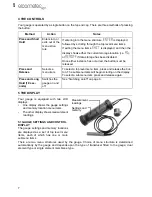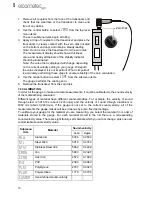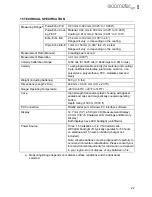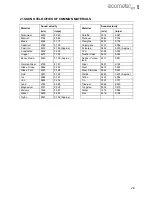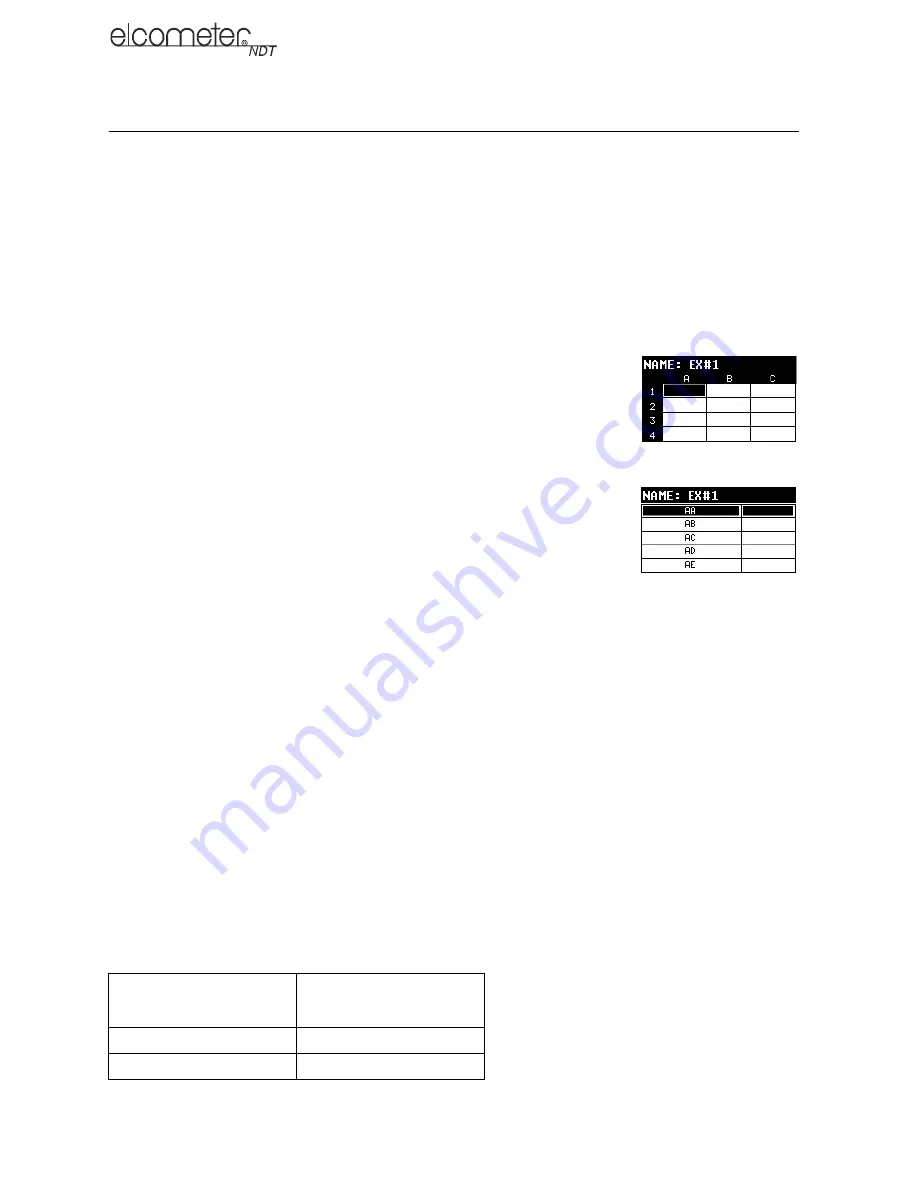
17
en
11 MEASUREMENT - RECORDING YOUR READINGS
Your gauge is equipped with a data logger - an essential feature for improving the efficiency of
product inspection. With a data file open, all your readings values are saved into the file, therefore
eliminating the need to manually record measurements during the inspection process. Once all the
measurements have been taken, the gauge can then be connected to a computer or serial printer
to save and print the results of the inspection.
11.1 ABOUT THE DATA LOGGER
With a data file open, as you take measurements, the measurement data is stored in files in the
gauge memory.
Data logger file format:
You have a choice of two different file formats:
•
Grid format
: Similar to a spreadsheet format in which each cell is used
to store a reading. Cells are referenced by the row number (1 to 999)
and the column label (A to ZZ).
•
Sequential format
: A single column of up to 512 possible rows (read-
ings), and a column of corresponding identifiers associated with each
individual reading. The identifier can be a combination of up to 10
alphanumeric/special characters (see below), however it must not
start or end with a special character. Once a start and end ID are
entered into the gauge and the log created, the gauge automatically
generates all the identifiers within that range.
Data logger filename character sets:
Any combination of the following characters can be used
for file names and sequential format identifiers:
•
Numeric characters: 0 - 9
•
Alpha Characters: A - Z
•
Special Characters: ! ' _ # space / . - ( )
What measurement data is saved:
When a measurement is taken (irrespective of log file format),
the following information is saved:
•
The reading value.
•
A screenshot of the echo waveform plus all the gauge settings. This ‘Save Graphics’ option
can be toggled on/off.
Memory capacity:
You can create and save as many data files as required up to the maximum
capacity of the gauge memory (32 Mbit). If you try to create a new file which exceeds the memory
capacity, the gauge will display an error message. In this instance, to free some space in memory,
you should consider deleting some of the existing files or transferring them to a computer
Note: Multiple grids can be created and saved as template files on a PC, using NDT Link software,
but only one grid can be uploaded into the gauge at a time.
Save Graphics Option
Memory Capacity
(readings)
On
16 000 +
Off
210 000 +
Grid format
Sequential format