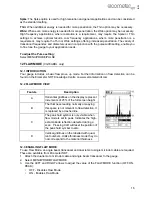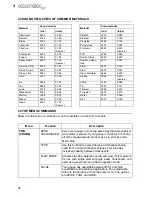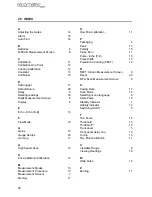19
en
2.
To delete a reading, scroll to the cell location, press CLR and then OK (or ESC to cancel).
The reading is deleted and if you wish you can now take another measurement and save the
reading in this cell location.
13.6 EDITING A DATA LOGGER FILE
You can edit the following fields of data files:
•
NAME, NOTE, and INCRement DIRection
To edit a file:
1.
Open the data file. (Select MENU/DATA/OPEN)
2.
Select MENU/DATA/EDIT and press ENTER
The EDIT GRID screen is displayed and lists all the fields which can be edited.
3.
Scroll to the field you want to edit, press ENTER and then adjust the contents of the field using
the techniques previously described to create a data file - see page 17.
4.
When finished, scroll to SAVE CHANGES, press ENTER and then OK (or ESC to cancel).
13.7 DELETING A DATA LOGGER FILE
1.
Select MENU/DATA/DELETE ONE GRID and press ENTER.
The DELETE GRID screen is displayed and lists all the data files stored in your gauge
memory.
2.
Scroll through the list until the data file you want to delete is highlighted.
3.
Press OK (or ESC to cancel).
The file is deleted.
13.8 DELETING ALL DATA LOGGER FILES
Note: This will delete all the data logger files in gauge memory - use with caution.
1.
Select MENU/DATA/DELETE ALL GRIDS
2.
Press ENTER and then OK to confirm (or ESC to cancel).
The data logger memory is erased - all files are deleted.
14 GAUGE SETUPS
Your gauge contains 64 configurable preset locations in which you can store custom gauge setups,
each one optimised for a specific measuring application.
These gauge setups can save time when conducting routine inspections of the same job or project.
This feature also helps to eliminate error between two or more users during the setup and
calibration process.
The setups store:
•
Measurement mode
•
Transducer type
•
Gain setting
•
Scan mode setting
•
Alarm settings
•
Display type setting
As well as storing the setups in your gauge, you can also store the setups on a computer and
transfer them bi-directionally using the PC interface software included with the gauge.
The factory supplied setups stored in the gauge cover some of the more typical applications
commonly used with this type of instrument and may be modified freely by the user.
The PC interface software includes a default setup file that can be uploaded to the gauge at any
time to restore factory settings. However, you should consider saving modified setups to an empty
location rather than overwriting the factory setups in your gauge.