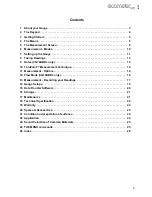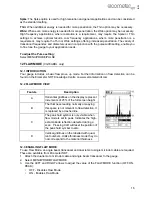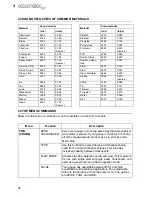12
en
For the highest measurement accuracy use the known thickness calibration as this takes into
account variation in material composition, temperature and a variety of other factors.
7.3.1 Known Material Calibration
If the material velocity is unknown, and a sample thickness cannot be taken from the material, you
can choose a material type from a list stored in the gauge. For each material stored in the list there
is a corresponding velocity value.
Note: These velocities will not always be an exact representation of the material being tested. Use
these values only if a close approximation is acceptable.
1.
Select MENU/CAL/MATERIAL and press ENTER.
2.
Scroll through the material list until the appropriate material is highlighted
3.
Press ENTER to select the material type followed by OK.
4.
Press MEAS to return to the measurement screen.
7.3.2 Known Velocity Calibration
If the material velocity is known, you can enter the velocity value directly into the gauge. For a list
of the sound velocities of common materials see ‘Sound Velocities of Common Materials” on
page 25
1.
Select MENU/CAL/VELOCITY and press ENTER to display the DIGITS EDIT BOX.
2.
Adjust to match the material velocity using the LEFT, RIGHT, UP and DOWN arrows then
press OK.
3.
Press MEAS to return to the measurement screen.
7.3.3 Known Thickness Calibration
If the sound velocity of a material is unknown, a sample with one or two known thicknesses can be
used to determine the sound velocity.
Note: Although the gauge has a ThruPaint™/coating feature, known thickness calibration must be
performed on material with the paint or coating removed.
One-point Calibration:
The one point calibration option is most suited for linearity over large
ranges. You should always calibrate on high side of the intended measurement range. For example,
if the measurement range is 2.54 mm to 25.4 mm (.100" to 1.0"), you should calibrate on a known
thickness sample close to 25.4 mm (1.0").
Note: Before you start this calibration procedure, perform a probe zero.
1.
Apply a drop of couplant on the transducer and place the transducer in steady contact with the
sample or the material being tested. Be sure that the reading is stable and the repeatability
indicator, in the top left corner of the display, is fully lit and stable.
2.
Select MENU/CAL/ONE POINT and press ENTER to display the DIGITS EDIT BOX.
3.
Adjust to match the material thickness using the LEFT, RIGHT, UP and DOWN arrows.
4.
Press OK to calculate the velocity and return to the measurement screen, or ESC to cancel.
Note: Place the transducer back on the calibration point. The thickness reading should now match
the known thickness but if outside tolerance, repeat the steps above.
Two-point Calibration:
For improved accuracy over a smaller measurement range, conduct
one-point calibration followed by a two-point calibration. For example, if the measurement range is
2.03 mm to 6.35 mm (.080" to 0.250"), perform a one point calibration on a known thickness sample
close to 6.35 mm (.250"), followed by a two-point calibration close to 2.03 mm (.080").
Note: Before you start this calibration procedure, perform a probe zero.