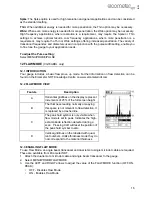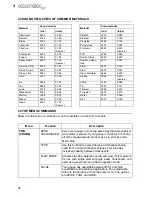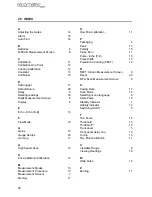17
en
•
PEAK - Enables the Flaw Mode and Peak Hold options and view. When this option is
enabled, the peak hold symbol is displayed on the right side of the display (to reset to
zero, press CLR).
4.
Press MEAS to return to the measurement screen.
Note: When flaw mode is activated, a transducer delay will still be configured from the previously
loaded transducer. This will only affect the position of the starting point from the initial pulse. The
zero delay can be set to zero by loading the default setup located in the setup menu. Alternatively,
you can load a factory flaw mode setup, and begin making any adjustments necessary.
13 MEASUREMENT - RECORDING YOUR READINGS
Your gauge is equipped with a data logger. With a data file open, all your measurements are saved
into the file for later review and download to PC.
13.1 ABOUT THE DATA LOGGER
With a data file open, as you take measurements, the measurement data is stored in files in the
gauge memory in Grid format similar to a spreadsheet format in which each cell is used to store a
reading. Cells are referenced by the row number (1 to 999) and the column label (A to ZZ).
Data logger filename character sets
Any combination of the following characters can be used for file names:
•
Numeric characters: 0 - 9
•
Alpha Characters: A - Z
•
Special Characters: ! ' _ # space / . - ( )
What measurement data is saved
When a measurement is taken (irrespective of log file format), the following information is saved:
•
The reading value.
•
A screenshot, the nature of which will depend on what view the gauge was in at the time the
reading was taken. For example, if the view was in B-SCAN, then a B-SCAN screenshot will
be saved with the reading. This 'Save Graphics' option can be toggled on/off.
Memory capacity
You can create and save as many data files as required up to the maximum capacity of the gauge
memory (32 Mbit). If you try to create a new file which exceeds the memory capacity, the gauge will
display an error message. Saved data must be deleted in order to make the space available.
.
13.2 CREATING A NEW DATA LOGGER FILE - GRID FORMAT
To create a GRID log data file:
1.
Select MENU/DATA/NEW and press ENTER to continue
2.
Fill in a name and a note (if desired) for your data logger file
3.
Select the size of the grid. Grid positions are denoted by a number and a letter, where the
letter is the column and the number is the row.
Use TOP LEFT and LOWER RIGHT to define the size of the grid. For example, a with the TOP
LEFT set to A001 and LOWER RIGHT C003 would produce a 3x3 grid
Save Graphics Option
Memory Capacity
(readings)
On
12 000 +
Off
210 000 +