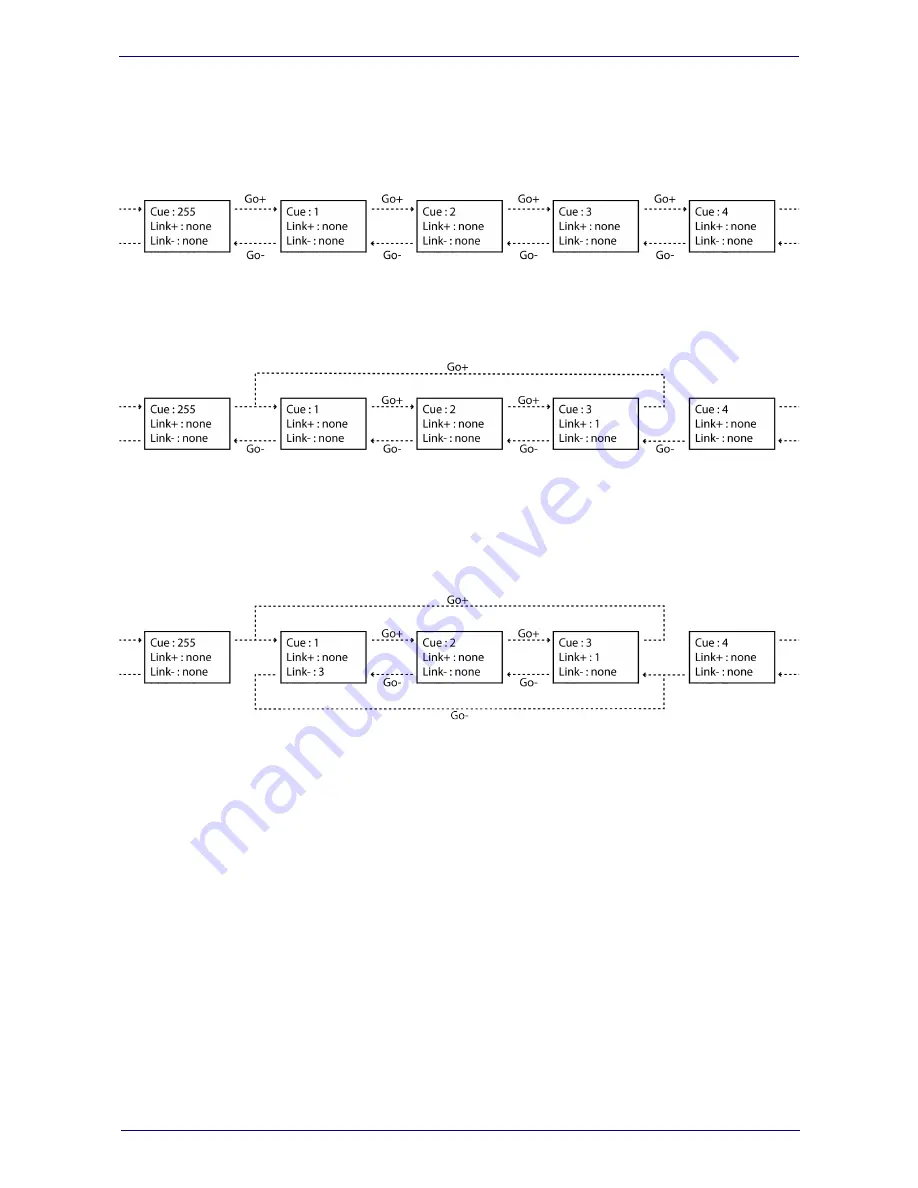
Linking Cues
When going to a new cue (whether by a manual 'Go+' or automatically by setting a hold time) then
by default the next cue will be run, as shown in the next diagram.
You can change this by setting the 'Link+' field other than 'none'. When set to a number, this cue
will go to this specified cue number as the next cue. You can use the link field to create
loops/chases. See the next diagram.
When you press the 'Go-' button you will go to the previous cue, however, similar to the 'Link+'
field, you can use the 'Link-' field to specify a cue to go-back to. Using both link fields you can bi-
directional loop by which the user could step through a set of cues by using just two buttons (e.g. 2
physical switches connected via the GPI port that control the 'Go-' and 'Go+' ). As illustrated in the
following diagram.
Manual Playback
Set the Lighting Console to the PLAY mode for manual playback of the Cues. You can use the
GO+ and GO- buttons for traversing through the various Cues. The JUMP allows you to go to a
certain Cue directly (without stepping through all intermediate Cues). E.g. If you like to go to Cue
24 you use the CLI to type <JUMP>24<ENTER>.
13




























