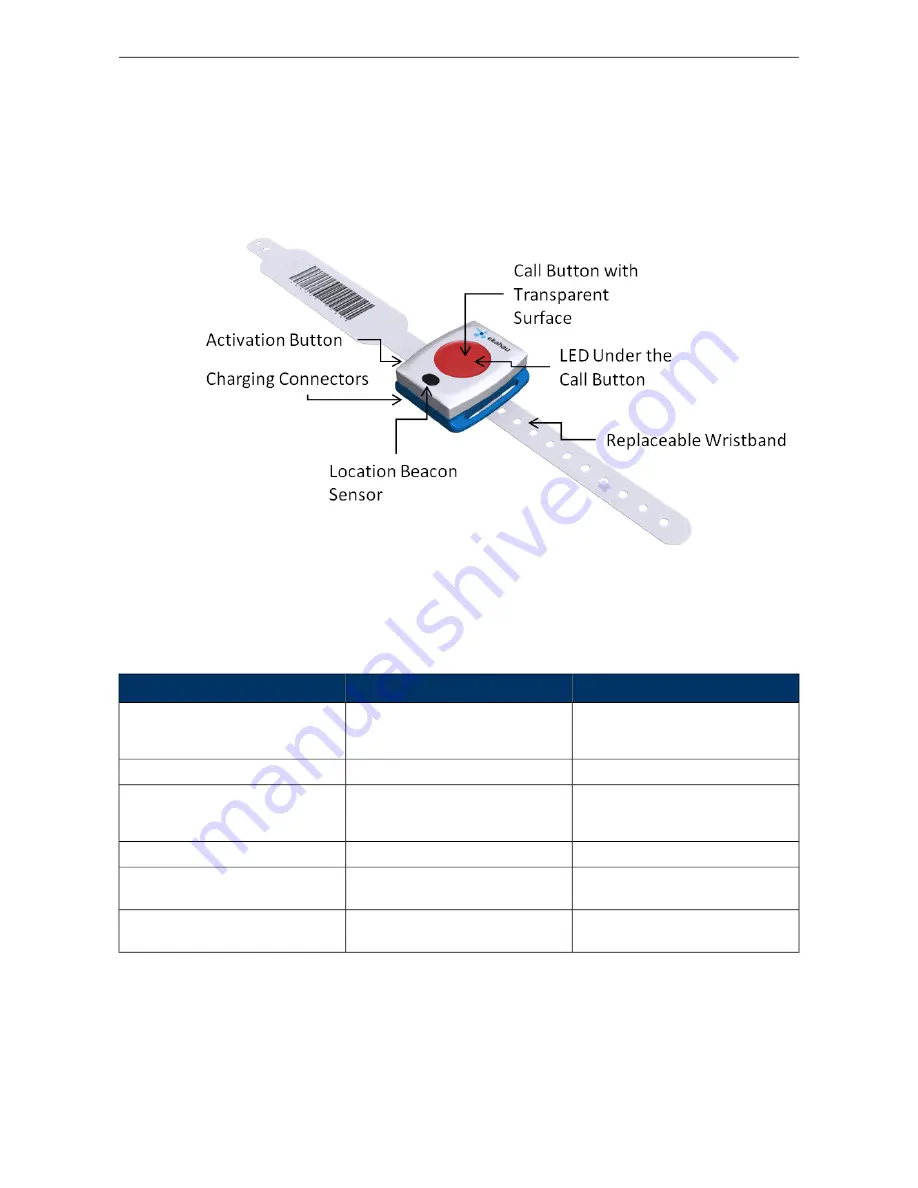
1.3 User Interface
Figure 1.1. T301W user interface
1.4 Status Indication LEDs
The tag is equipped with two multi-color LEDs that provide status indication. The table below lists
the different modes of the tag LEDs:
Status
LED
Action
Activation successful
Activation failed
3 x Green
3 x Red
Activation
Reset successful
3 x Green and Red
De-activation (Reset)
Charging
Battery full
Orange
Green
Charging
Button press recognized
1 x Orange
Button press
Success of the ELP / EMP packet
is no longer indicated with the LED
-
ELP / EMP packet success
Can be configured to use any pat-
tern over EMP command
Configurable
Alarm
2
Chapter 1. Introduction
Summary of Contents for T301W
Page 1: ...Ekahau T301W Wi Fi Location Tag User Guide ...
Page 4: ...T301W iv ...
Page 18: ...14 Chapter 2 Initial Activation of the Tag ...
Page 26: ...22 Chapter 4 Tag Operation ...
Page 30: ...26 Chapter 6 Certifications ...
Page 32: ...28 Chapter 7 Limited Warranty ...
Page 34: ...30 Chapter 8 Disposing ...







































