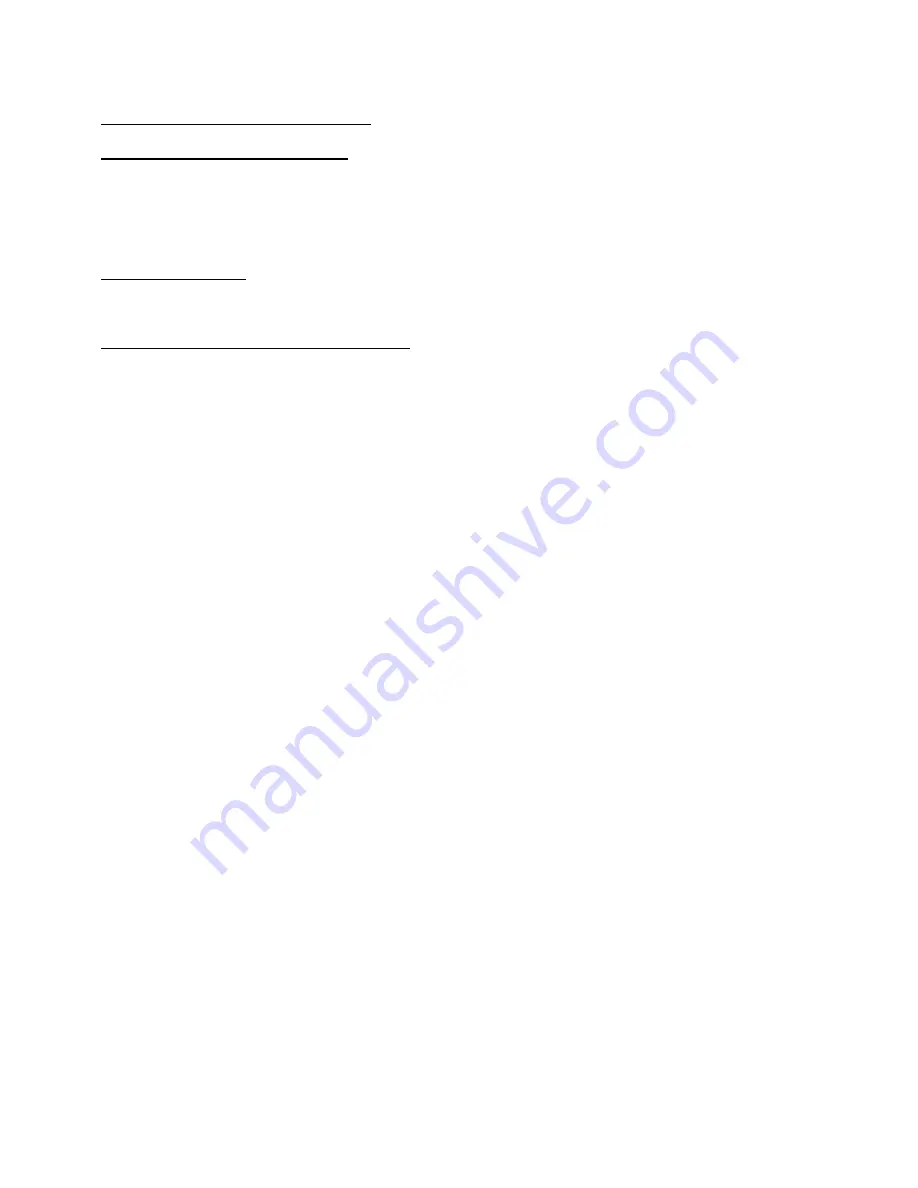
FCC Statements for Portable Devices:
Compliance Statement (Part 15.19)
This device complies with Part 15 of the FCC Rules.
Operation is subject to the following two conditions:
1. This device may not cause harmful interference, and
2. This device must accept any interference received, including interference that may cause undesired
operation.
Warning (Part 15.21)
Changes or modifications not expressly approved by the party responsible for compliance could void the user’s
authority to operate the equipment.
FCC Interference Statement (Part 15.105 (b)
This equipment has been tested and found to comply with the limits for a Class B digital device, pursuant to Part
15 of the FCC Rules. These limits are designed to provide reasonable protection against harmful interference in
a residential installation. This equipment generates uses and can radiate radio frequency energy and, if not
installed and used in accordance with the instructions, may cause harmful interference to radio communications.
However, there is no guarantee that interference will not occur in a particular installation. If this equipment does
cause harmful interference to radio or television reception, which can be determined by turning the equipment
off and on, the user is encouraged to try to correct the interference by one of the following measures:
- Reorient or relocate the receiving antenna.
- Increase the separation between the equipment and receiver.
- Connect the equipment into an outlet on a circuit different from that to which the receiver is connected.
- Consult the dealer or an experienced radio/TV technician for help.
This portable transmitter with its antenna complies with FCC/IC RF exposure limits for
general population / uncontrolled exposure.
Summary of Contents for T301W
Page 1: ...Ekahau T301W Wi Fi Location Tag User Guide ...
Page 4: ...T301W iv ...
Page 18: ...14 Chapter 2 Initial Activation of the Tag ...
Page 26: ...22 Chapter 4 Tag Operation ...
Page 30: ...26 Chapter 6 Certifications ...
Page 32: ...28 Chapter 7 Limited Warranty ...
Page 34: ...30 Chapter 8 Disposing ...

































