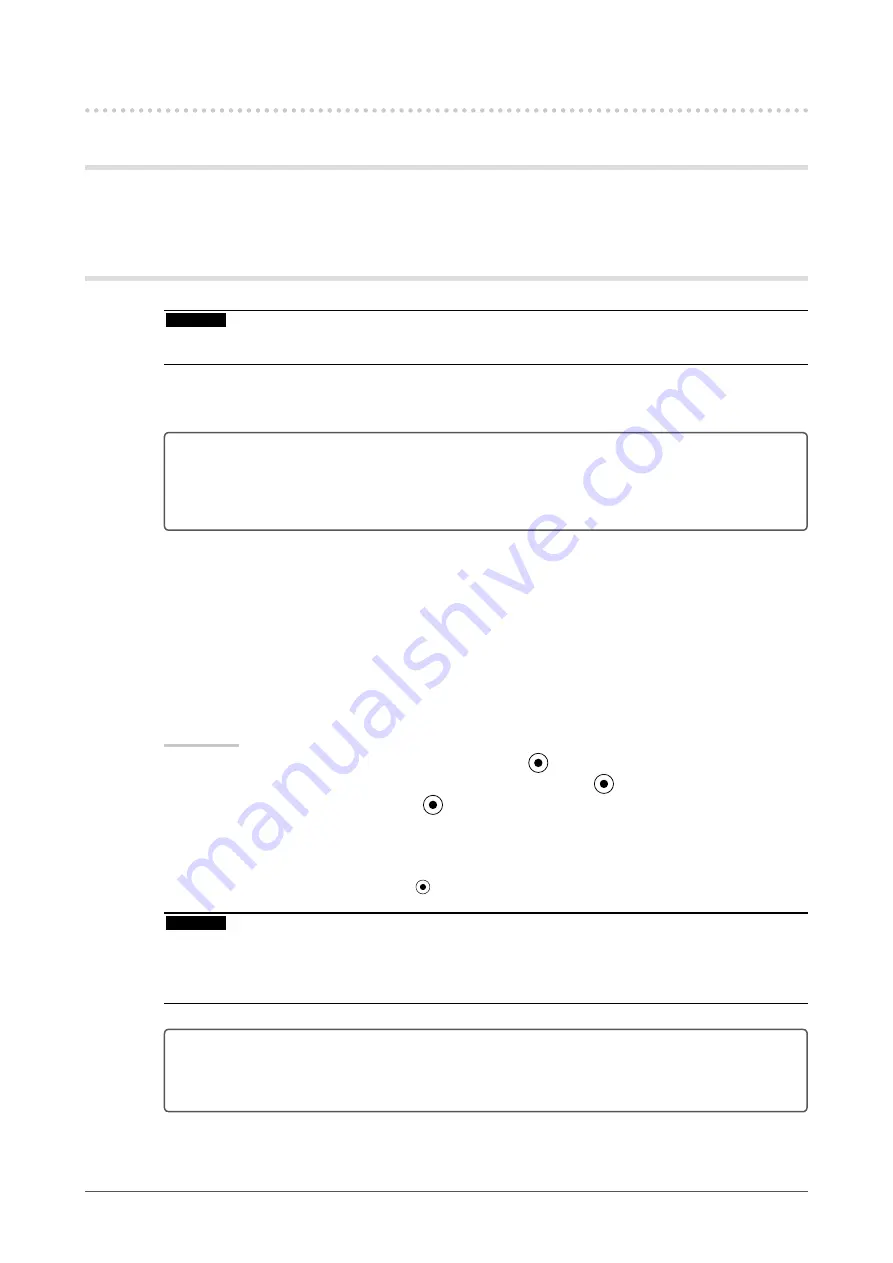
1
Chapter 2 Adjusting Screen
-. Displaying Screen Correctly
Digital Input
When digital signals are input, images are displayed correctly based on the preset data of the monitor.
When performing advanced adjustment, see “2-3 Color Adjustment” (
) and subsequent pages.
Analog Input
Attention
Wait 30 minutes or more from monitor power on before starting adjustments.
(Allow the monitor to warm up for at least 30 minutes before making adjustments.)
•
The monitor screen adjustment is used to suppress flickering of the screen or adjust screen position and
screen size correctly according to the PC to be used.
The auto adjustment function works when filling/satisfying all of the following conditions
When a signal is input into the monitor for the first time or when the resolution or Vertical/
Horizontal Frequency not displayed before is set
When signals with the vertical resolution over 480 are input
•
•
If the screen is not displayed correctly even after performing the auto adjustment, perform the screen
adjustments according to the procedures on the following pages to use the monitor comfortably.
[Adjustment Procedure]
1
Perform the auto adjustment.
●
To adjust flickering, screen position, and screen size automatically [Auto Adjustment]
Procedure
Choose <Screen> from the Adjustment menu, and press
.
Choose <Analog Adjustment> from the <Screen> menu, and press
.
Choose <Auto Adjustment>, and press
.
The auto adjustment function works (the message “In Progress” appears) to correctly adjust the flickering, screen
position, and screen size correctly.
When the auto adjustment is completed, a message appears. Select “OK” to confirm the new settings or “Cancel”
to restore the previous settings, and press .
Attention
This function works correctly when an image is fully displayed over the Windows or Macintosh display area. It
does not work properly when an image is displayed only on a part of the screen (command prompt window, for
example) or when a black background (wallpaper, etc.) is in use.
This function does not work correctly with some graphics boards.
•
•
If the screen is not displayed correctly even after adjusting in step 1 above, perform the adjustments
according to the procedures on the following pages. When the screen is displayed correctly, go to
“To adjust color gradation automatically [Range Adjustment]”.
1.
2.
3.
Summary of Contents for Radiforce MX241W
Page 49: ......
















































