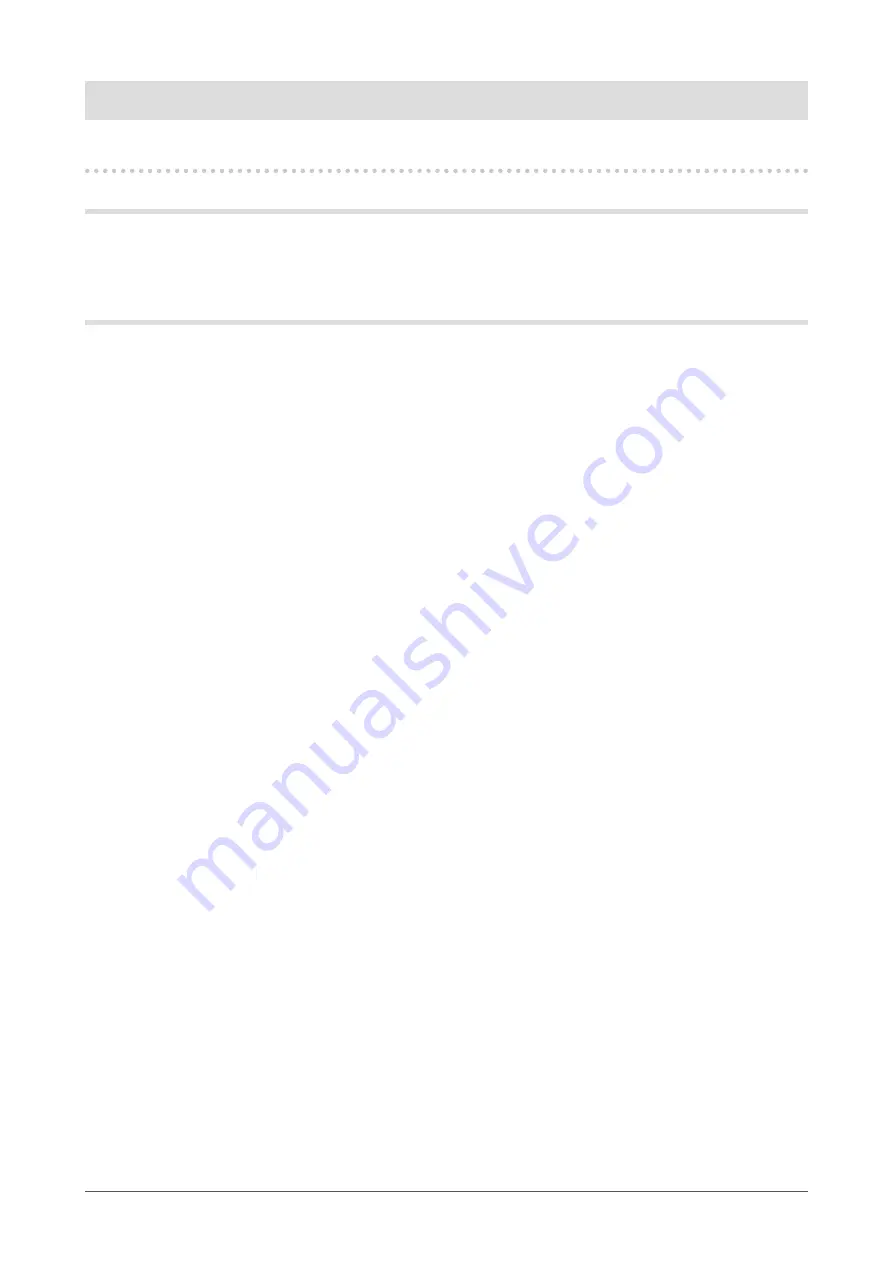
1
Chapter 2 Adjusting Screen
Chapter Adjusting Screen
-1. Setting Screen Resolution
Compatible Resolutions/Frequencies
For details on compatible resolutions, refer to “Compatible Resolutions/Frequencies” in the Setup
Manual.
Setting Resolution
When you connect the monitor to the PC and find that the resolution is improper, or when you want to
change the resolution, follow the procedure below.
●
Windows Vista
Right-click the mouse anywhere on the desktop except for icons.
From the displayed menu, click “Personalize”.
On the “Personalization” window, click “Display Settings”.
On the “Display Settings” dialog, select the “Monitor” tab and select desired resolution in the
“Resolution” field.
Click the “OK” button.
When a confirmation dialog is displayed, click “Yes”.
●
Windows XP
Right-click the mouse anywhere on the desktop except for icons.
From the displayed menu, click “Properties”.
When the “Display Properties” dialog is displayed, click the “Settings” tab and select desired
resolution for “Screen resolution” under “Display”.
Click the “OK” button to close the dialog.
●
Mac OS X
Select “System Preferences” from the Apple menu.
When the “System Preferences” dialog is displayed, click “Displays” for “Hardware”.
On the displayed dialog, select the “Display” tab and select desired resolution in the “Resolutions”
field.
Your selection will be reflected immediately. When you are satisfied with the selected resolution, close
the window.
1.
2.
3.
4.
5.
6.
1.
2.
3.
4.
1.
2.
3.
4.
Summary of Contents for Radiforce MX241W
Page 49: ......





























