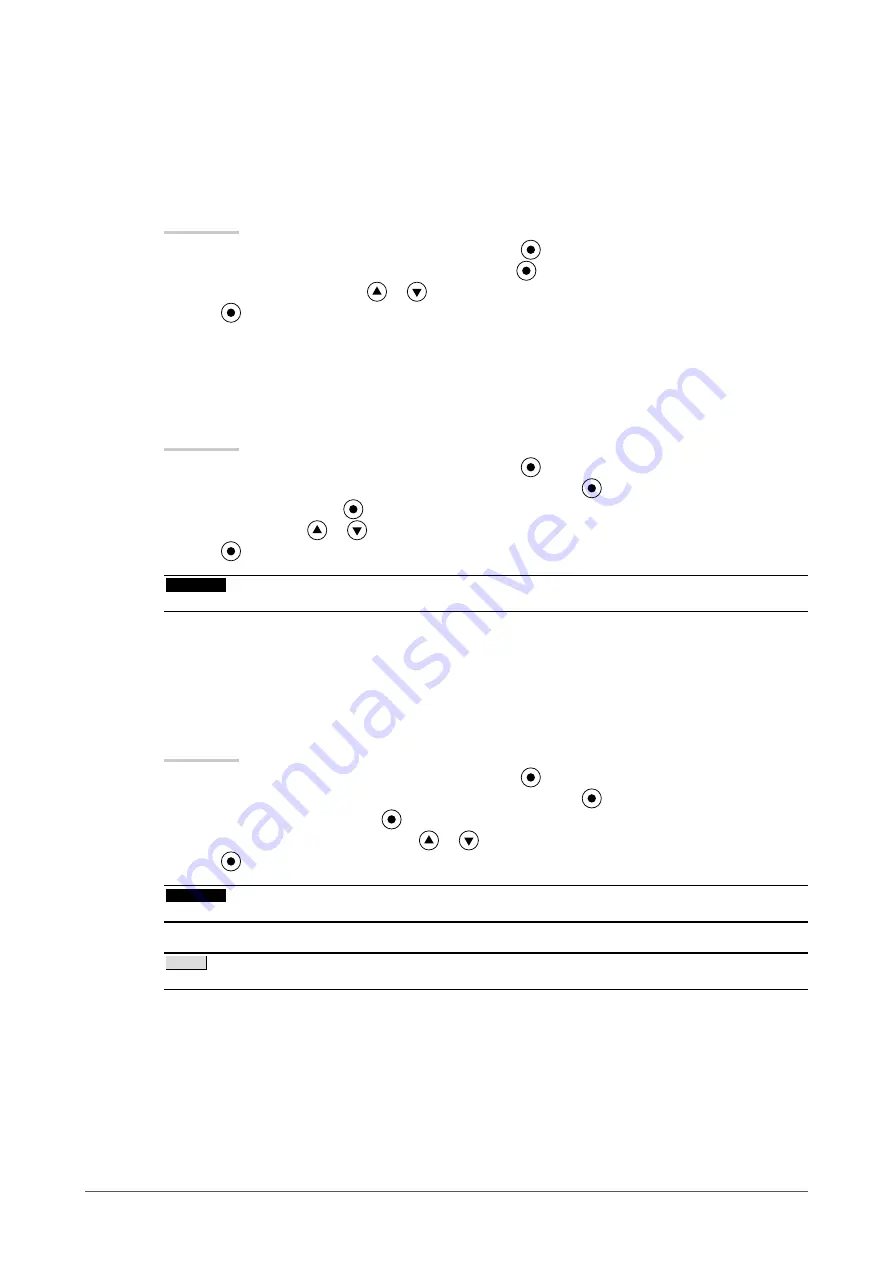
Chapter 2 Adjusting Screen
●
To adjust the gamma value [Gamma]
The gamma value can be adjusted. The luminance of the monitor varies depending on the input signal,
however, the variation rate is not proportional to the input signal. To keep the balance between the input
signal and the luminance of the monitor is called as “Gamma correction”.
Adjustable range: 1.8-2.6
Procedure
Choose <Color> from the Adjustment menu, and press
.
Choose <Gamma> from the <Color> menu, and press
.
Adjust the gamma value with
or
.
Press
to exit the adjustment.
●
To adjust the hue [Hue]
This function allows you to adjust the hue.
Adjustable range: -100 to 100
Procedure
Choose <Color> from the Adjustment menu, and press
.
Choose <Advanced Settings> from the <Color> menu, and press
.
Choose <Hue>, and press
.
Adjust the hue with
or
.
Press
to exit the adjustment.
Attention
This function does not enable to display every color gradation.
•
●
To adjust the color saturation [Saturation]
This function allows you to adjust the saturation of the color on the monitor.
Adjustable range: -100 to 100
Procedure
Choose <Color> from the Adjustment menu, and press
.
Choose <Advanced Settings> from the <Color> menu, and press
.
Choose <Saturation>, and press
.
Adjust the saturation of the color with
or
.
Press
to exit the adjustment.
Attention
This function does not enable to display every color gradation.
•
NOTE
Setting the minimum (-100) turns the image to a monochrome screen.
•
1.
2.
3.
4.
1.
2.
3.
4.
5.
1.
2.
3.
4.
5.
Summary of Contents for Radiforce MX241W
Page 49: ......
















































