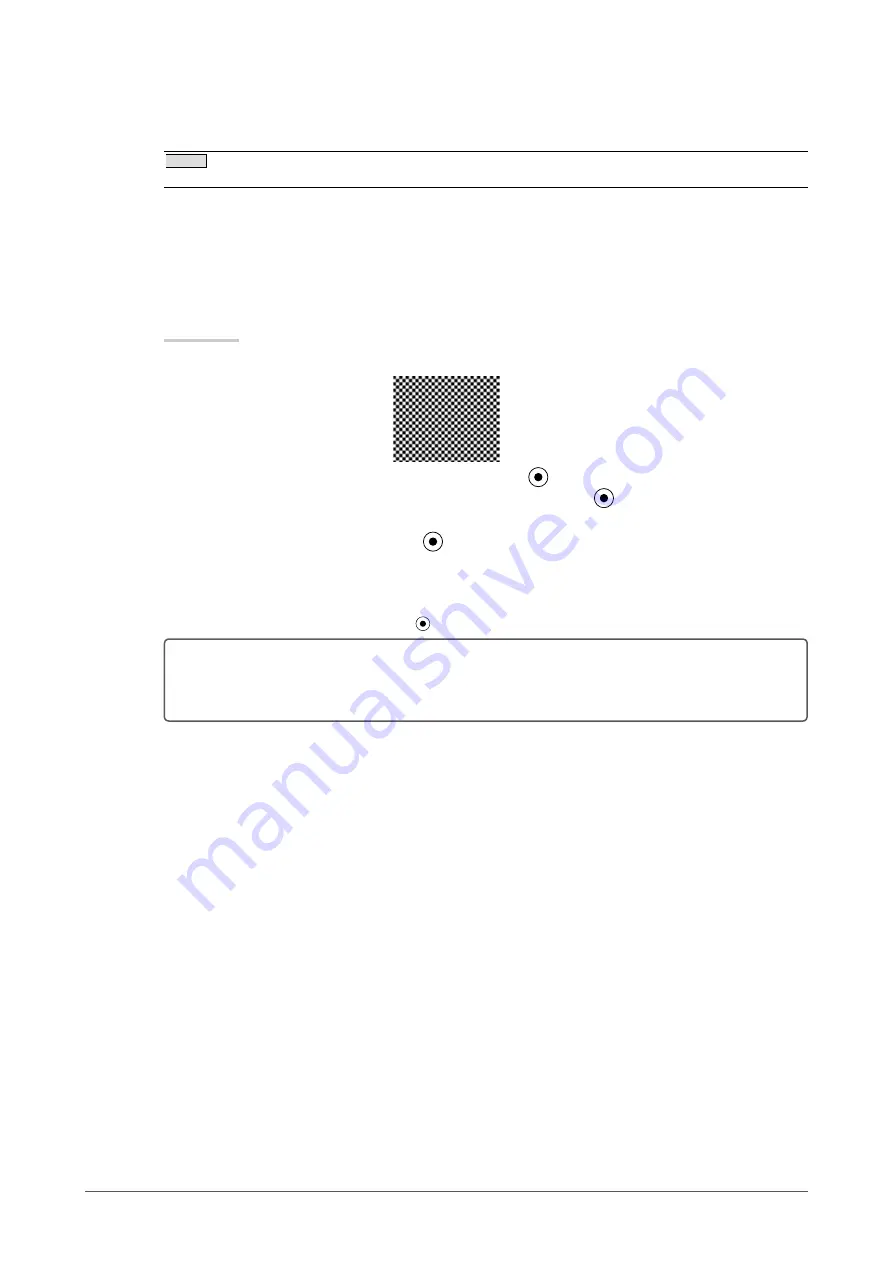
1
Chapter 2 Adjusting Screen
2
Prepare the display pattern for the analog display adjustment.
Download the “Screen adjustment pattern files” from our site:
NOTE
For details and instructions on opening the “Screen adjustment pattern files”, refer to the “Readme.txt” file.
•
3
Perform the auto adjustment again with the analog screen adjustment pattern
displayed.
●
To adjust flickering, screen position, and screen size automatically [Auto Adjustment]
Procedure
Display Pattern 1 of the screen adjustment pattern files in full screen on the monitor.
Choose <Screen> from the Adjustment menu, and press
.
Choose <Analog Adjustment> from the <Screen> menu, and press
.
To proceed with the subsequent adjustments, select an item in <Analog Adjustment> of the <Screen> menu.
Choose <Auto Adjustment>, and press
.
The auto adjustment function works (the message “In Progress” appears) to adjust the flickering, screen position,
and screen size correctly.
When the auto adjustment is completed, a message appears. Select “OK” to confirm the new settings or “Cancel”
to restore the previous settings, and press .
If the screen is not displayed correctly even after adjusting in step 3 above, perform the adjustments
according to the procedures on the following pages. When the screen is displayed correctly, go to
“To adjust color gradation automatically [Range Adjustment]”.
1.
2.
3.
4.
Summary of Contents for Radiforce MX241W
Page 49: ......






























